If you don’t see real-time data in Google Analytics 4, something is obviously not right. We listed the 5 most common causes (and solutions) to get your RT data back in… almost no time.
Key takeaways
- GA4 real time (RT) data is more accurate than UA.
- However, the RT report won’t work in GA4 either if your tracking code is not installed (properly).
- If RT data is missing in GA4, you can best check your configurations. There are 6.
- Visitors can block analytics tracking.
- IP addresses may be excluded.
- GA4 can break. That can cause troubles with RT reporting you cannot fix yourself. Luckily, there are several communities that can help you.
Before you troubleshoot: UA real-time data is unreliable
If real-time data is important for your daily job or organization, stop using Universal Analytics. It is less accurate than the Google Analytics 4 RT report.
How do I know? Simple. We at Data Driven U spend hours in Google Analytic s support pages, looking for hidden clues and hints.
That may sound dull to you, but we do it so you don’t have to. Besides, it’s fun to bump into “confessions and warnings” like this one that clearly says UA real-time data is unreliable:
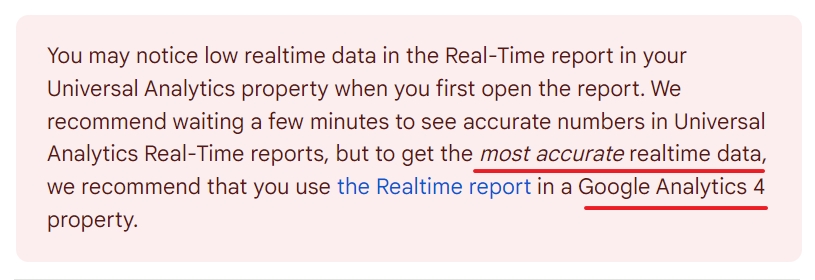
So, the solution is to switch to Google Analytics 4?
Yes, but even then you may wonder and ponder why on earth the real time report is not working.
The time has come to get your RT data back.
5 reasons GA4 real time report may not work
GA4 is overwhelming for beginners. But even experts can make beginner mistakes. So let’s start with the most obvious reason the GA4 RT report may not be working.
#1 Your GA4 tracking code is not installed (properly)
The first thing you need to check if you don’t see data in the GA4 real time report is that you have installed the tracking code.
The home page of your GA4 property will tell you if that is the case or not.

But the thing is, GA4 doesn’t show you this error when you bypass the home page. That can, for instance, happen when you are managing multiple GA accounts for customers or your own business.
The RT report is a cool way to test Google Analytics. Then you switch to the next account.

That may be a test account for a staging or development environment. Or one you set up to learn how to use GA4.
And BOOM.
No visitors.

The simple solution
- Make sure you are looking at the right GA4 property.
- Check if GA4 tracking is installed. If you don’t have access to the property and your manager or a customer is complaining about the RT report, you can still check whether the tracking code is installed. Also make sure it is installed in the correct place.
Pro tip: Don’t ignore anything suspicious in GA4. It can indicate that your account has other data and reporting problems. At that moment, our handy checklist to perform a GA4 audit will come in handy. Data is gold, so don’t forget to charge your customers. Or ask your boss to upgrade your salary.
#2 Fixing missing real-time data in GA4
The real time report shows 6 insights cards. “No data available” can mean that , either there is none at this moment, or the property is somewhat misconfigured.

When you suspect something is wrong with your GA4 real time data, keep the following in mind:
Crappy RT data? Check configurations!
The question is then: which settings and configurations do you need to check?
The answer depends on the RT data you need.
Fix: no RT data for audiences
The Audience card shows you All users. If you want to get a deeper understanding of your audiences, you need to create them first.
Solution:
Check which audiences are available for your reports, including real time data. To do so, go to Admin > Audiences.

If you don’t see audiences here, they won’t show up in any report.
Pro tip: If you have an app, use the built-in AI power of GA4 to segment audiences based on predictive purchase behavior.
Fix : no RT data for events
GA4 tracks a bunch of events automatically. But, for instance, downloads are not one of them. You need to enable enhanced measurement.
To do this, go to Admin > Data Streams in the property column and click on the data stream.

Here you can check if Enhanced measurements are activated or not.
The ones that are not won’t show up in your real time (and other) reports.

The same logic applies to custom events. If they are not created, or working properly, they won’t show up for real-time visitors either.
It is also possible you have excluded certain events from GA4.
You can find if that is the case under Admin > Data settings >Data filters

Fix: Missing RT data for conversions
Conversions are events you have marked as such. If you haven’t set them up (properly), real-time tracking them will not work.
You can quickly check which conversions are activated by going to Admin > Conversions.

Fix: no User property RT data
In GA4 you can also set up your own user properties. But if you don’t have any, or you have set them up wrong, you won’t see data in real time. Also, you first have to set up custom dimensions.
At this point, the administrator settings are a maze. Or is it a mess?
If you don’t see RT user property data, you need to go to Admin > Custom definitions > Custom dimension.
In the table, inspect the Scope column. Anything with User is related to configured user properties.

Fix: Missing User RT data
If user data is missing in your GA4 realtime report, you may have chosen the wrong reporting identity.
You can choose between 3 methods to identify users: blended, observed and device-based. In this article, you can find a clear explanation about the differences.
To see which reporting identity is selected for your GA4 property, go to Admin > Reporting identity.

Depending on your choice, your real time data can give you wrong impressions.
In all cases, don’t use “device-based”. It is a relic from the prehistoric period of web analytics.
Fix: no RT data for Views by pages and screens
Missing real time data for certain pages can indicate that GA4 is not installed on those web pages.
Alas, it is not always possible to fix it. If you use, for example, Squarespace as website software, visitor on your checkout page will be excluded from the GA4 RT report.
6 possible RT problems.
6 different places, procedures and steps to fix them.
If you feel lost, download our Periodic Table of GA. It’s a free headache killer.
#3 The user blocks Google Analytics 4
Users who don’t give permissions to, or block analytics software, won’t show up in GA4 as real time visitors.
The thing is, you will not know this, unless:
- You keep track in the CMS of your website, or elsewhere, how many users reject analytics tracking. The data should be anonymized, but a decent plugin or platform will give you an idea if people are currently on your site.

- You are visiting the site yourself and desperately trying to find yourself in the chaos of a crowded RT report. A better alternative is to switch to GA4 debugging.
Still no solution? Check the next reason.
#4 Excluded IP addresses
In GA4, you can exclude data from visitors from IP addresses, or a range of IP addresses.
That is handy if you want, for instance, to exclude visits from within your office.
It is also risky because if a wrong IP address is entered, it may exclude visitors from a broader area than you intended.
You can find these settings in the same place where you can find excluded events. Admin > Data settings >Data filters

These are the RT problems you could fix yourself.
There is, however, one more you don’t have any control over.
#5 Google Analytics 4 down
It doesn’t happen often, but GA4 can break. Twitter or Mastodon or good places to stay updated about realtime… in real-time.
Another source you can check is the public Analytics community forum where you can report or see messages, like this one about the GA “realtime outage” in April 2022.

Posting issues like these on the public Google forum is not a complete waste of time. You can
- get your name out.
- seek help from other users.
But you are more likely to hear chirping crickets than answers.

A better alternative for developers is the API issue tracker site. It doesn’t fix the problem, but at least there is more activity going on there.
If you hate waiting for an answer or a solution, the Data Driven U community may be exactly what you are looking for.

Realtime problems deserve answers. I hope this article will help you solve the ones you are facing. If you want to get answers to problems you may not even be aware of? Our free Data Driven newsletter is packed with it.
