If you don’t back up your Universal Analytics data before the 1st of July 2024, you will lose your precious data forever. Luckily, you can export your data and reports directly in Google Analytics. It’s free, it’s easy. So, what’s the catch? Let’s find out.
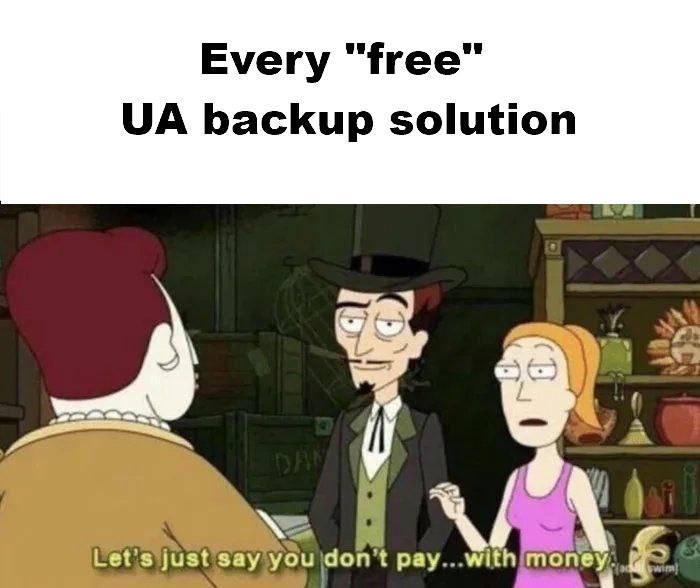
Key Takeaways
- You can back up Universal Analytics until the end of June 2024.
- One easy way to do so is by exporting UA data in GA.
- You can choose between 3 different file types: PDF, spreadsheet, and CSV. Each type has pros and cons.
- This is a tedious and risky backup method.
- There are smarter, faster, and more reliable ways to make a backup of Universal Analytics data.
How to backup Universal Analytics in GA?
You can export data of the reports in your UA Views as three different file types: PDF, CSV or spreadsheets. The way to make these backups is always the same.
Step 1: Select the UA view you want to back up
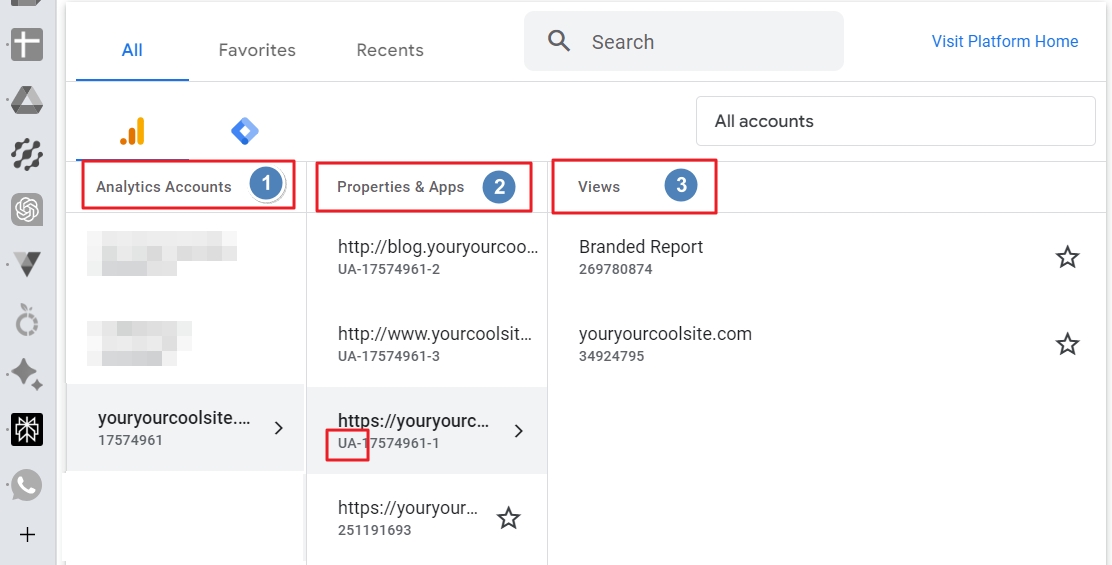
Choose the Google Analytics account, the UA Property, and then the View.
Step 2: Open a report

Open the UA report you want to back up.
Step 3: Choose the date range
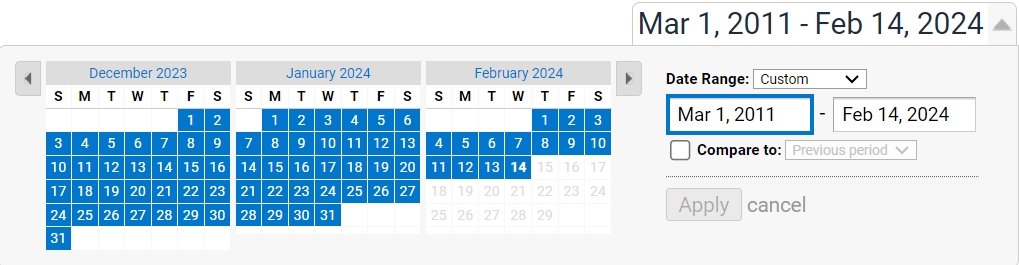
Choose the starting and ending date.

The Export button doesn’t have a fixed position. In the UA Landing Pages of the Social Referral Traffic report, for example, you can find it next to the main navigation.
Step 5: Choose the export file type
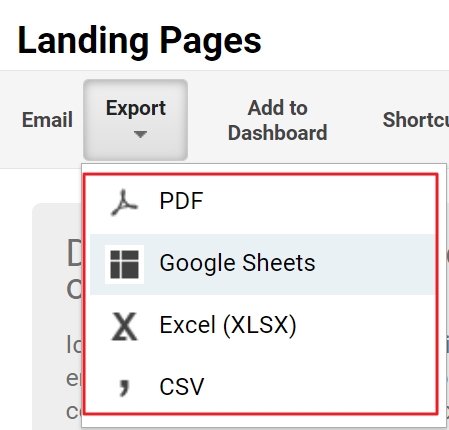
You can now choose to export the data as PDF, CSV, Google Sheet, or Excel file
That’s it.
Or is it?
The file type you choose for the export will highly affect how you feel at the moment you need to find data in your UA backup.
What’s even the difference between CSV, PDF and spreadsheet exports of UA data?
Each UA data export file type contains (some of your) data. They all have disadvantages and benefits.
The cool and sucky things of Universal Analytics PDF exports
A PDF export of Universal Analytics looks nice. It presents your data as a graph, a chart, a neat table, as in this example of a PDF of the UA Landing Page report.
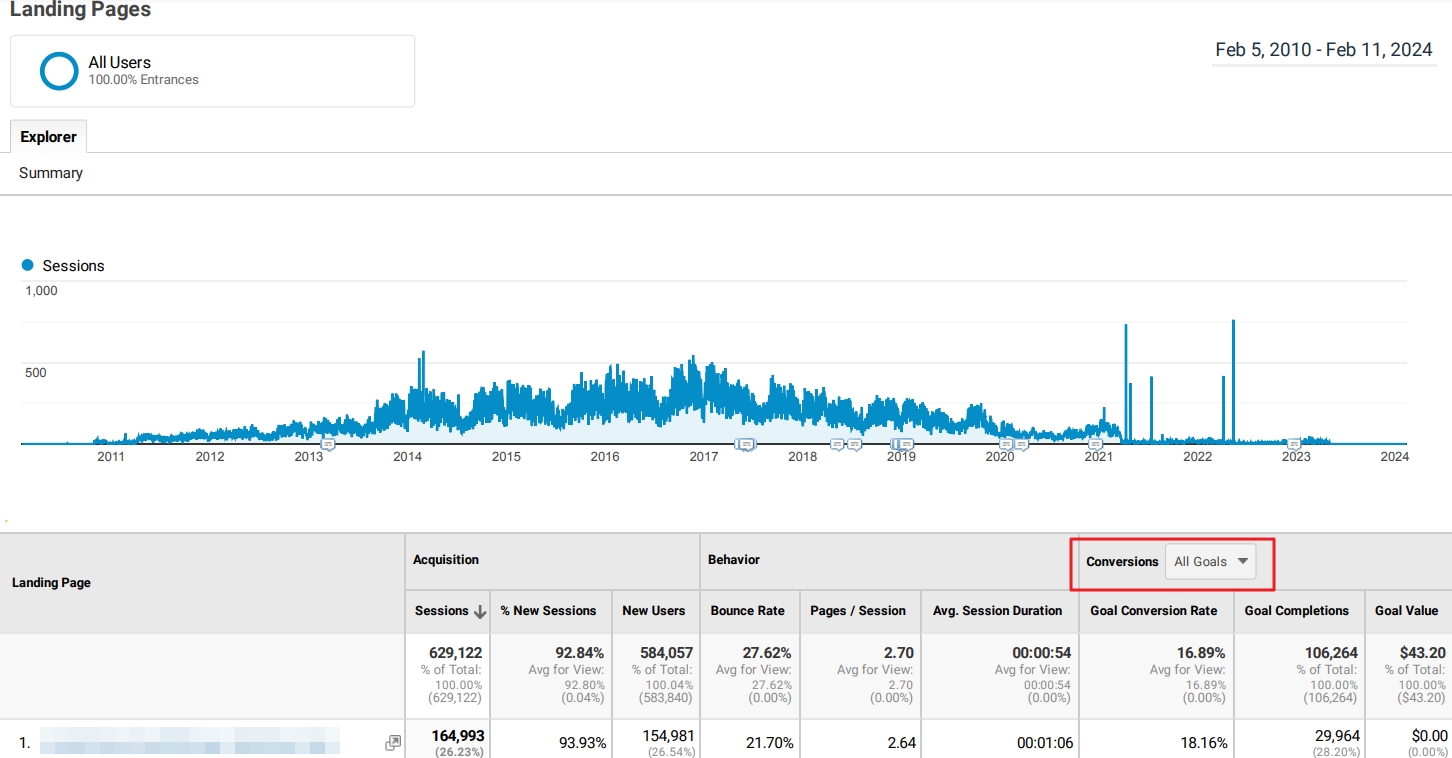
But here is the thing.
When you click on filters and buttons, like “Conversions, nothing happens.
A Universal Analytics PDF export is nothing more than a static screenshot
Oh yeah, you can change the filters in UA and export the data as a new PDF.
That is exactly what I did.
And what Jeff Sauer demonstrated in a webinar about “How to backup Universal Analytics“?
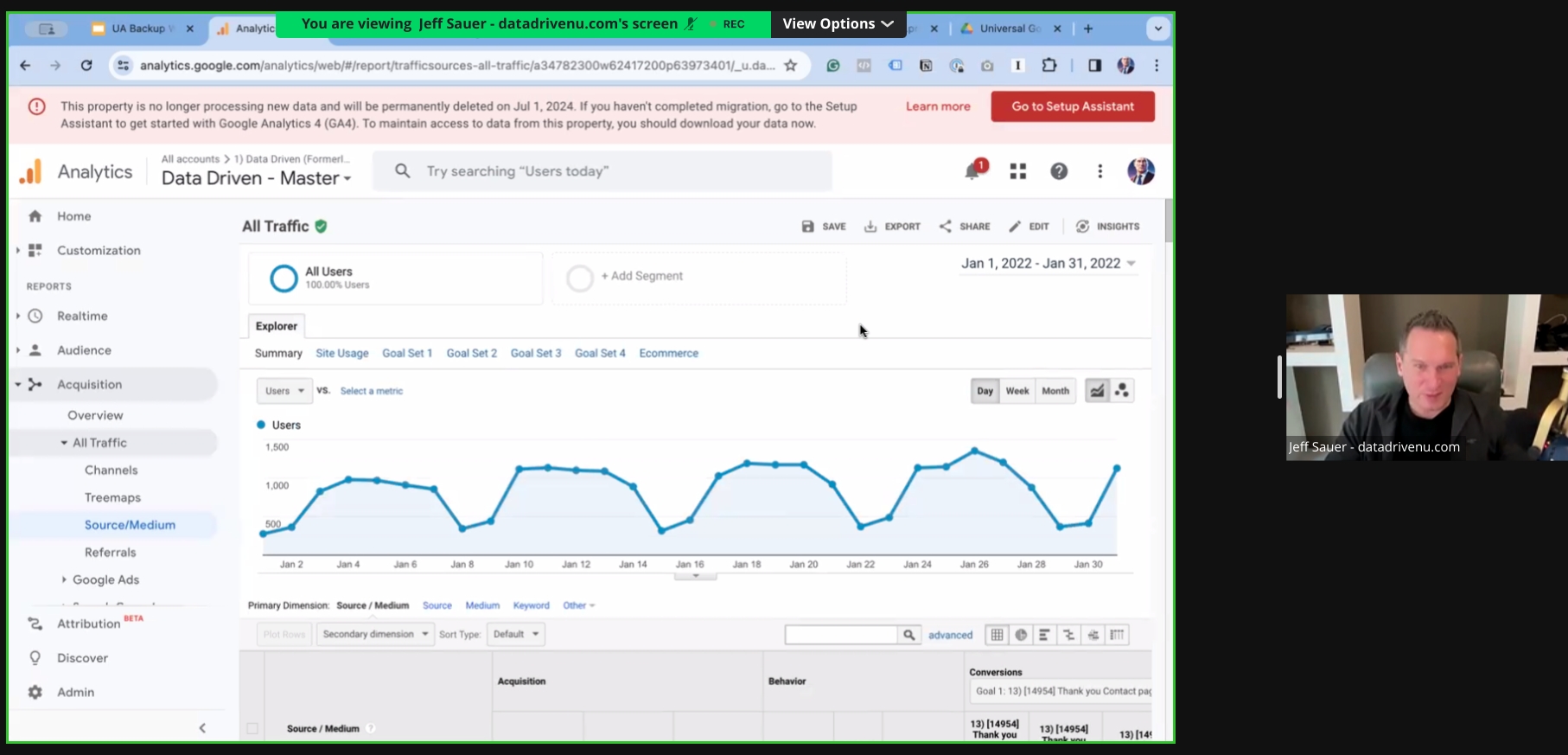
I gave up after backing up 3 reports with the data for different conversions.
Why?
Look at the filenames of UA PDF exports.
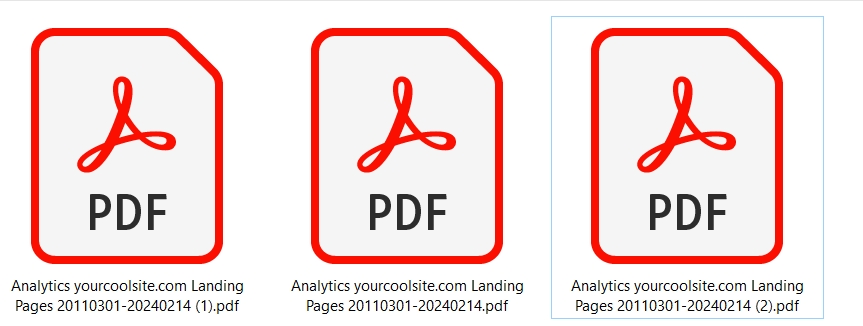
Analytics + View name + Report Name + Date Range + Serial number There is zero chance I will remember which of these backup files had the data of, for example, “Newsletter signups”.
- What if your UA property contains 10 conversions?
- What if you want to back up reports with data of different segments?
- What if you want to store historical data with different session metrics?
- What if you want to organize your UA backup per year? Per month? Per week?
The.
Horror.
To save your UA data with exports, you will have to do the following:
- Make a checklist to make sure you don’t miss backing up vital information.
- Export all UA reports with all possible combinations of dimensions, metrics, data ranges, segments, visitors and so on.
- Organize these files in folders to not waste even more time finding the data in the “backup”.
- Do the same monkey work for all the other UA views of your GA property.
- Rinse and repeat. Do this for all sites you own, or manage for customers.
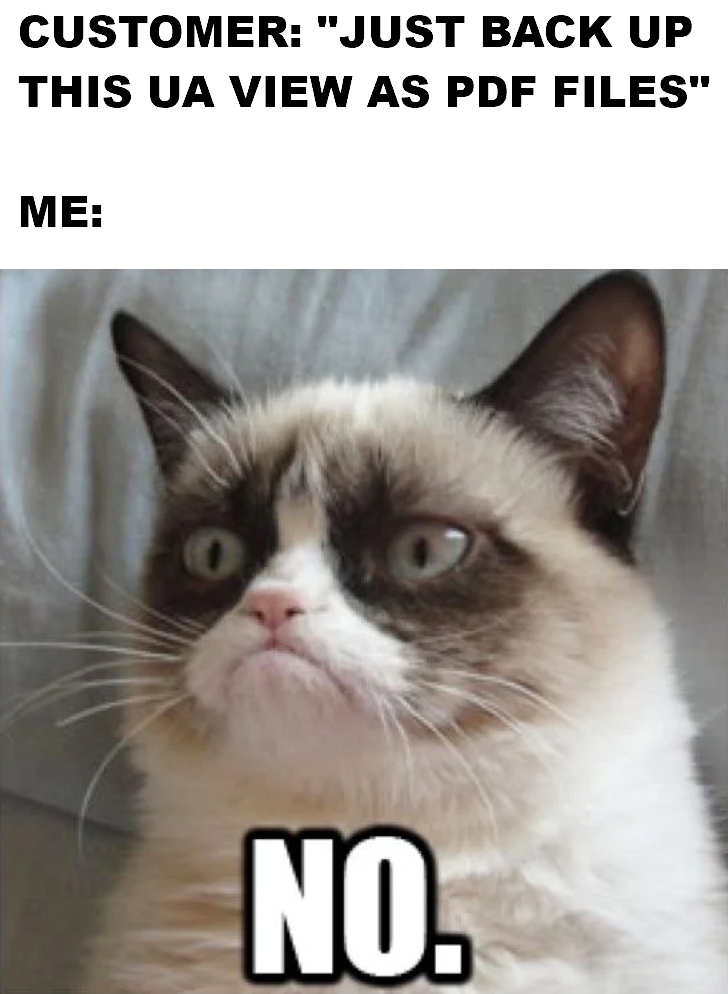
So, is exporting the reports to XLSX or Google Sheets a better alternative?
The ease and ouch of exporting UA spreadsheets
You can export UA data as spreadsheets for MS Office and Google Sheets.
The .XLSX files are downloaded to your device.
Google Sheets can be created directly on your Google Drive. But for every single file, you need to confirm that you allow UA data to be imported.
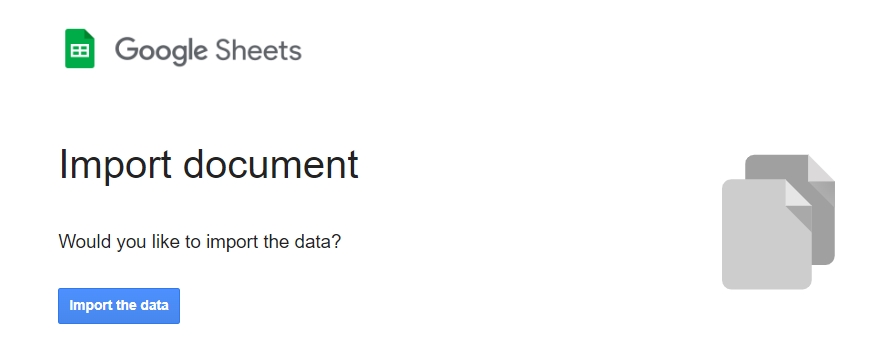
A Google sheet with data from, for example, the UA traffic source report looks like this:
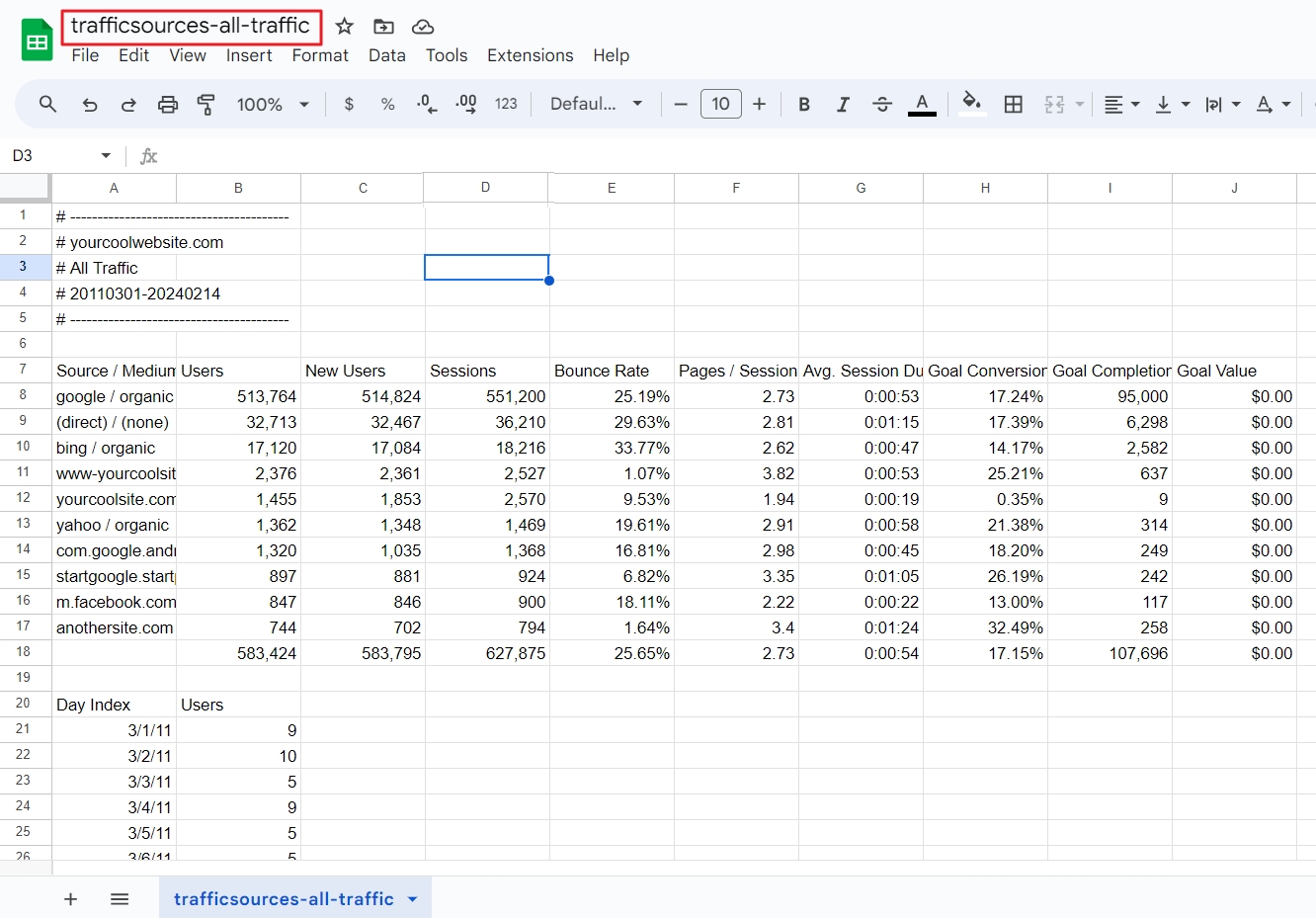
As with PDF exports, you have to back up the same report, with different metrics, date ranges, segments, conversions, and. So. On.
Although you can easily search data on Google drive, it is frustrating that imported UA reports have the same filename.
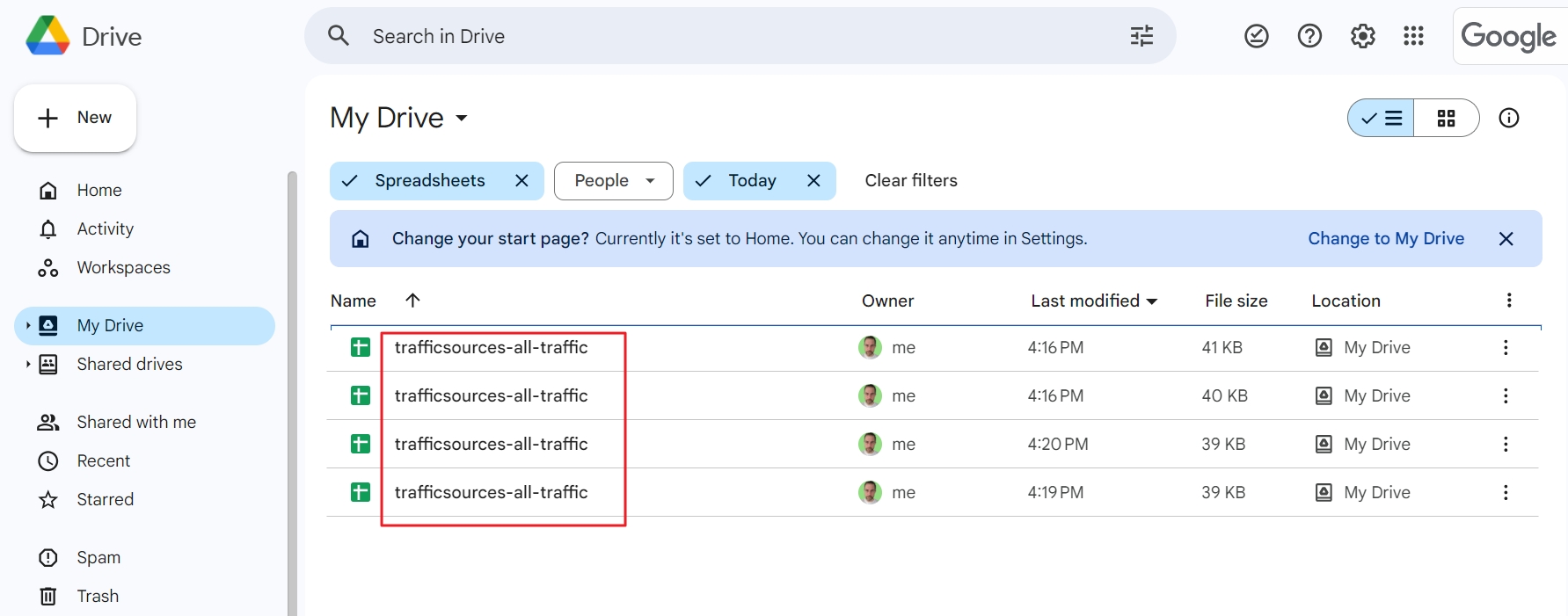
The good thing about this backup method is that
- you can skip uploading files from your computer.
- you can share the UA backup folder or files with your team, or external service providers.
But that is about all the good news I can tell about UA export sheets.
- They don’t present your data visually.
- And you risk running out of the 10 million available cells a Google sheet can contain.
Hang on.
10 million cells are enough to store your data, isn’t it?
Well, I leave it to you to find that out.
Let’s move on.
The glory and pain of CSV UA backup exports
If you export UA reports as CSV files, they have the same naming conventions as PDFs and are also automatically downloaded to your computer.
But the data is presented in a totally different way. If you open them with Notepad, you will notice a lot of commas.
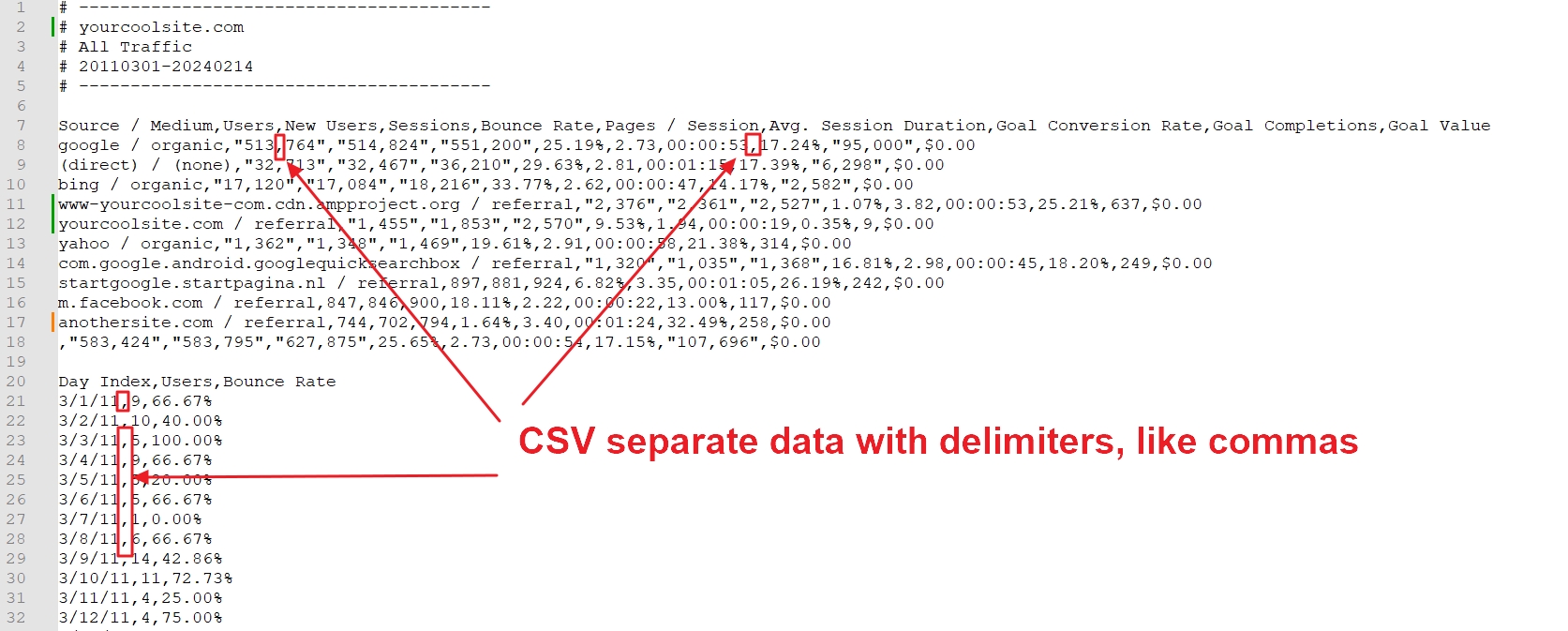
The benefit of CSV files is that you can import them into other software, like Looker Studio.
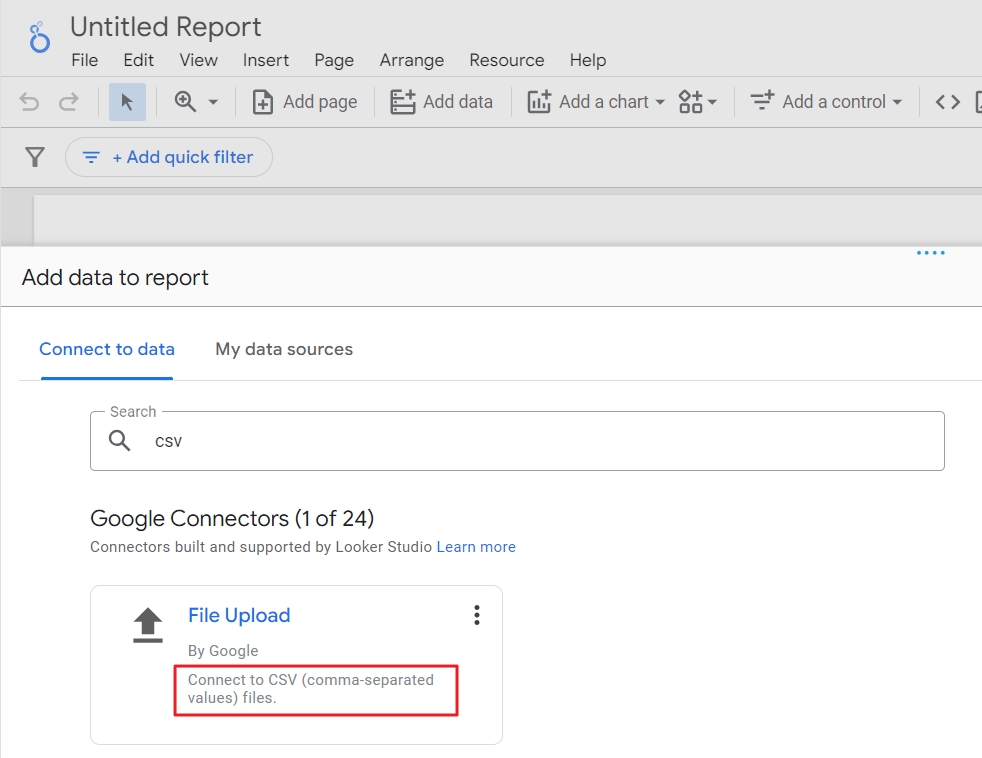
This allows you to visualize your backed up data with complex or simple charts like this one.
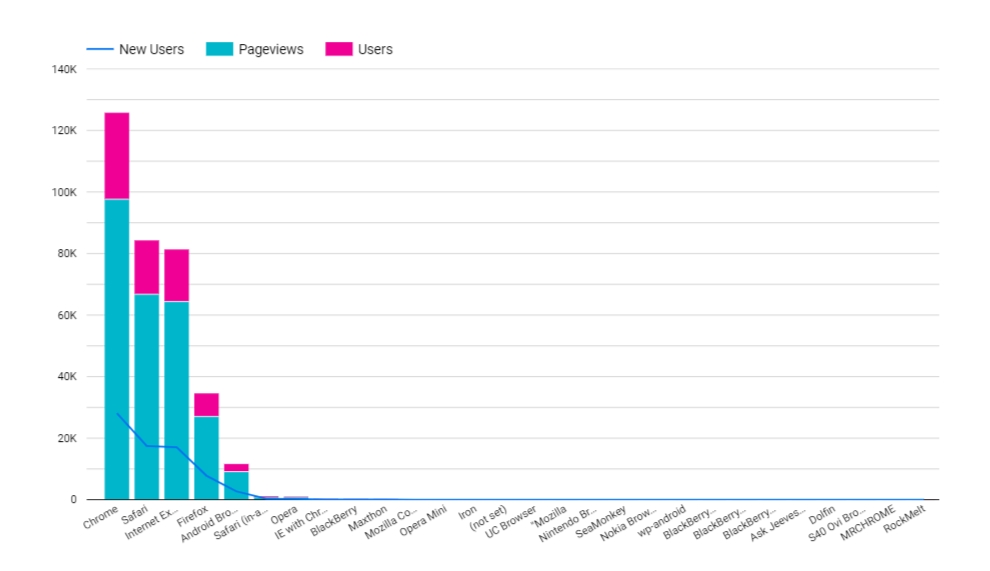
Now you understand the limitations and troubles of UA export files, let’s answer an even more important question.
Are Universal Analytics exports actually a backup?
The answer depends on which data you want to back up which UA data you will need in the future.
What if, a year from now, you need Universal Analytics data and it no longer exists?
Jeff Sauer, GA expert
Yes, you could try to completely back up UA by exporting data.
But here is a friendly reminder: you will easily spend 8 hours per UA view. That’s a big pile of work. And there is no guarantee you took a complete backup.
That’s not making you want to dive in GA and start clicking “Export”.
And yet…
4 good reasons to make a backup of Universal Analytics data
Making a backup of UA data is worth it for at least four reasons.
1. Making a complete backup of UA isn’t that hard
That may sound strange since I have been ranting about how hard, unreliable and time-consuming it is to export UA data and find the data you need in your UA “backup”.
Luckily there are many solutions to back up Universal Analytics and some of them are affordable, fast, and reliable.
One that stands out is the UA Backup Academy.
Jeff Sauer, Google Analytics expert, guides people like you in live sessions through the process of taking complete backups of a UA view in 60 minutes.
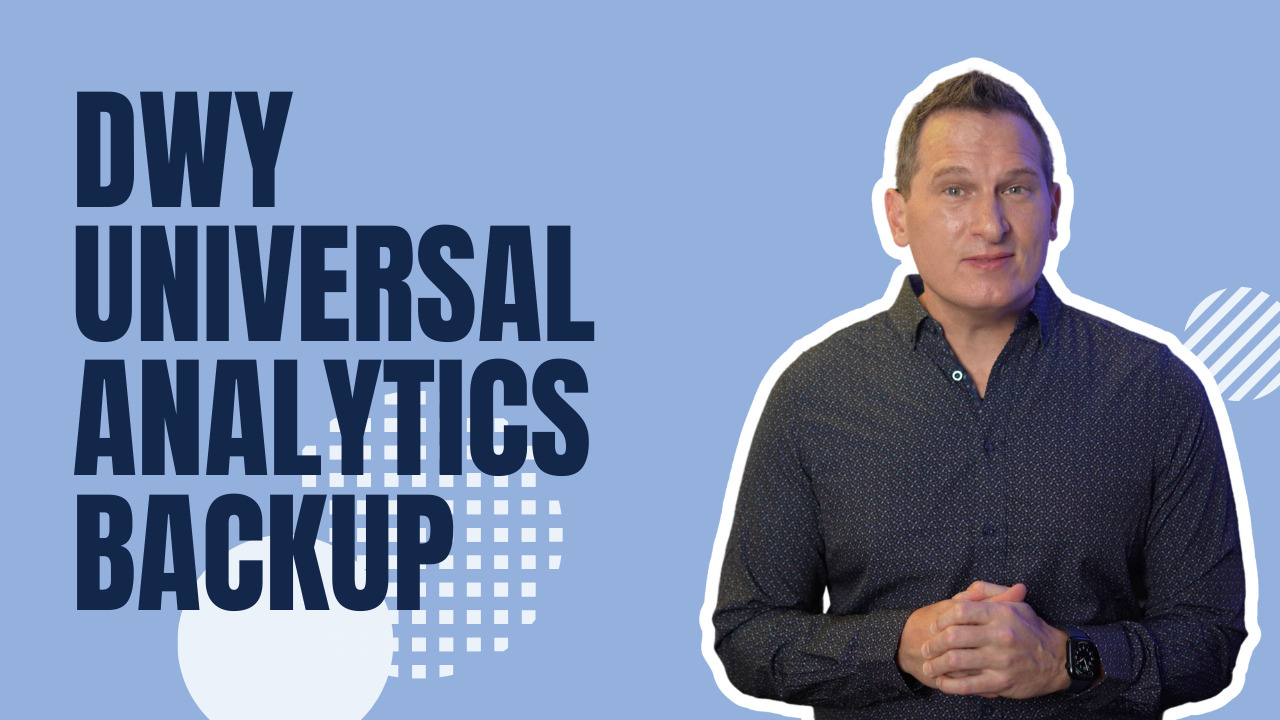
Yes. 60 minutes.
That is at least 7 hours less than manually exporting hundreds of backup files.
2. UA data contains lessons for the future
Your historical Google Analytics data contains tons of insights that can drive your business forward.
Think, for example, of seasonal spikes and drops, successful campaigns and failures, search terms, and so on.
3. YoY analysis
If you switched to Google Analytics 4 at the very last moment, you can’t do a year-over-year analysis of your digital marketing and web analysis data.
By making a UA backup today, you can fill in the blanks.
True. GA4 and UA collect data differently.
But
Comparing apples to oranges is better than comparing apples to nothing
4. You can always delete a backup later
Maybe you still don’t see a point in making a UA backup now.
Maybe you think that you will ever need historical UA data.
But let this question of Jeff Sauer, GA expert, sink in:
Is your UA data useless for the next person your team hires?
You’re better safe than sorry when it comes to making backups. Especially of data that will soon disappear.
And now what?
If you only want to save a bit of your Universal Analytics data, have a coffee first and then start the mind-numbing challenge of exporting reports in GA.
If you want to store lessons, insights, and wisdom from the past to drive your business or organization forward, continue your journey here.
On behalf of the DDU team, I wish you all the best with backing up your UA data before the 1st of July 2024.
