Do you need to clean up your Google Analytics experience? If so, you’ve come to the right place! Even though it’s a big (and scary!) step, sometimes it is necessary to make a major deletion in Google Analytics 4. Don’t worry though, I will be your personal Marie Kondo, helping you clean your GA account.
Highlights
- Before you delete major elements in Google Analytics 4, make sure you understand what data you will lose.
- Deleting an account, property or data streams in Google Analytics account is not your only option.
- Deleting major elements is easy in GA4, just follow the steps described below.
Understand your GA4 structure before deleting anything
Before you delete an account, property or data stream, you need to make sure you understand the GA4 hierarchy. After all, deletions are permanent and have a big impact.
The structure in Google Analytics 4 goes like this:
Account > Properties > Data Streams
An account can have multiple properties. A property can have multiple data streams that feed into that property.
You can delete major elements by going to the Admin section in Google Analytics 4. From there, you can select your desired account, property, or data stream and delete it. You can find the detailed steps further down the page.
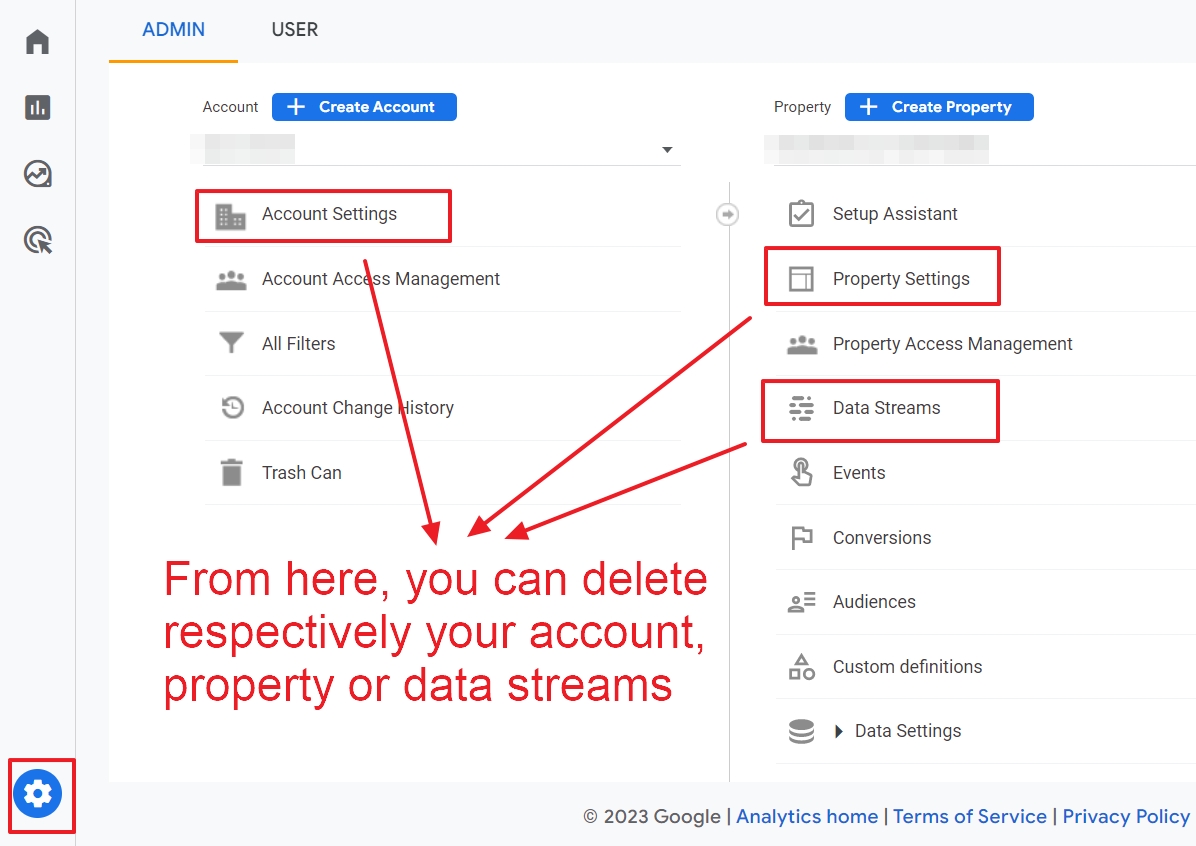
A vital question is: what will you actually lose?
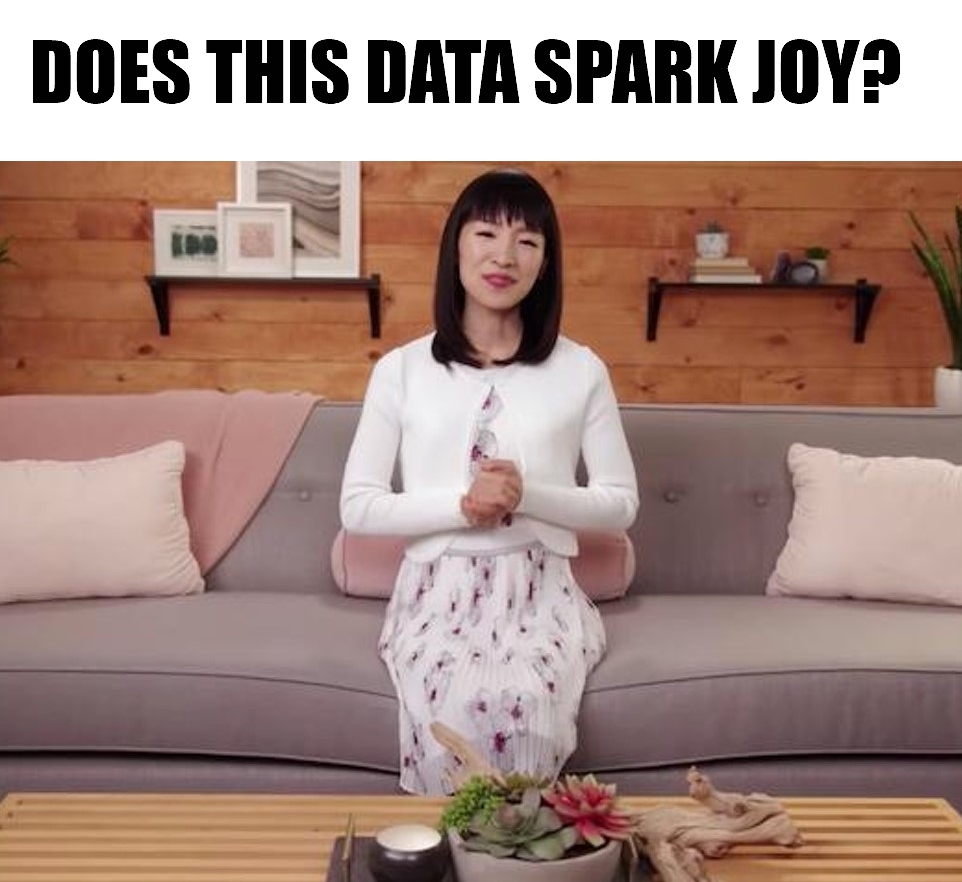
Impact of deleting a GA4 account
Your Google Analytics account is where you access and maintain everything in Google Analytics. You’ll likely only have one account for each organization you oversee.
When you delete a GA account, you also remove the underlying properties and data streams.
Impact of deleting a GA4 property
Depending on your setup in GA, a property can contain all your data from your website and your mobile apps. So, if you have a website, an Android app, and an iOS app, a single property could house them all.
Deleting a property would then mean that you lose all your data.
If you use separate properties for your website and apps and delete one of them, you only lose the data of your site or one app only.
Impact of deleting a GA4 data stream
Each source of data is a data stream, so your website and each of your mobile apps will each be a unique data stream. We previously published an article about data streams in GA4, so check that out if you want more details on this new structure.
When you delete a data stream, your property (and its settings) will keep existing, but you will lose the data from the data stream.
Now you understand what’s at stake, let’s move on to discussing when deleting a part of your hierarchy is useful.
When to Delete an Account, Property, or Data Stream?
Why would you need to delete something major as a GA account, property or data stream? Well, you likely already know the issue and that’s why you’re here. But, remember to consider all your options before making a permanent deletion.
For example, remember that you can always do a data deletion request. Deleting your data in Google Analytics is possible, and it might be a suitable alternative to deleting an entire property, or data stream. To learn more about data deletion requests in Google Analytics, check out our previous post here.
But, sometimes you just need to clean up your Google Analytics world by making a big deletion.
- You might have an old website clogging up your data because it’s one of your GA4 data streams.
- Your Android or iOS is no longer supported and there is no point in keeping the data stream.
- Or the organization or business no longer exists. In that case, deleting your complete Google Analytics account makes absolute sense.
- Or you might need to delete your entire account and start over from scratch.
Whatever the reason, sometimes a big, permanent deletion is necessary.
And sometimes, GA does it for you, as with Universal Analytics will happen from July 2024. Luckily, there are several UA backup solutions.
In the next sections, we’ll discuss all the major deletions you might need to perform and how to do them. So look through the next sections to find out how to delete accounts, properties, and data streams in GA4.
How to Delete an Account in GA4?
Deleting your entire account in Universal Analytics or GA4 means you will also delete all associated properties, and data streams.
Your account will be permanently deleted within 35 days and all monthly data backups are deleted after 84 days. You won’t be able to retrieve any historical data or recover any reports once you’ve completed this deletion.
You must have the “editor” role to complete this deletion and everyone with admin access will be notified once it’s complete.
Here is how to delete an account in Google Analytics:
Step 1: Be sure to remove the Analytics tracking code from your web pages and mobile apps.
Step 2: Go into your Google Analytics account and click “Admin.”
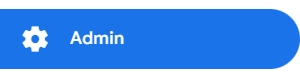
Step 3: Under “Account,” select the one you want to delete.

Step 4: Click “Account settings.”
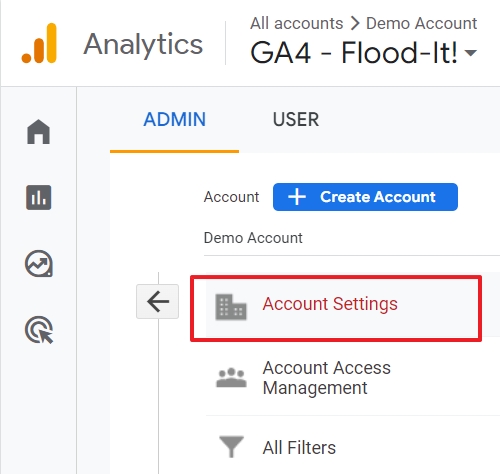
Step 5:. Click “Move to trash can” on the top right.
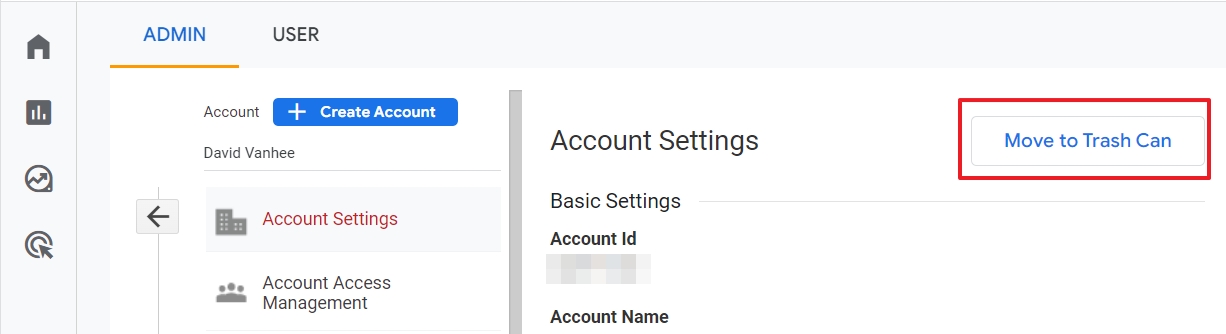
Step 6: Confirm your choice.
In the next screen, click on “Trash account”.
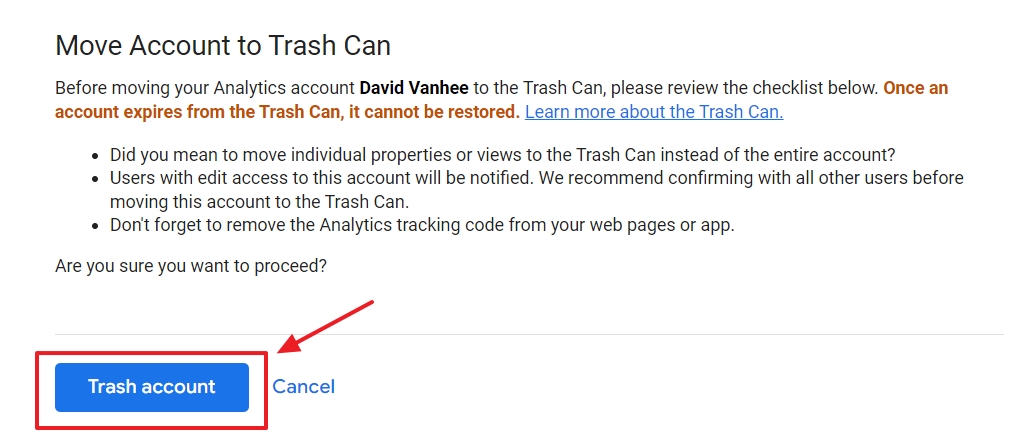
Administrators and editors will then receive an email notification that looks like this:
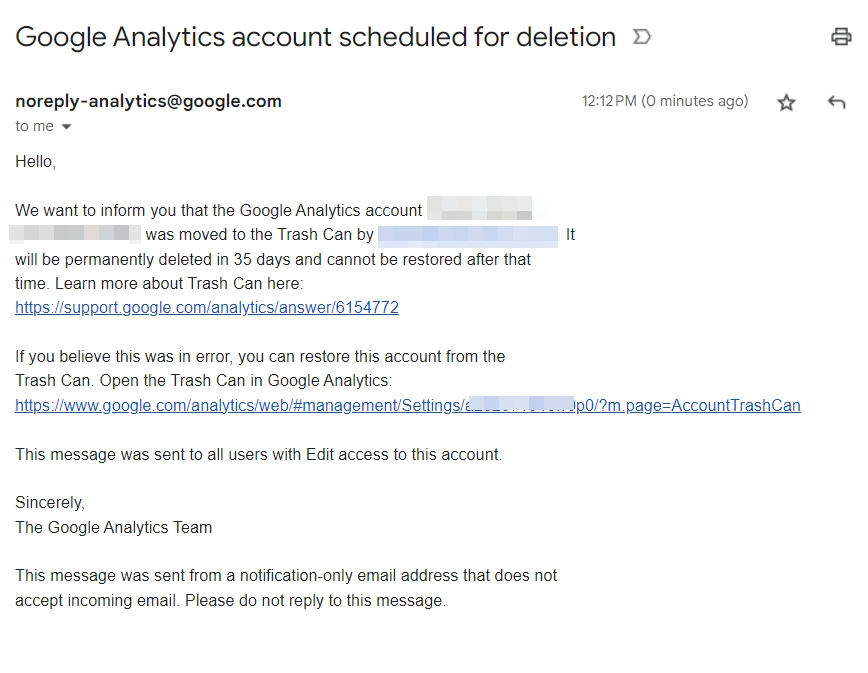
Until the deletion is permanent after 35 days, you can access your trash can to undo a deletion.
- Just click on “Trash can” under “Account.” Then select what you want to undo and click “Restore.”
- Or you can click on the link of the email notification and then “Restore” your account.
Okay, so now let’s move on to deleting properties.
How to Delete a Property in GA4?
There are some important reminders and warnings when it comes to deleting a GA4 property.
Keep in mind that when you delete a property, all views or data streams (depending on which GA version you’re using) contained within that property will also be deleted. The property and everything in it will be permanently deleted within 35 days after being moved to the trash can. Again, as we showed above, if you want to undo a deletion, just access your trash can within the deletion grace period.
To delete a property in Google Analytics, follow these steps:
Step 1: Log into your Google Analytics account and go to “Admin” on the bottom right.
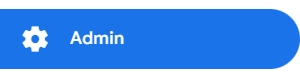
Step 2: Select the property you want to delete under “Property.”
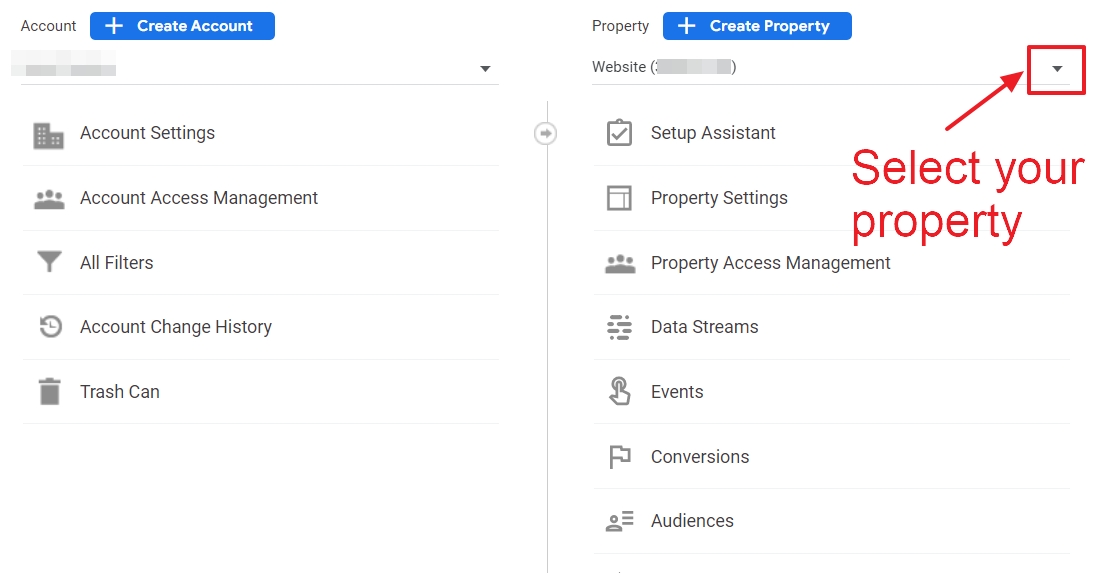
Step 3: Select “Property Settings.”
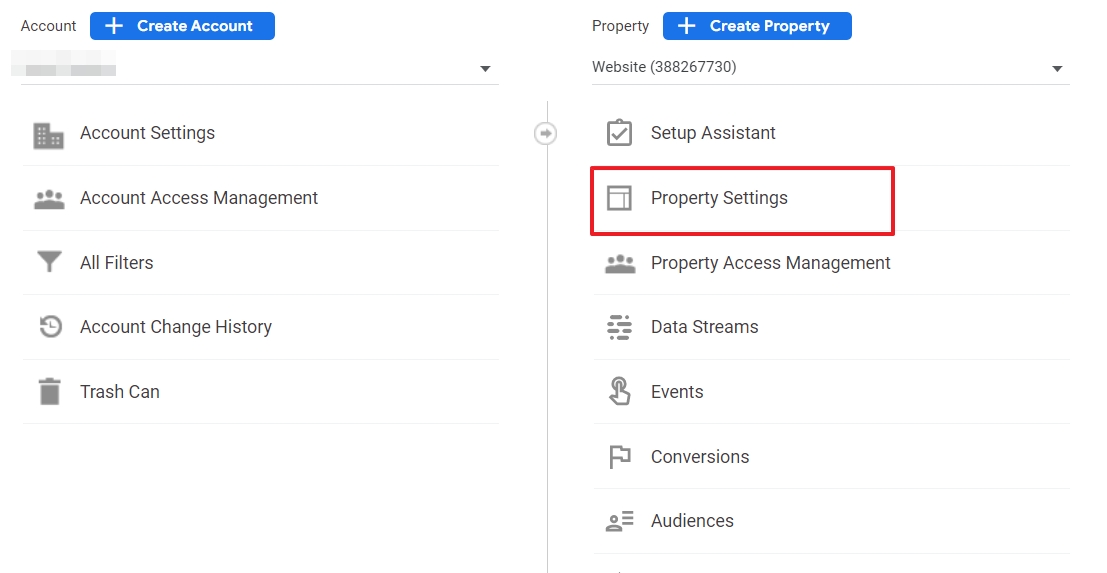
Step 4: Click “Move to trash can” on the top right.
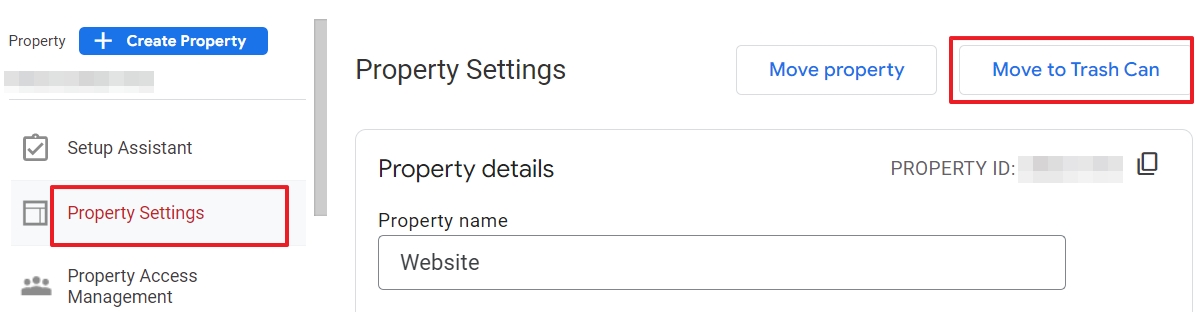
Step 5: Click “Move to trash” on the next screen.
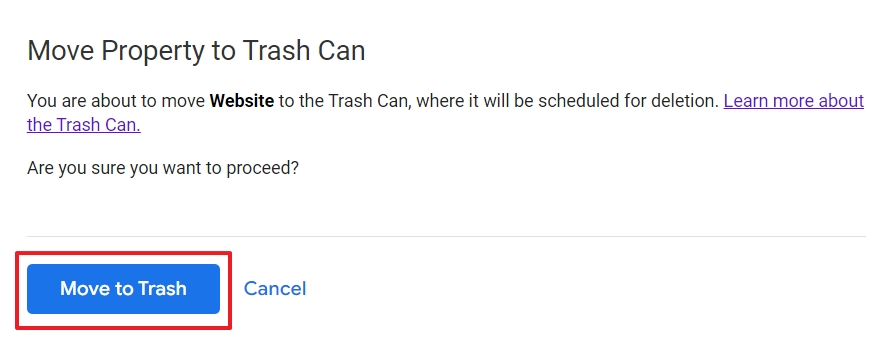
That’s it. Your property is now scheduled for deletion.
The admins and editors of the property will receive an email notification that looks like this:
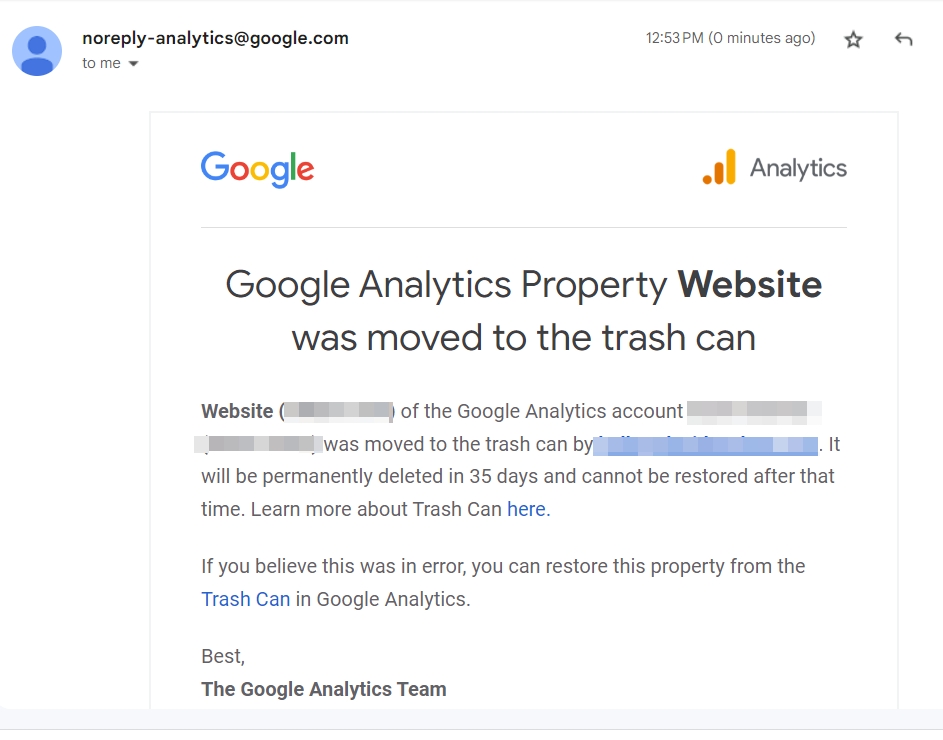
Again, run quickly to your trash can if you’ve made this deletion by accident!
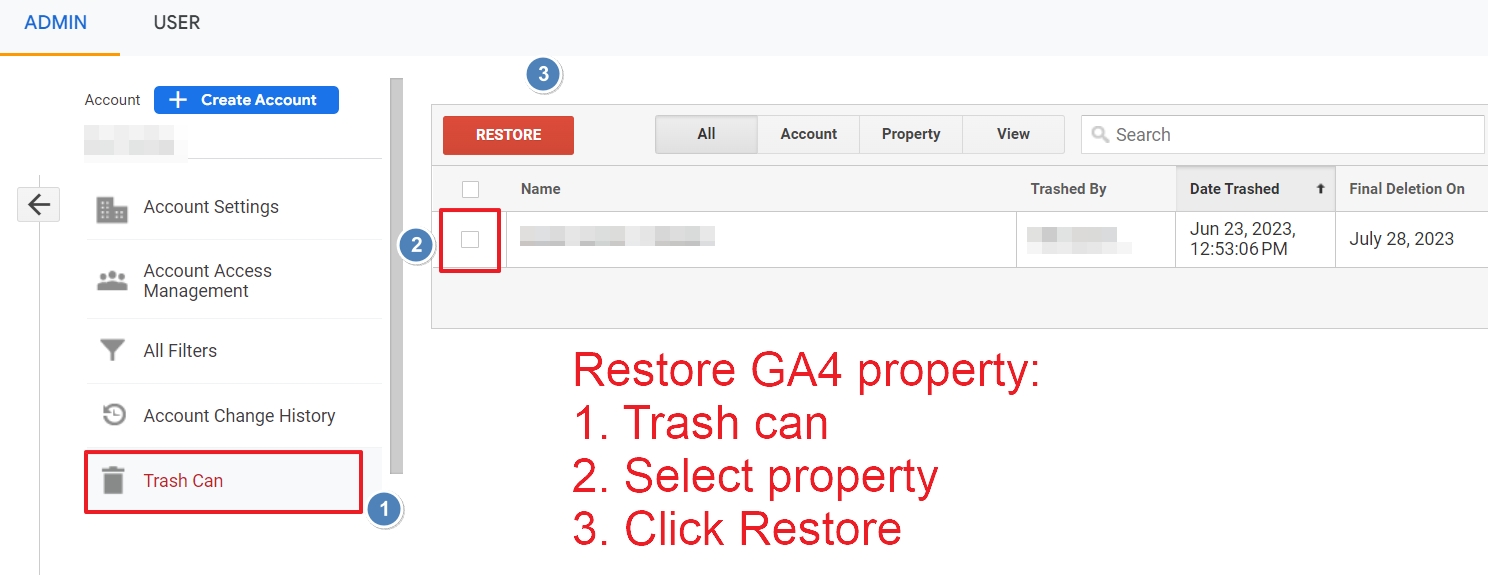
Otherwise, your property and the associated data streams will be deleted within 35 days of your request.
Finally, let’s talk about deleting data streams in Google Analytics 4.
How to Delete a Data Stream in GA4?
If you delete a data stream in Google Analytics 4, that’s that. You won’t be able to recover the stream, but your historical data will be kept in your property.
So, like all your big deletions, proceed with caution here and only delete your data stream if you’re 100% you no longer need that source of data or any of the historical data you got from it.
To delete a data stream in GA4, follow these steps:
Step 1: Log into your GA4 account and click on “Admin.”
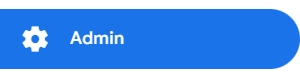
Step 2: Under “Property,” select the property with the data stream you want to delete.
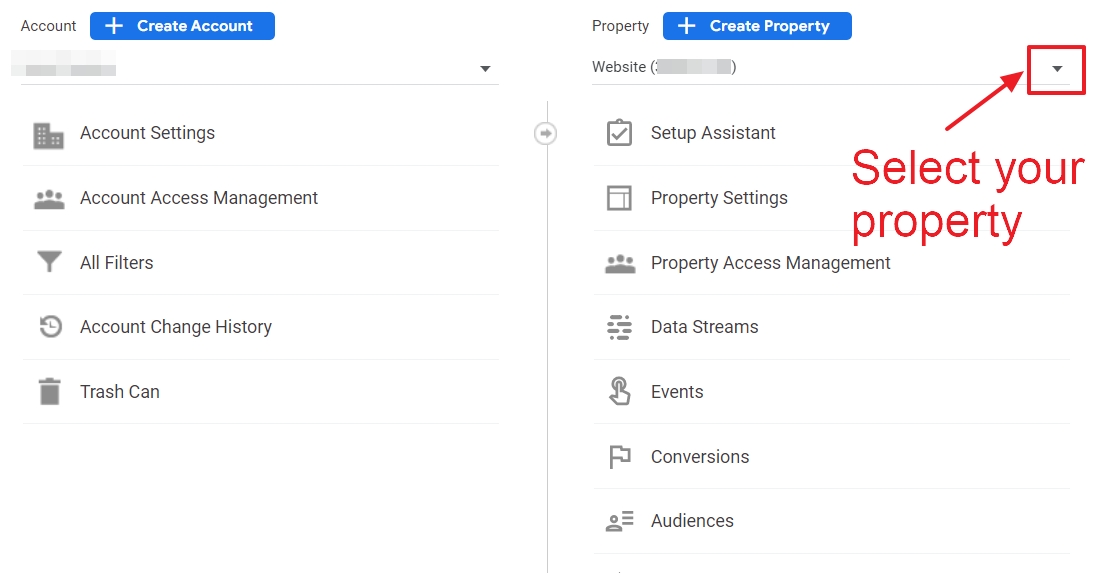
Step 3: Click “Data streams.”
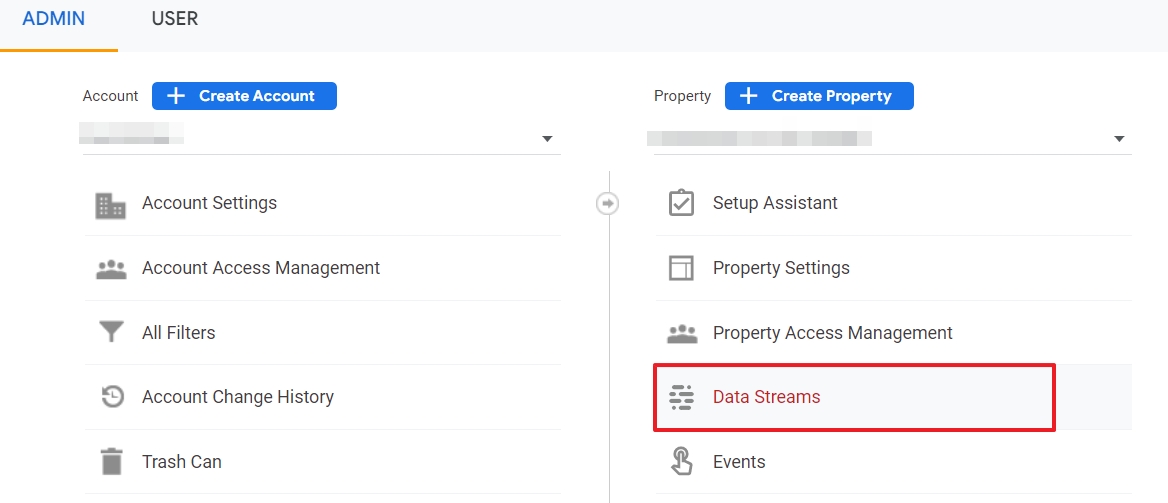
Step 4: Select the data stream you want to delete.
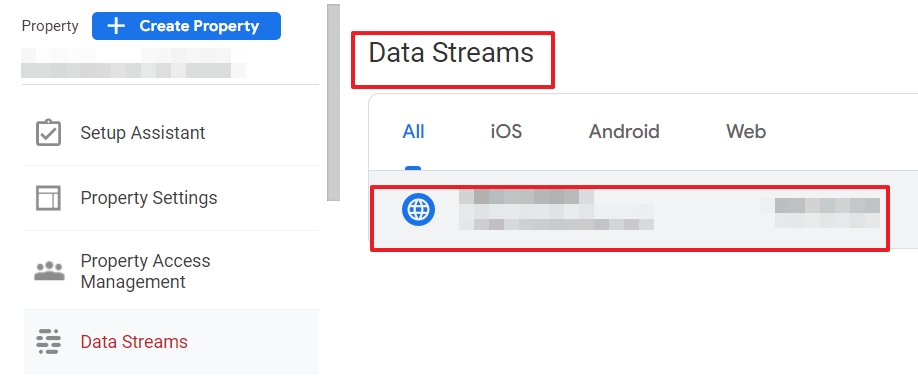
Step 5: Click the three dots on the top right
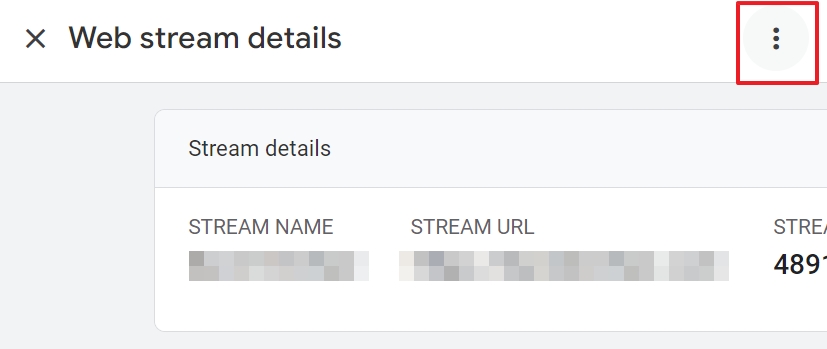
Step 6: Click “Delete stream.”
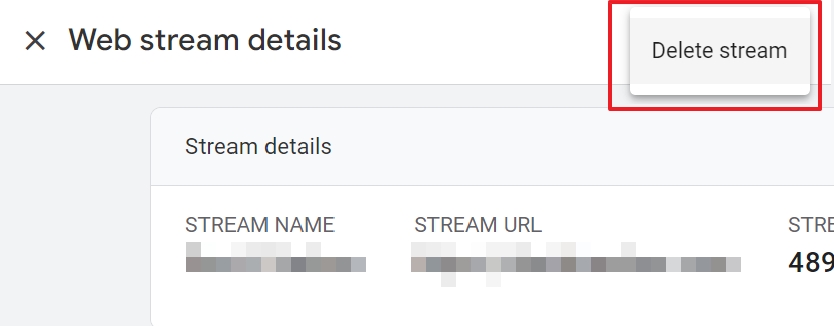
Step 7: Confirm your choice
Click “Delete stream” in the pop-up window.
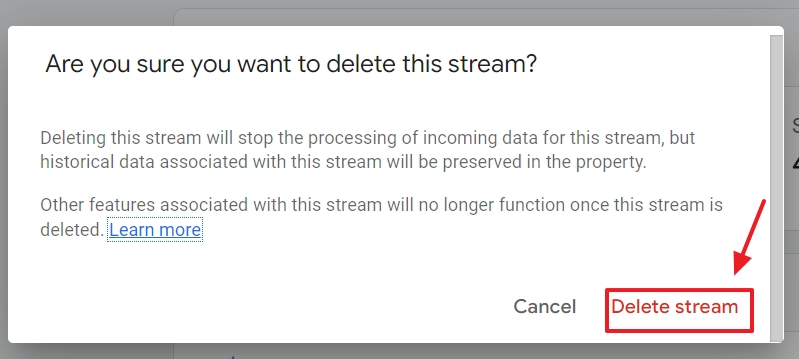
If you do this, your stream will be immediately deleted from your GA4 property and you will not be able to recover it. So, especially when it comes to deleting data streams, proceed with extreme caution, and only delete a data stream if you’re 100% sure you no longer need it and don’t need new data streaming in your property. Your historical data for the stream will be kept in your property.
Be Careful With Your Deletes in GA4
So now you know how to delete major elements in Google Analytics. But remember, with great power comes great responsibility, and that is definitely the case here.
Do not delete major elements unless you are sure you won’t need them or any of the associated data. This is especially true for data streams in GA4 because they’re deleted instantly and you can’t recover the streams.
If you’re unsure about deleting a major element, consider completing a data deletion request to clean up your reports. But if you’re sure you no longer need a particular element, major deletions are very easy!
