
IN-APP PURCHASES
App economy all-star? Learn how many people are buying within your apps!
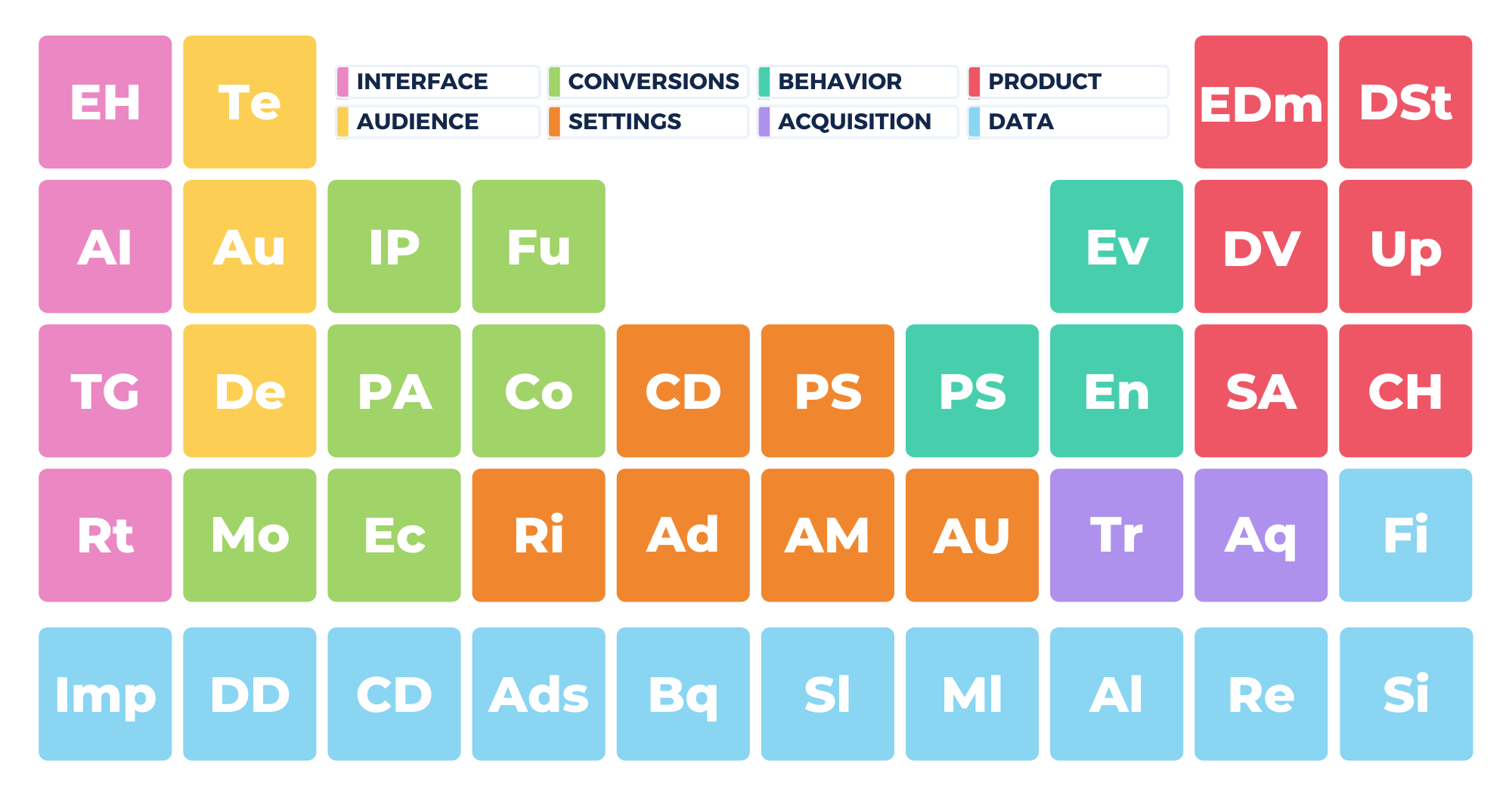
Google Analytics 4 is a mobile-first platform, so it makes sense there is a report dedicated entirely to tracking your in-app purchases.
So how do you track your in-app purchases in Google Analytics 4? You’ll need to set up certain events to collect data, and you’ll also need to set up tags in Google Tag Manager. You can see the collected data in the “In-app purchases” report under “Monetization.”
Today, we’ll walk you through an overview of how to collect data for your in-app purchases report and how to read and customize the report. So come with us to learn about this exciting new area in GA4.
What Are In-App Purchases?
In-app purchases are events you have configured in your GA4 account that are linked to your Google Tag Manager account. Using GA4 and GTM, you can track transactions made within your Android or iOS apps.
Purchases users make within your mobile apps are tracked in both your e-commerce purchases and in-app purchases reports in GA4. You can find both reports under “Monetization” in your GA4 property.
So, even though in-app purchases are part of your e-commerce data, because GA4 is mobile-first, in-app purchases have their own report in the new interface.
But how is Analytics collecting this data?
First, certain user actions will automatically trigger the event name in_app purchases when you have your GA4 property and Google Tag Manager account properly configured. The in_app purchases event is triggered when a user completes an in-app purchase, including an initial subscription, that is processed by the App Store on iTunes or by Google Play. Keep in mind that this event is only triggered by versions of your app that include the Firebase SDK.
The parameters for this event include product_id, price, value, currency, quantity, subscription, free_trial, and introductory_price.
Additionally, it’s important to note that in order to see in_app_purchase data for Android apps, you need to link your GA4 property to Google Play. To do so, follow the instructions seen here.
Also, note that in the in-app purchases report, you’ll collect data about store refunds with the event app_store_refund. In GA4, Analytics automatically collects data when Google Play refunds an in-app purchase in your Android app. (Note that this event is not exported to BigQuery.)
The parameters for the app_store_refund event include product_id, value, currency, and quantity.
Collecting In-App Purchases Data and Using Google Tag Manager
To see data appear in your in-app purchases report, you’ll need to set up events in Google Analytics 4 and configure tags in Google Tag Manager.
To get you started, Google provides a full list of recommended events for all of your monetization needs here. Also, for all your events, make sure you’ve set them up to fire as a conversion so that Analytics can track them properly in your in-app purchases report.
You’ll also need to configure tags in Google Tag Manager to track your in-app purchases events. Follow the official developer documentation to set up GTM to track your in-app purchases here.
To test that you’ve set everything up correctly, just go to your in-app purchases report. If you’re collecting data about quantity and revenue, you’re all set to start your analysis.
How To Access The In-App Purchases Report in GA4
You can get to your in-app purchases report via the left-hand menu in Google Analytics 4. Just follow these steps:
1. In the left-hand menu, click “Monetization.”
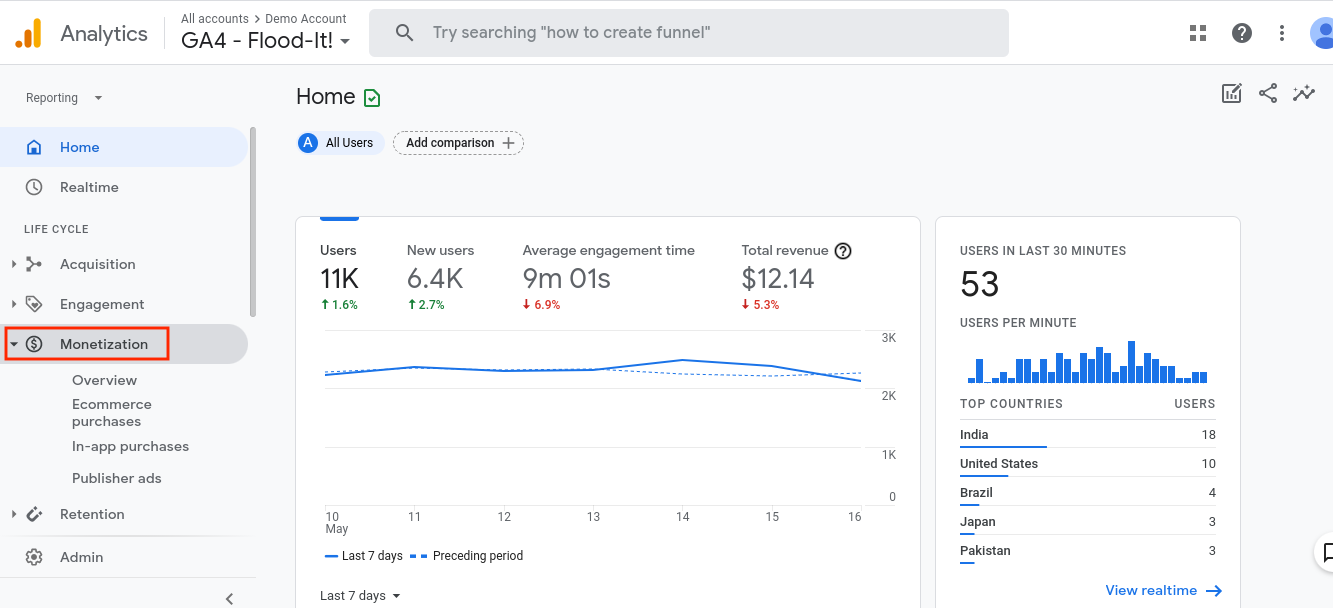
2. Click “In-app purchases.”
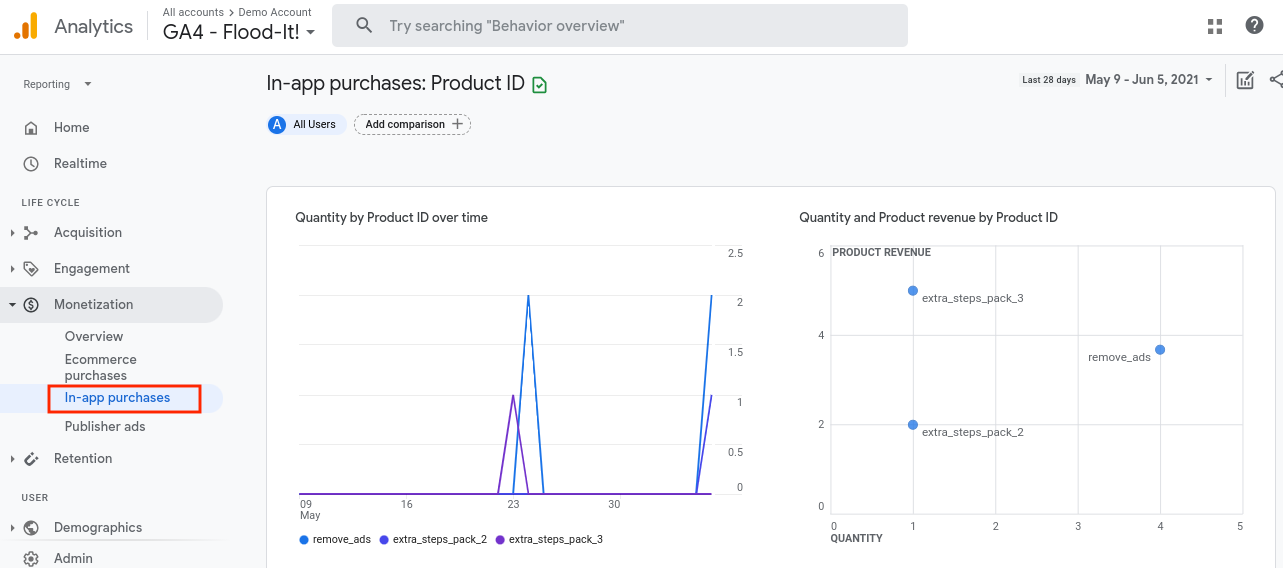
You can interact with this report and customize it to your liking as well. We’ll discuss this in the next section.
How To Read and Customize The Report
As we mentioned above, since GA4 is mobile-first, the in-app purchases report is robust and comprehensive. You can also customize it to get more insights depending on your needs.
First, you have two graphs at the top of the report that let you see your purchase trends over time and also compare your quantity to revenue. You can interact with these graphs by hovering over them to see more detailed information.
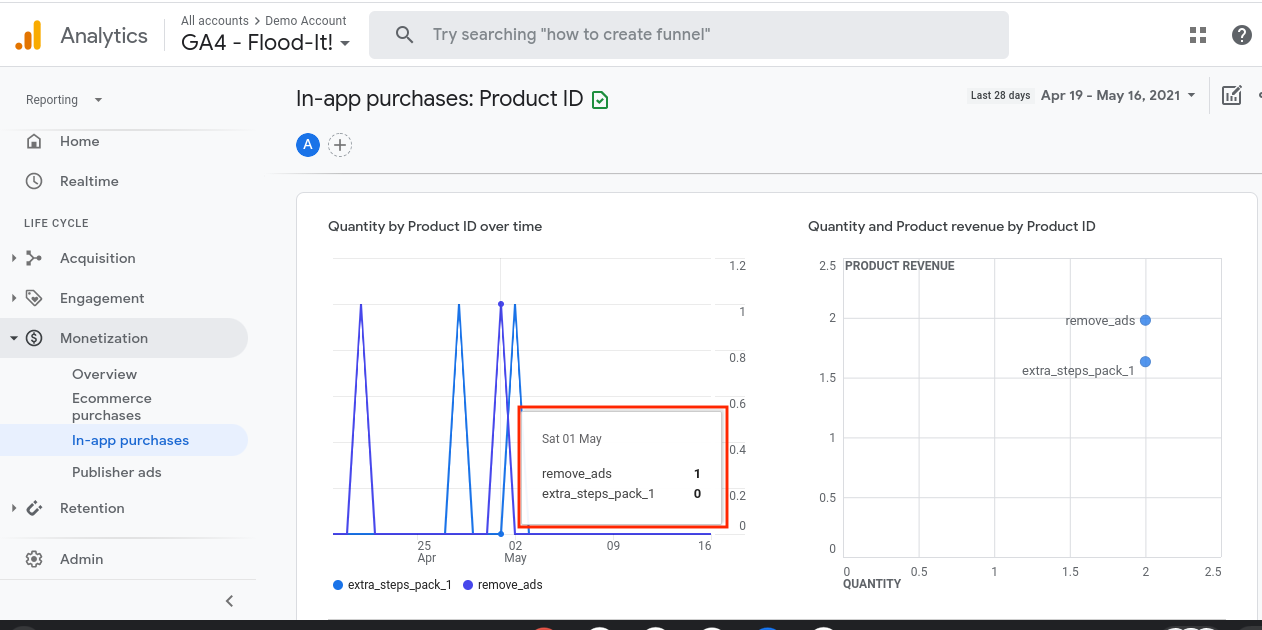
Also, you can customize the chart at the bottom of your in-app purchases report to include additional dimensions and gain greater insight. Just click on the “+” sign to add another dimension.
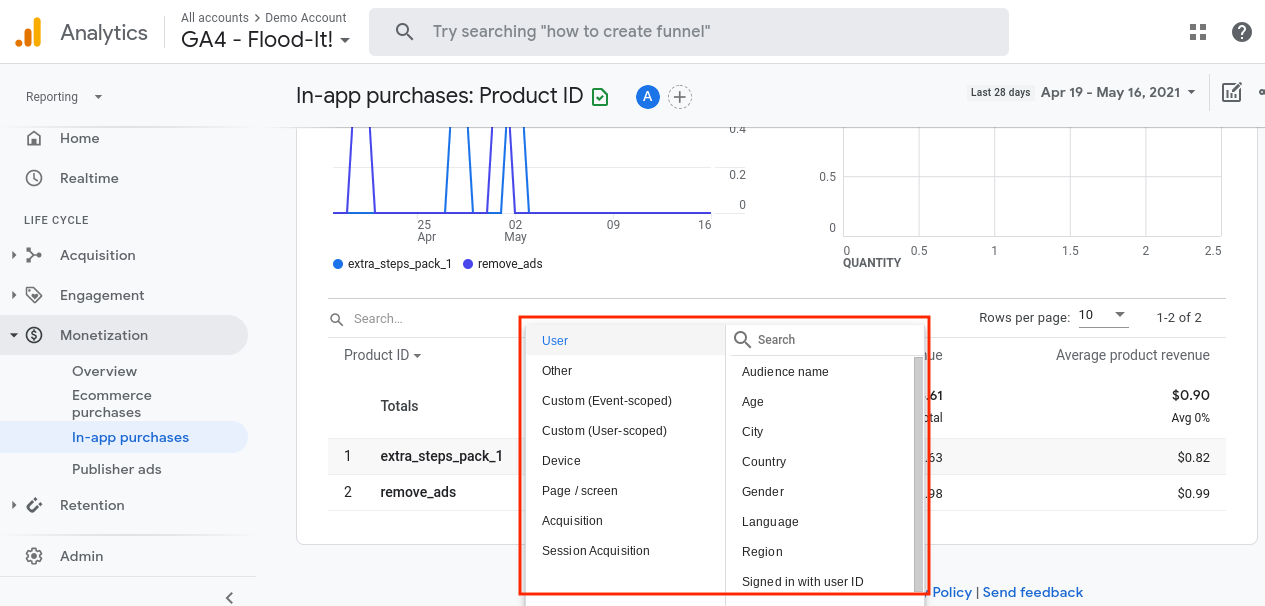
How is GA4 Different and What Are The Benefits?
The in-app purchases report is new to GA4, but the data you collect in it is similar to the e-commerce report you’re used to seeing Universal Analytics.
There are some big differences in GA4 though, including the fact that you can see your in-app purchases in more detail since they now have their own report. You also have access to historical data in this report, which is great for observing trends over time and seeing how your marketing and app optimization efforts are paying off.
There are also a few big changes to events and dimensions surrounding in-app purchases that you’ll want to note if you’re migrating your property to the new platform. Specifically, pay attention to these key differences:
- Purchase Event: Because this is such a crucial event, it’s important to note that there is a difference between Universal Analytics and GA4. In UA, the event was “ecommerce_purchase,” and in GA4, it is simply “purchase.” Also, note that some of the associated parameters for this event have been updated as well. For example, “id” in UA is now “transaction_id” in GA4, and “currencyCode” is now “currency” in GA4.
- Checkout: Additionally, note that in UA, you have a catchall event named “checkout,” and within that event, you can define your dimensions depending on what you want to track. GA4 has made “checkout” more streamlined and structured by offering defined checkout steps for this event. These include steps like “add_payment_info” and “add_shipping_info.”
- Products vs. Items: Also, take note that in UA, the e-commerce schema uses the term “products” to describe events related to sales. In GA4, “products” are now “items.” In the link we provided above to the suggested e-commerce events, you’ll see parameters related to items, like item_id and item_name.
Finally, take note that if you want to view your in-app purchases alongside your website sales, you can do so in other areas of the monetization report, including the “overview” and “ecommerce purchases” sections.
In-App Purchases in GA4
Your in-app purchases report is new to GA4, but a lot of the data you collect in this report is similar to data you’ll see in your Universal Analytics e-commerce report. The big benefit of GA4 is that now, you have an area to monitor conversions that are happening only in your mobile apps.
To get started tracking in-app purchases, you’ll need to configure certain events in your GA4 property, and you’ll also need to set up tags in Google Tag Manager. Once you have everything set up, you can see your results in the in-app purchases report.
To see your in-app purchases data mixed along with your website sales, you can go into other areas of the monetization report, including the “overview” and “ecommerce purchases” sections.
How are you enjoying tracking your in-app purchases in GA4? Let us know!
