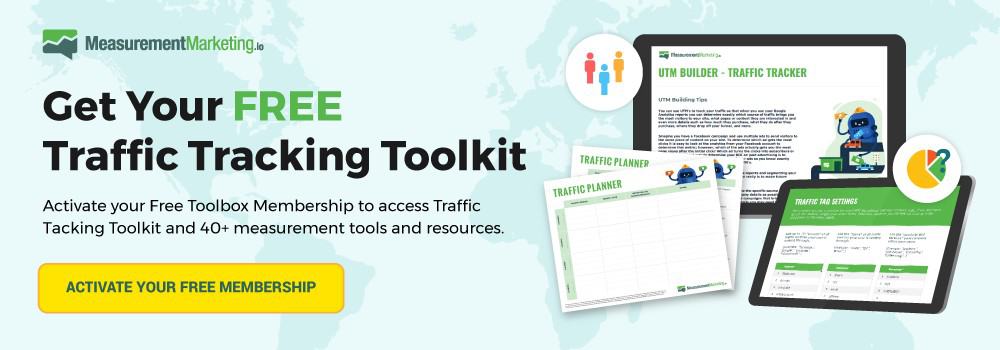Google Analytics wants to tell you a story of how your different traffic sources are working, but it needs your help! Fortunately, with just a little bit of organization, you’ll be able to use the power of UTMs to do exactly that.
Before we dive into how to use UTMs to increase your insight into how your business is performing on various platforms, take a look at the insight a great UTM structure makes possible.
What Are UTMs?
UTMs are used to track external traffic to your site. When someone visits your website by clicking a link, you'll use UTMs to find out where they found out about your site.
For example, you'll know how many visitors came from Facebook ads as opposed to YouTube videos.
(Note: Want to start tracking your traffic like the Pros? Get the Traffic Tracking Toolkit as part of your free “Toolbox” membership.)
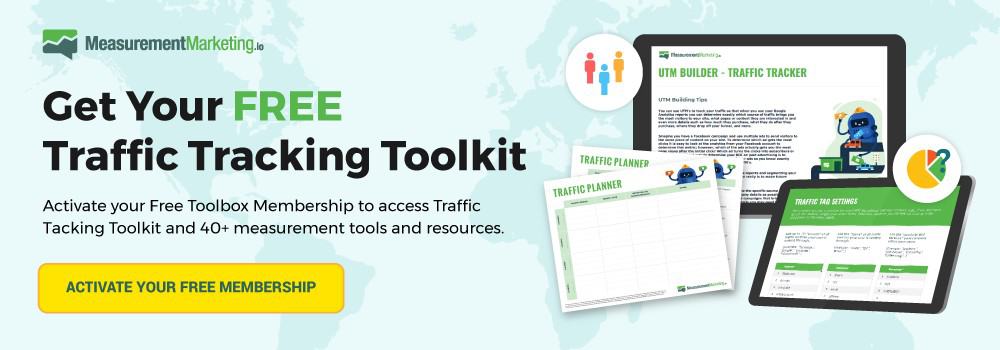
Let's get you started using UTMs right now. To get a feel for how they work, check out Google's URL Builder tool. You can use the URL builder to add UTM parameters to a link to activate the tracking you need.
Enter your details into the form. They'll look like this:
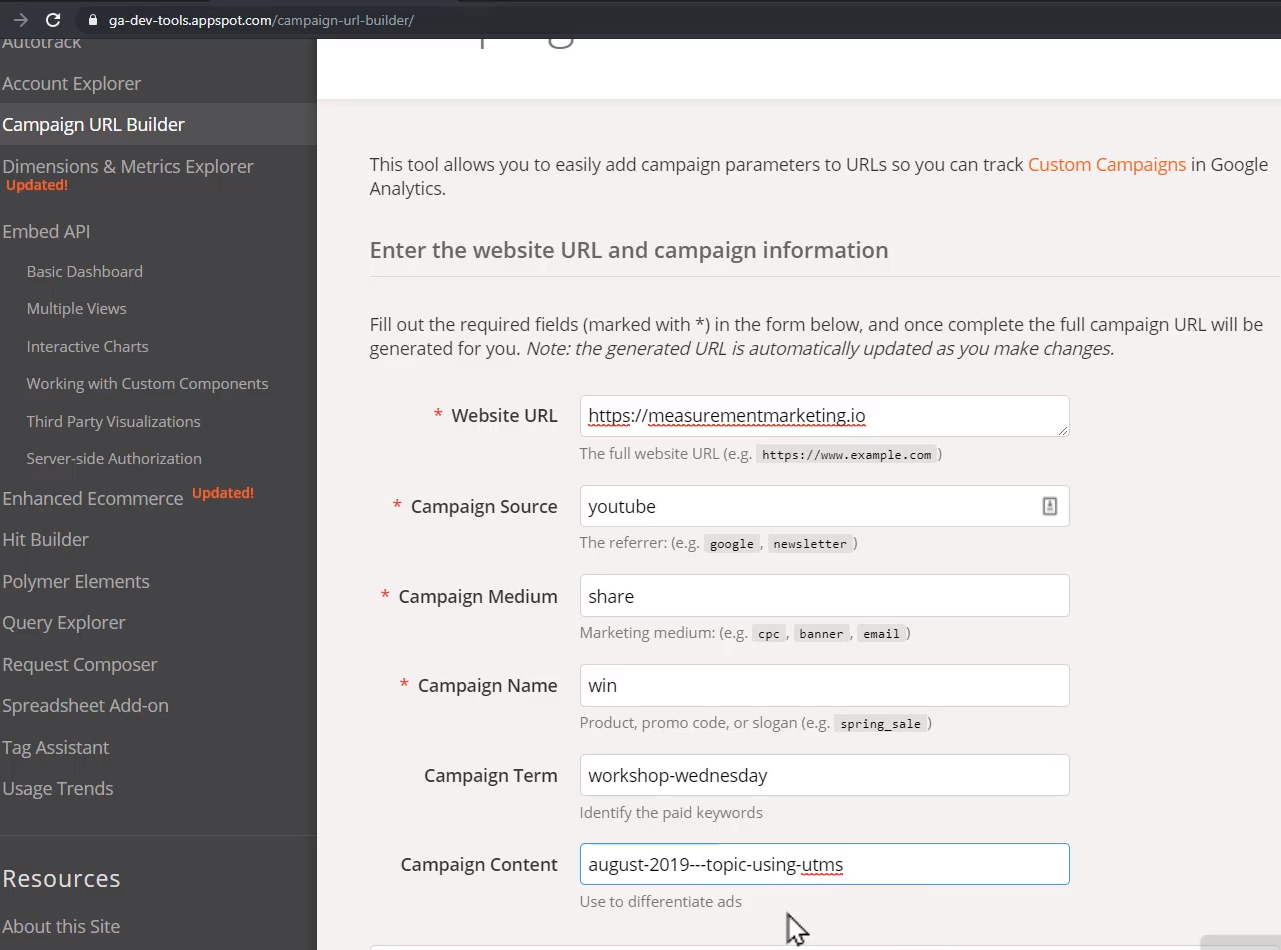
We'll discuss the proper structure of your UTMs in a second. First, get used to what a link with UTM parameters looks like so you can begin to recognize them yourself.
Once the form is complete, the URL Builder spits out a URL that looks like this:
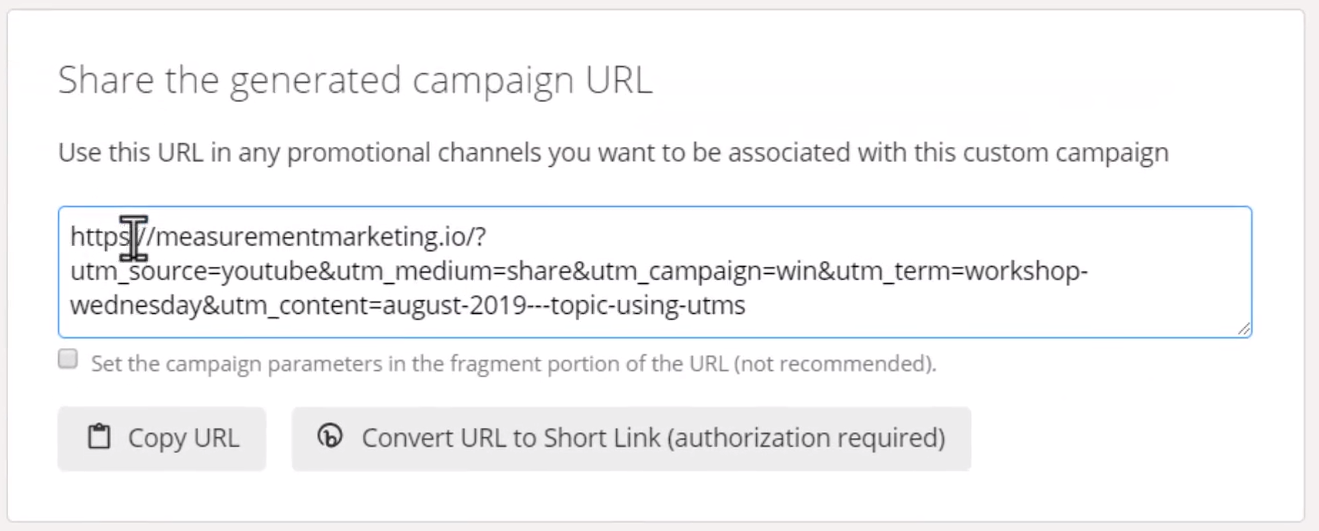
When you navigate to this URL, the Source/Medium report will show the value of the utm_source and utm_medium values. You can begin shaping your reports into something as we showed in our opening video.
Beyond the Basics – Using the Proper Structure
Tracking your traffic with UTMs is easy to understand. But don't start yet. The most important part of using UTM parameters is organizing them effectively.
Let's start by reviewing what each of the UTM parameters represents in the real world.
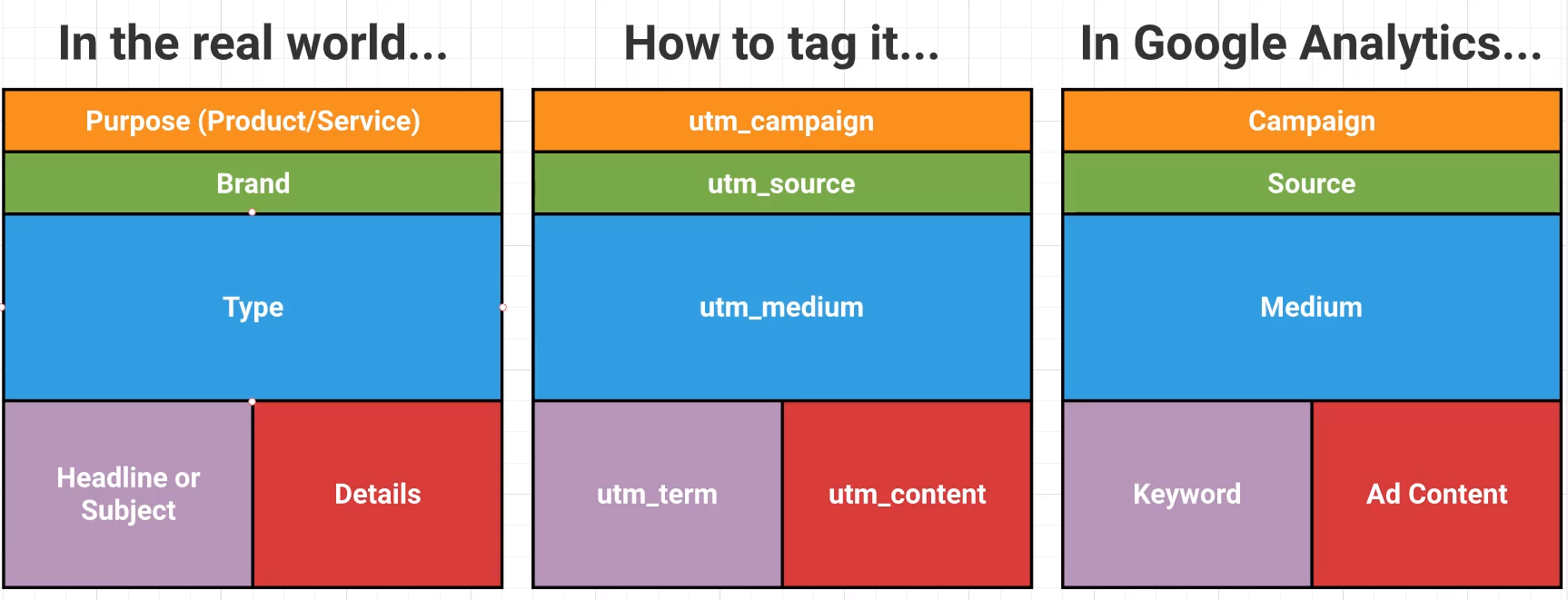
Use the utm_campaign parameter to denote the purpose of the traffic. What product or service are you promoting with the link?
The utm_source parameter tells you what brand of platform sent you the traffic. For example, Facebook and YouTube are sources of traffic. If you use Infusionsoft for email campaigns, then the links in your emails would contain “Infusionsoft” as the source.
The utm_medium parameter indicates the type of traffic. Common types are “cpc” for paid ads, “share” for social shares, and “email” for links in emails you send to your list. Now you can see whether the traffic from paid ads is more valuable than the traffic from Facebook shares, even when the source (Facebook), is the same.
Use the utm_term parameter to indicate the headline or ad campaign you used to generate the traffic. This parameter is optional. You can indicate the headline of the ads you used or the subject line of an email campaign.
Another optional parameter is utm_content, which indicates something about the content of the ad or traffic source. For example, if you have four ads running on Facebook with the same headline but different images, you can see which images are resonating with your audience by describing the image in the utm_content tag.
Organizing your UTMs is essential to your overall marketing strategy. Doing a little work up front to define your parameters will pay massive dividends down the line.
An Example of UTM Parameter Best Practices
Here is a diagram showing our UTM structure for our Measurement Marketing Academy.
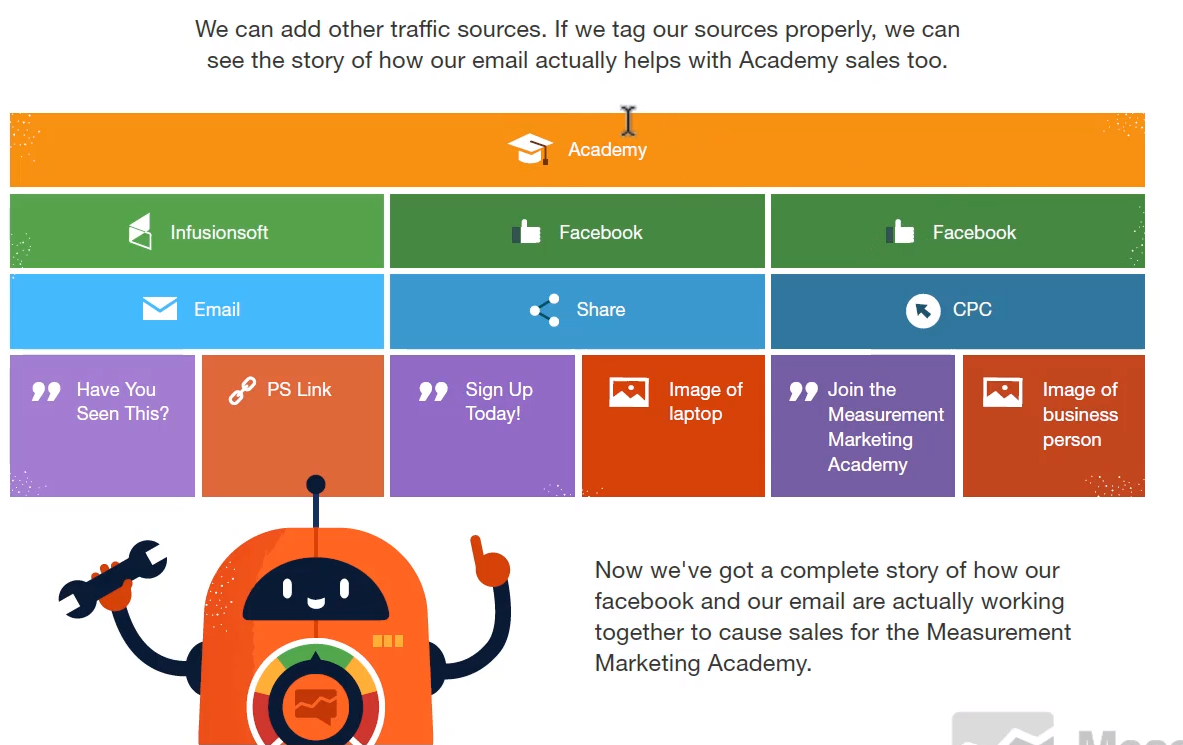
The campaign is “academy.” Every link to the Measurement Marketing Academy page has UTM parameters.
The green row is the source, the blue row is the medium, the purple squares are the term values, and the red squares are the content values.
What Does Structure Look Like in Google Analytics?
Let's move into Google Analytics and see how the above structure looks in Google Analytics reports.
First, navigate to your Google Analytics and follow along. We'll go to Acquisition -> Campaigns -> All Campaigns report.
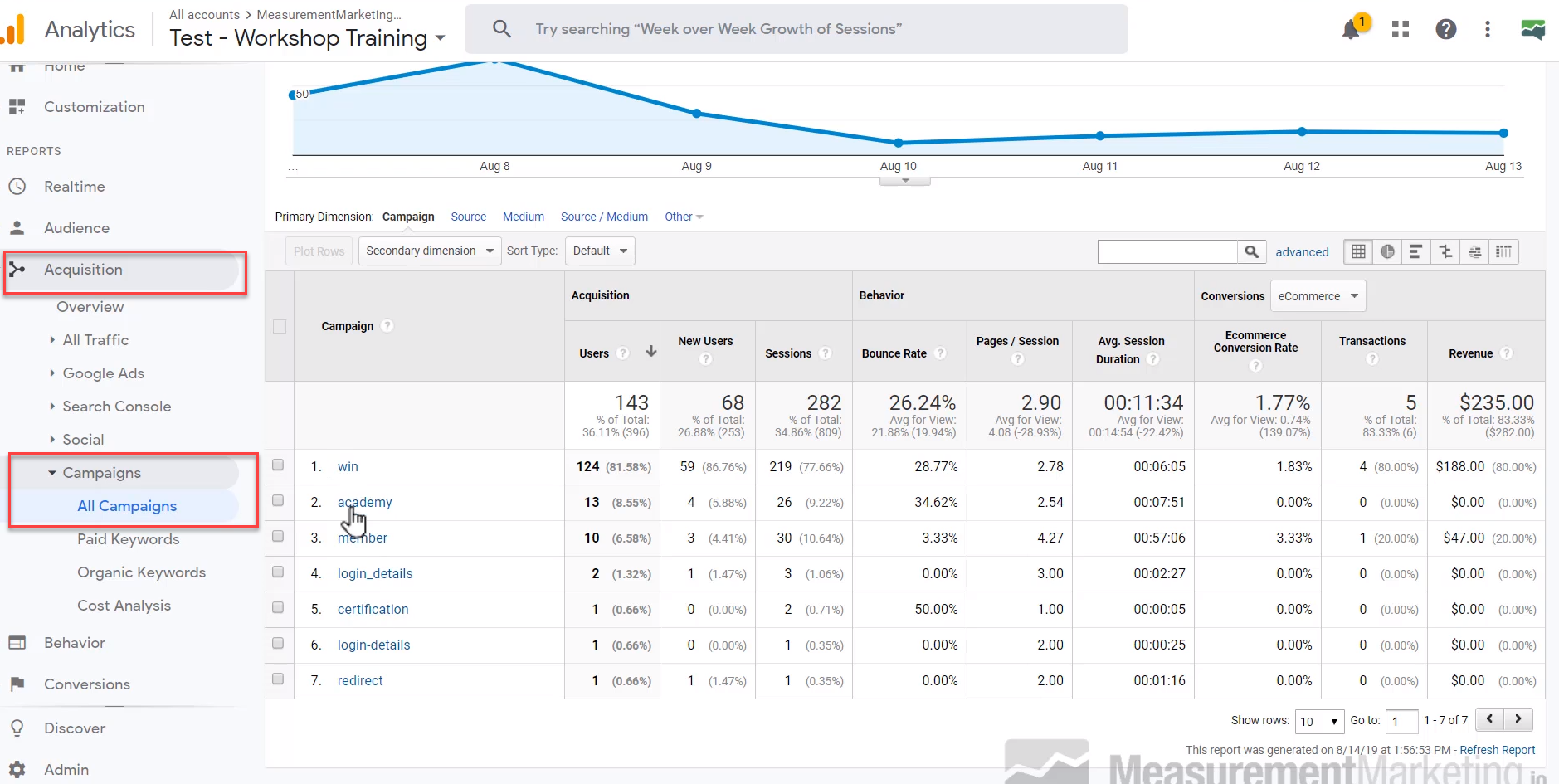
If you have more than 10 campaigns listed here, then you've fractured your traffic. Many marketers get enthusiastic about UTMs set a different campaign value for each source of traffic or even every link. You'll never find what you need if you split your traffic in this way.
We have campaigns set up for all of our major offerings. We're using links to track which traffic sources are most effective at reaching our goals with each offering.
When you drill into a specific campaign, then you can see the true power of UTMs. Go ahead and drill down in your report. Your reports may look different, but you can compare and know what good structure looks like. We'll click on our win campaign, which tracks traffic to our W.I.N. courses.
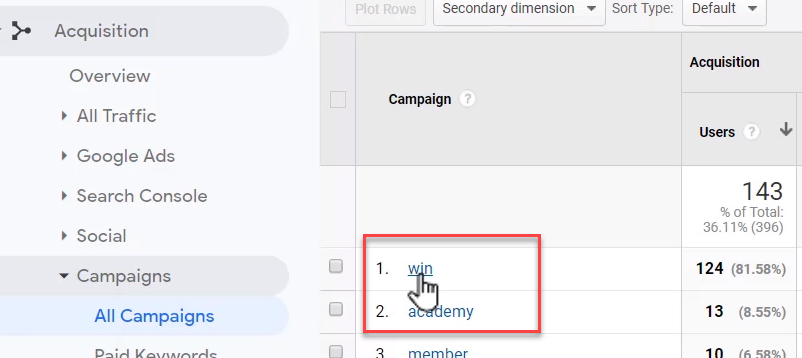
Now we see all of our sources and mediums for the “win” campaign. Tagging your traffic using a few campaigns gives us this level of detail. We know exactly which traffic sources are most effective at reaching our goals for our W.I.N. courses.
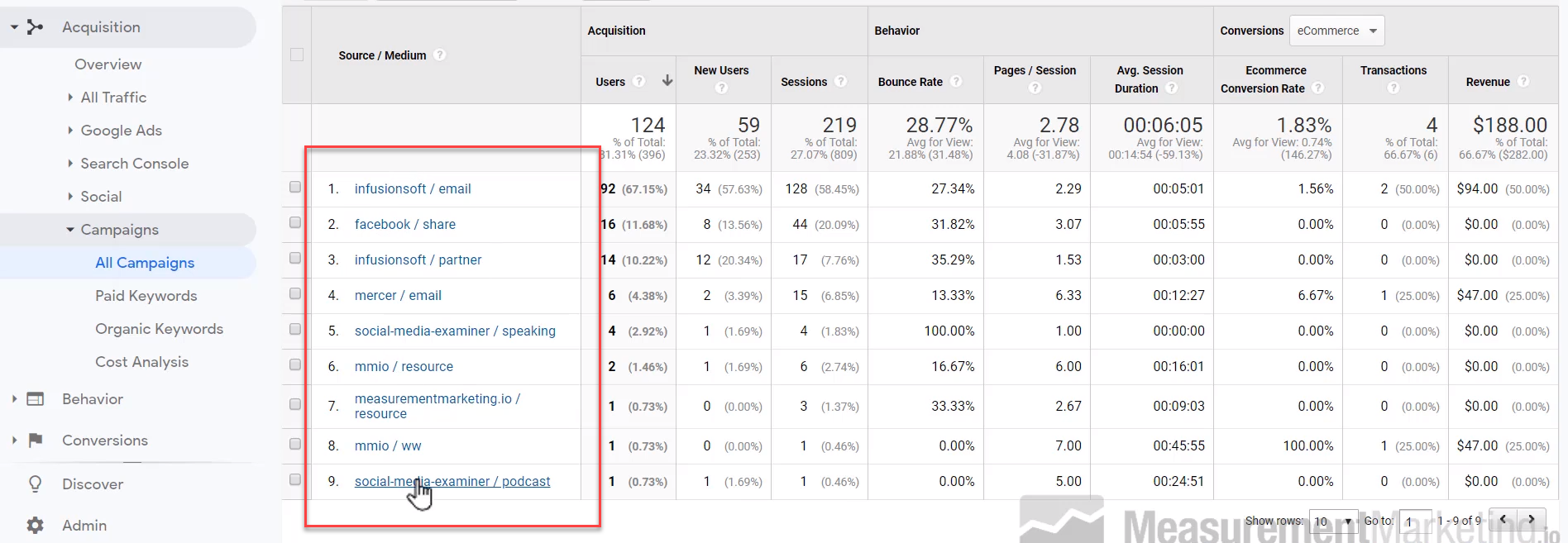
The report tells us that we sold two W.I.N. monthly passes from our email channel through Infusionsoft. Let's drill down into the “infusionsoft / email” source/medium to see more details.
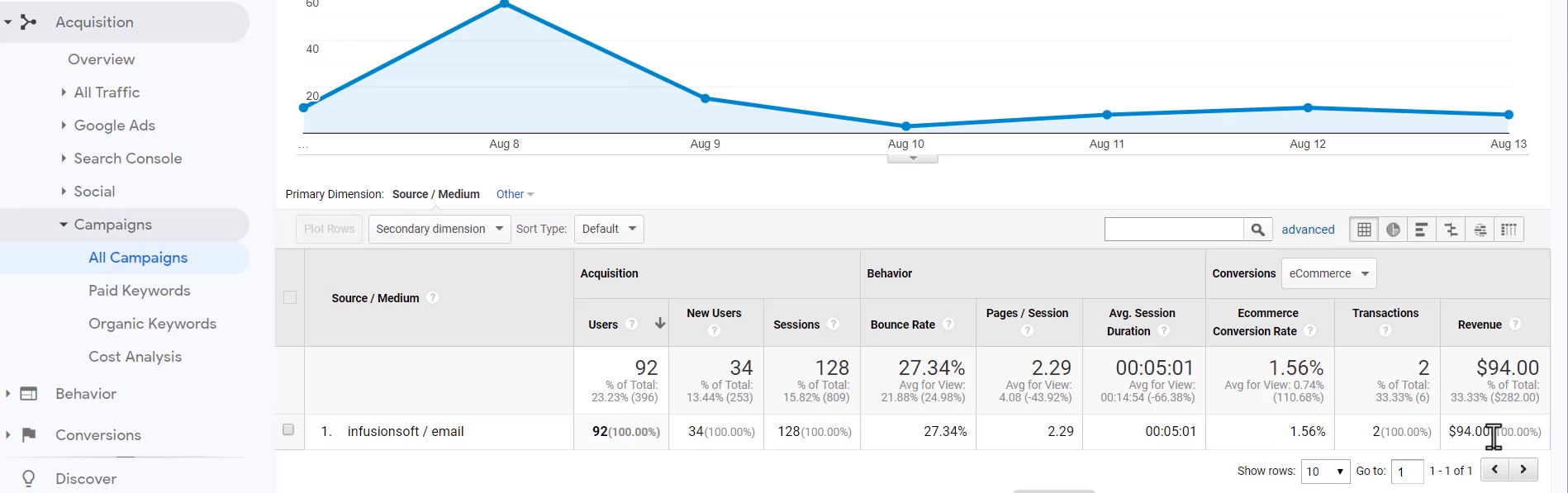
Drilling Deeper Into Reports
It doesn't look like much now. But now we'll pull in the utm_term and utm_content dimensions to find out exactly which emails resulted in sales.
Let's start by adding the “keyword” dimension to our report, which holds the value of utm_term parameter.
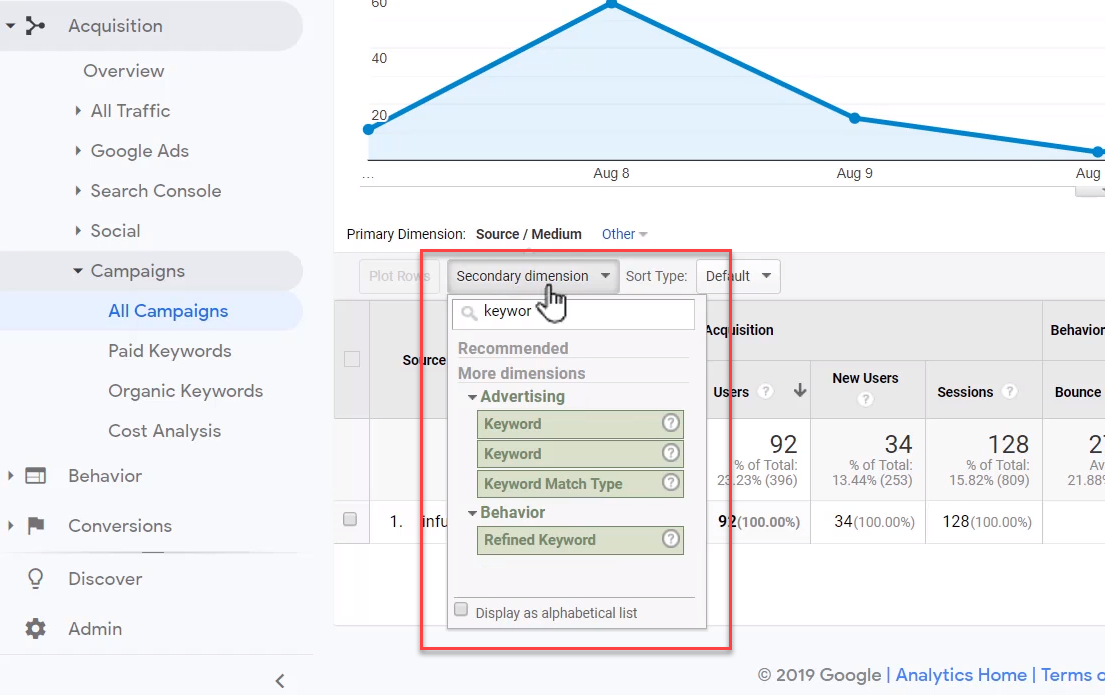
Now we see all of our email subject lines and their performance.
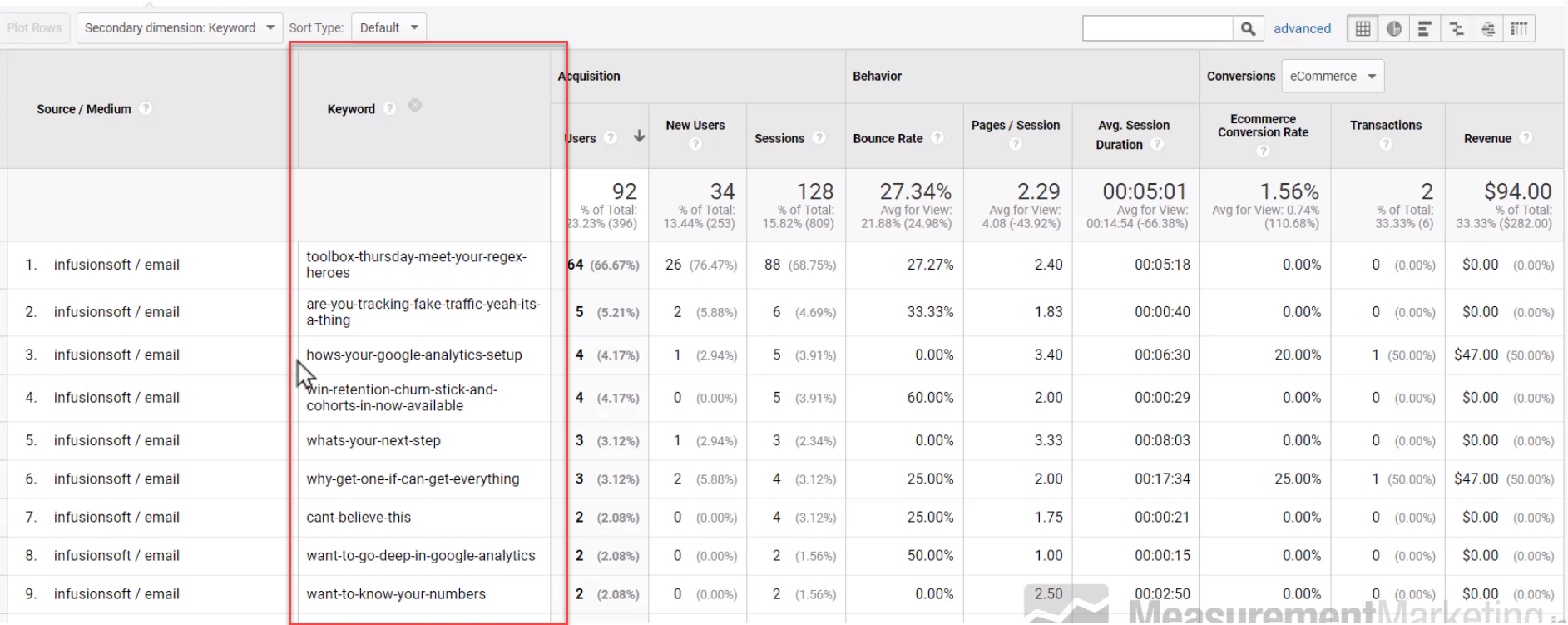
When we change the goals on the right side we'll see which subject lines resonated with our audience and which ones achieved the goals we desired. We see in this example that two different emails led to sales. This level of detail is impossible without a good UTM structure.
Now let's add the content dimension to the report. You'll notice that our values look a little strange. But I'll explain in a minute why these values are important to us.
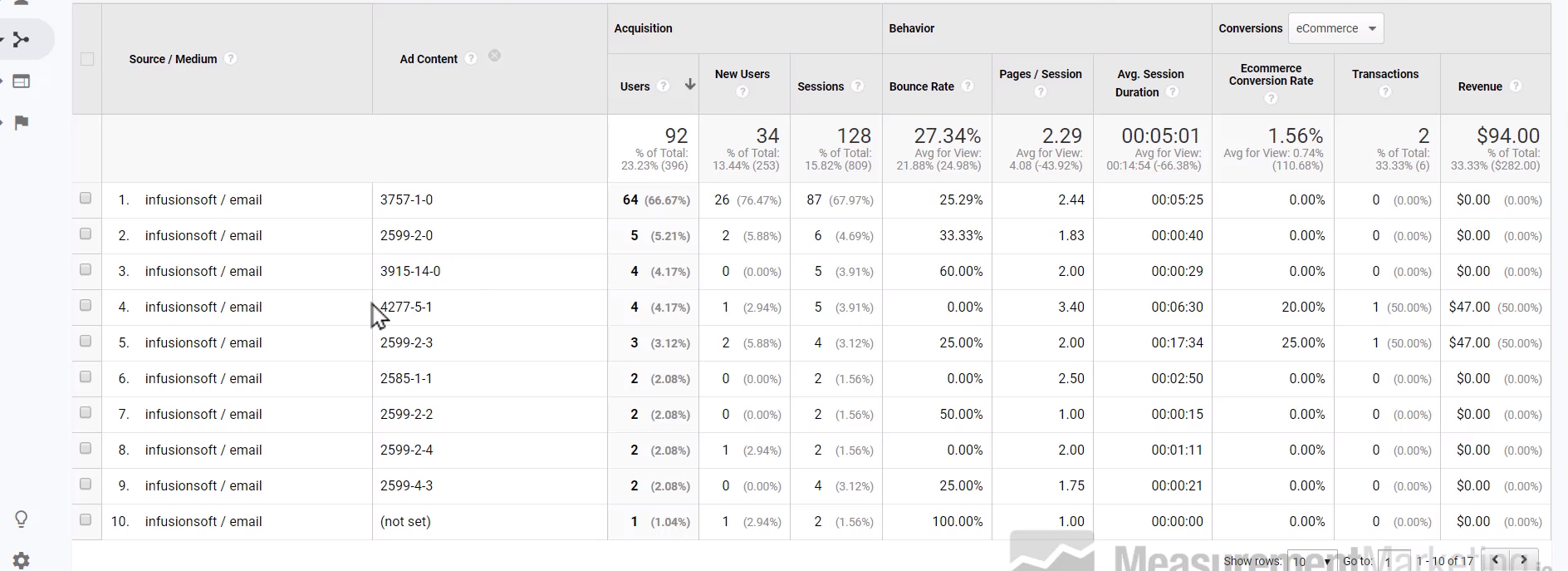
These numbers correspond to email campaigns in Infusionsoft. We started losing track of our emails and decided to tag them in our utm_content parameters.
For example, 2599-4-3 indicates the third email of the fourth sequence in the campaign with the ID of 2599.
You can use the content parameter for what makes sense to you, but use it to help you make sense of all of your traffic sources down to the smallest detail.
Unlock the Power of UTM Parameters
Start unlocking the power of UTM parameters now. Start small and work your way to a mature structure for your tags.
Divide your marketing efforts into campaigns for your biggest products. Then create tags for every possible source and type of traffic. Once that is in place, start adding details to your tags with utm_term and utm_content parameters.
You don't have to start from scratch. Download our free Traffic Tracking Toolkit to get a head start on UTM tracking.
Build and listen to the story Google Analytics is telling you.
(Note: Want to start tracking your traffic like the Pros? Get the Traffic Tracking Toolkit as part of your free “Toolbox” membership.)