Conversions in Google Analytics 4 are the most important events that drive your business forward. Yet, many organizations don’t track conversions, or do it wrong. And that can seriously slow their growth or cost tons of money. Let’s fix that. Now.
Key Takeaways
- Conversions are often confused with KPIs, but they are different beasts. One distracts you, the other pushes your business forward.
- GA4 has some suggestions for conversions, but in most cases it is best to mark other events as conversions.
- Businesses and the internet constantly evolve, and that’s why you have to review and test your conversions in GA4 regularly.
- GA4 shows conversion data in many reports and you can also use it as dimensions in exploration reports.
- Follow the steps in our free GA4 conversion guide and watch your business grow.
What are conversions in Google Analytics 4, anyway?
GA4 conversions are events that happen on your site, web shop or app and that drive your business forward.
Put differently: conversions are actions that visitors do on your site and that bring in money, now or at a later stage.
2 examples of events that are not really conversions
You can track many things in GA4, and all that data is useful for a zillion reasons. Yet, not every micro action that happens on your site or app brings in money.
Here are two examples of events that can easily be misinterpreted as good candidates for conversions.
A visit to your contact page
It is wishful thinking to consider someone who visits your contact page as a lead.
After all, the user could have clicked on a link that was configured wrongly.
A visit to a contact page is like staring at a phone number on a car that drives by
A user scrolls to the end of a meaty blog post
Scrolling to the end of an article is a good sign. Visitors are interested in your content and want to see what is there at the bottom.
There may, for example, be a great opportunity to grab a free PDF manual that explains conversions in GA4 step-by-step.
But scrolling itself is not bringing in money. It’s just a step in the right direction.
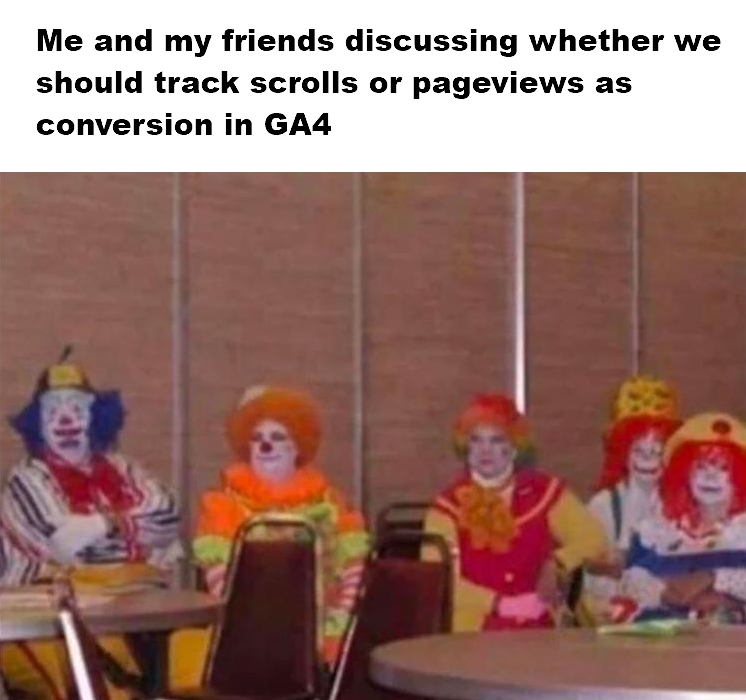
Scrolling is the online equivalent of someone who makes a tour in a physical store and leaves empty-handed
2 examples of useful conversions
Site visitors take a lot of steps before they actually bring in money. They go through a funnel and it is tempting to see every step as a conversion.
What you actually need to focus on is the last step.
That is the event that is worth being marked as a conversion.
Purchase
Someone who checks out on a web shop brings in revenue. That differs from, for example, someone who simply adds a product to the cart. (And then gets distracted by a phone call).
Calling your sales department
If your site has multiple phone numbers, it would be smart to track at least the clicks on the phone number of your sales department.
Unlike calls to your support team, these are actions that you need to keep an eye on.
So, in summary: conversions are events that happen on your site and that are directly or indirectly linked to your revenue or any other growth.
Let’s dive deeper.
What is the difference between events and conversions in GA4?
Events are activities users do on your site, web shop or app. Conversions are also events, but you need to mark them as such, so GA4 knows that these events are more important to you.
To paraphrase George Orwell:
All GA4 events are equal, but some are more equal than others
For example, downloading a file or filling in a form are GA4 events, but they can also be important for your business growth.
I say “can”, because it all depends on your situation.
Yet, GA4 has preconfigured two events as possible conversions and that are useful to most apps and web shops. They exist, but they are in napping mode.
Web and app default GA4 conversion events
To see which events GA4 suggests as conversions, go to your “Admin” dashboard. Then click “Conversions” in the “Data panel” of your property settings.
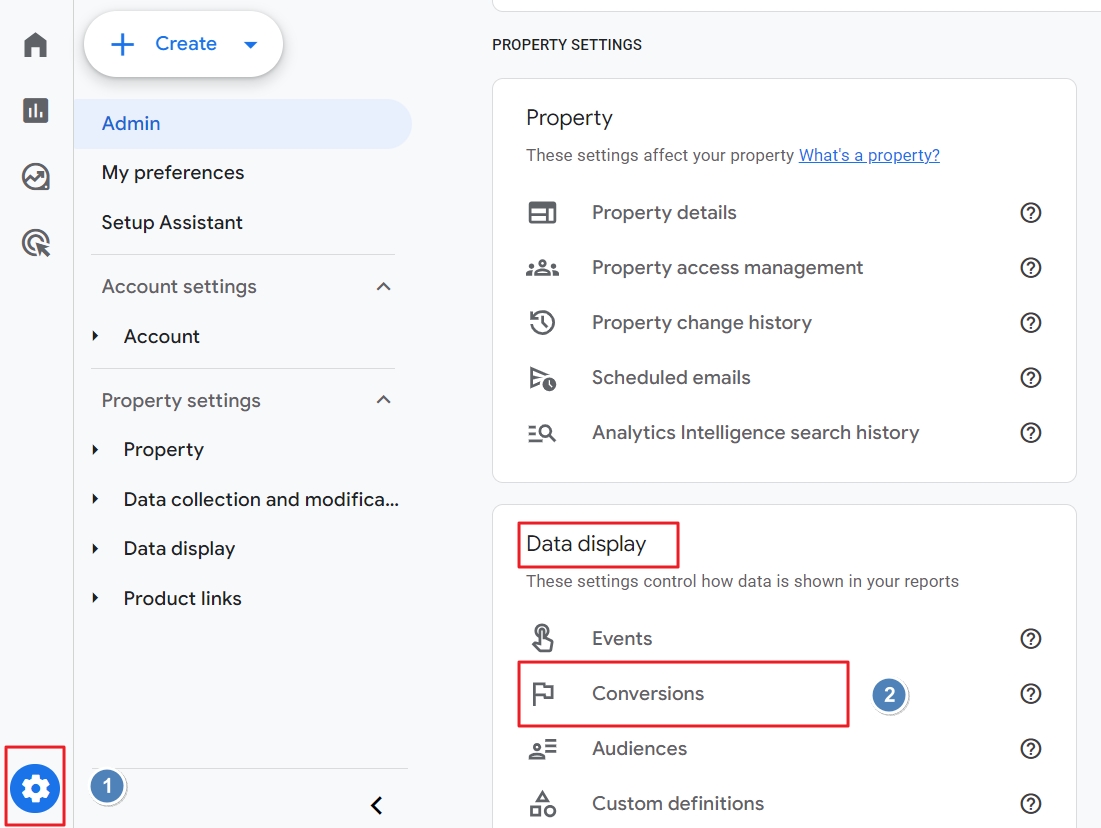
Depending on whether you have installed GA4 on a site / web shop or an app, you can see different conversions here.
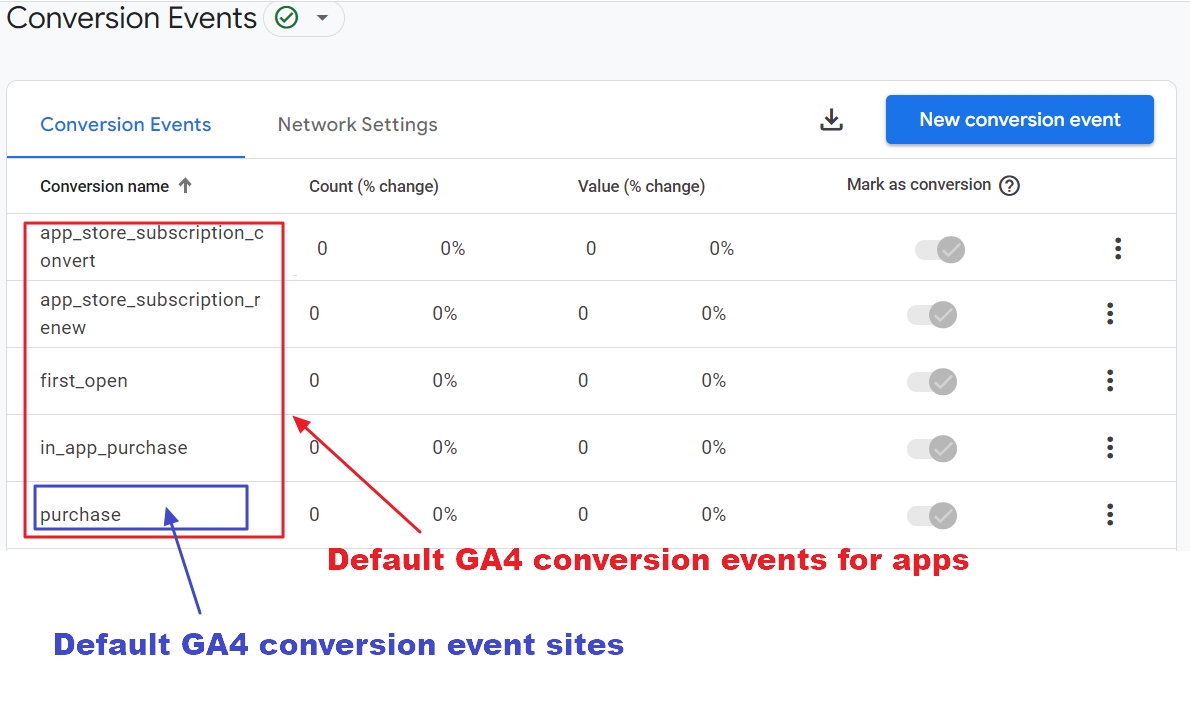
If one of these events actually took place on your site or app, you can mark it as a conversion.
To do so, just slide the toggle so it turns blue.
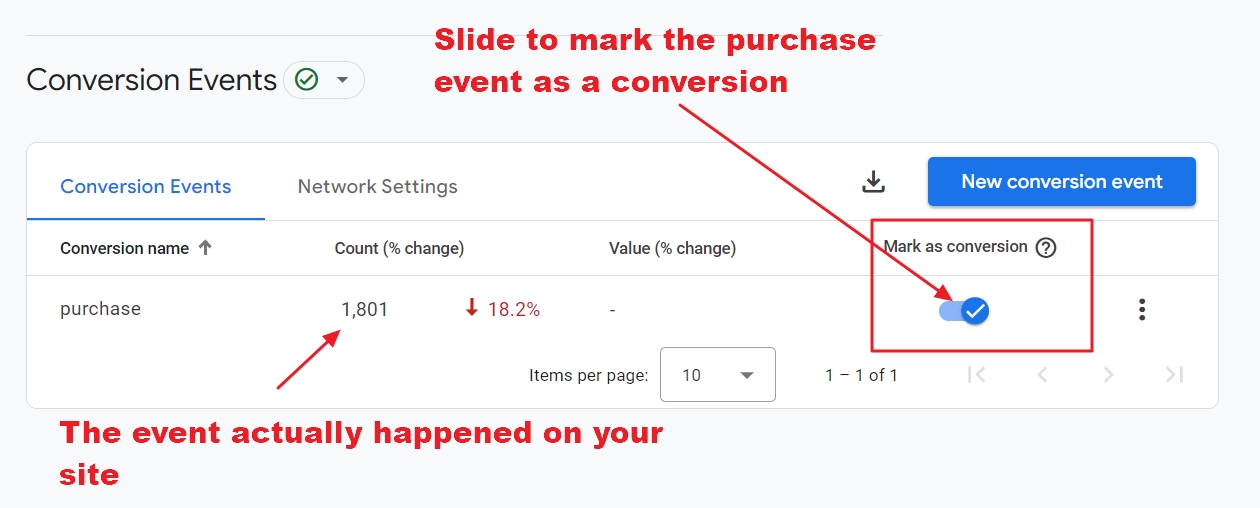
Suggested GA4 web and app conversion
The GA4 purchase event tracks when someone buys on your site, ecommerce store or app. That is obviously an event worth tracking because it generates revenue.
Suggested GA4 app conversions
Applications provide another experience and that’s why GA4 suggests 4 additional conversions besides purchase.
- first_open
- in_app_purchase
- app_store_subscription_convert
- app_store_subscription_renew
Note that it is very likely that when you mark these events as conversions, you will probably not track what you were hoping for.
And it is even more likely that other events are worth keeping a close eye on. So how to do that?
How to mark an event as a conversion in GA4?
To see which events GA4 registered, go to “Admin”. Then click on “Events” in the “Data Display” section of your property.
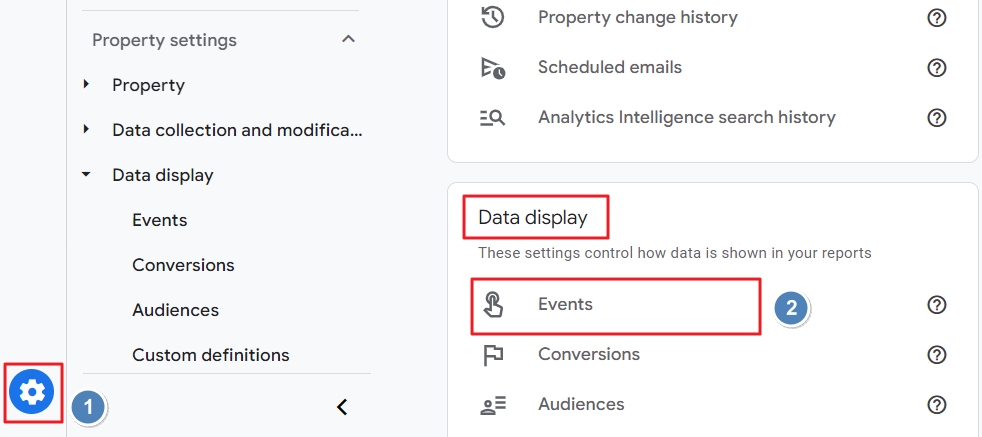
Here you have to switch the toggle of the event on, as in the screenshot below for an existing form_submit event.
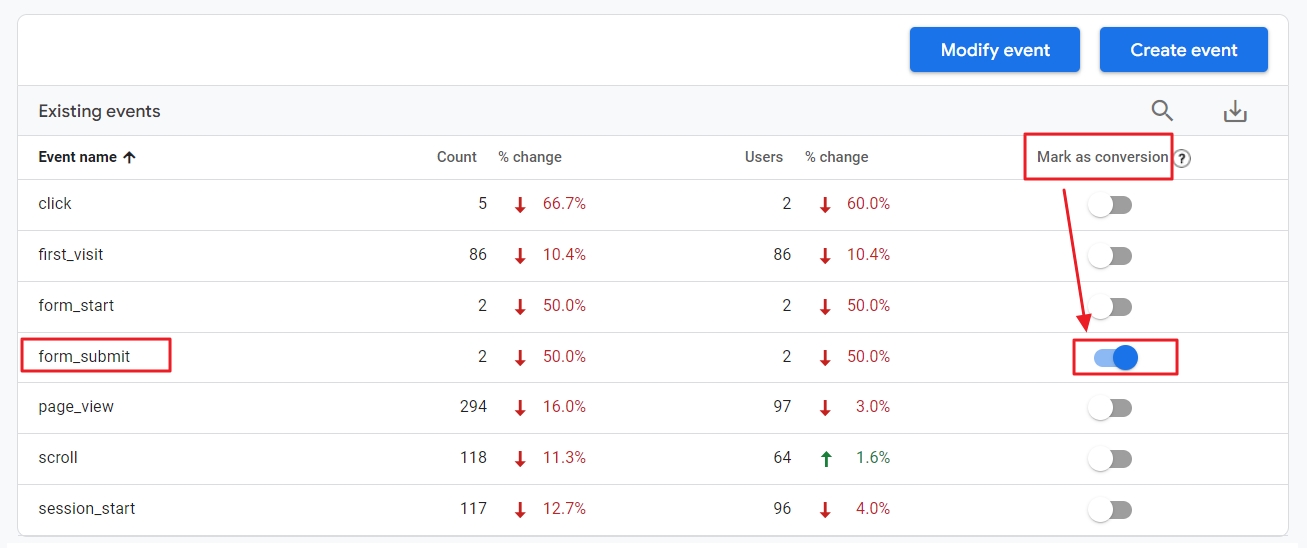
Choosing your conversions from a list of events that exist in GA4 is easy.
But not using your brainpower is always a risky business…
3 reasons to think before marking events as GA4 conversions
In the events overview of your GA4 admin dashboard, you can see all the events that occurred on your site or app. It’s tempting to mark them as conversions, but that is a horrible idea.
1. Conversions are not KPIs
There is a vast difference between the small steps that marketers like to call KPIs and the big actions that bring in the money.
If you choose from a list of existing events in GA4 to pick your conversions, you are missing the point.
A talk with your sales team, accountant department and boss is a smarter way to decide what you can best track as conversions.
Look at which actions on your site are the closest to generating money.
Then, and only then, you can look at the existing events to see if they come close to your business goals.
2. Limited amount of GA4 conversions
You can mark up to 30 events as conversions per GA4 property.
That may sound little to you, but it reminds me of the advice of Jeff Sauer, founder of Data Driven U
Limit your KPIs and conversions to one per team member
Unless you are working for an enterprise, it will be a mission impossible to even come up with 30 conversions for your site, blog or app.
And if you do, who is going to set it up, monitor, analyze, and turn your conversion insights into actions?
3. GA4 may not track your key events
GA4 tracks a lot automatically, but not everything.
There are many reasons GA4 may not track properly the actions that are vital to you. Sometimes, it is just a matter of knowing where to look.
You may, for example, not have switched on enhanced measurement to track file downloads or form submissions.
Or, you may not have set up important custom events to, for example, track mailto clicks. And even if you have set them up, they may not appear in GA4.
This is how you can fix that.
Custom event conversion tracking in GA4
If you have set up a custom event in GA4 you want to track as a conversion, you need to register it as a “New conversion event”.
Just go to “Admin” and click “Property settings” > “Data display” > “Conversions”.
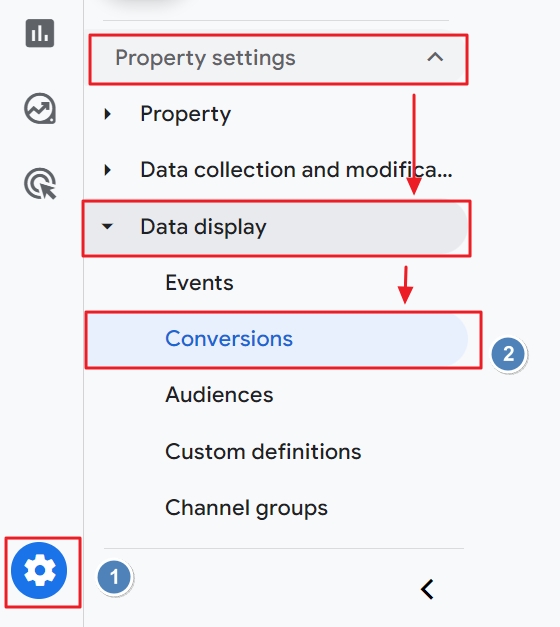
Then, click the blue button “New Conversion Event”.

Fill in the name of your event and use the snake case, like “sales_mail_click”.
Also, make sure you don’t use an event name GA already uses, like add_to_cart. Then click the “Save” button.
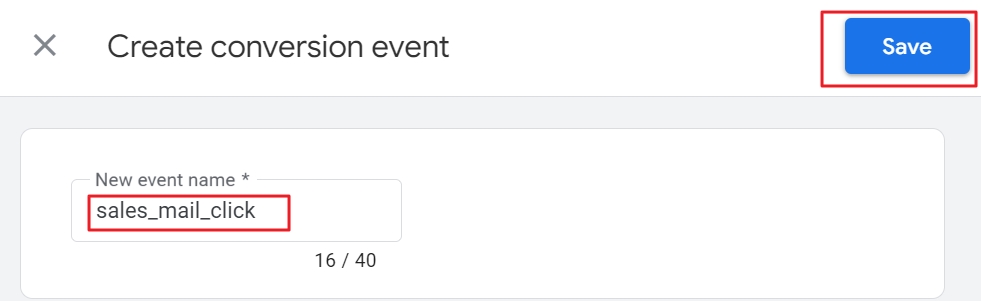
Even before the event occurs, it is marked as a conversion.
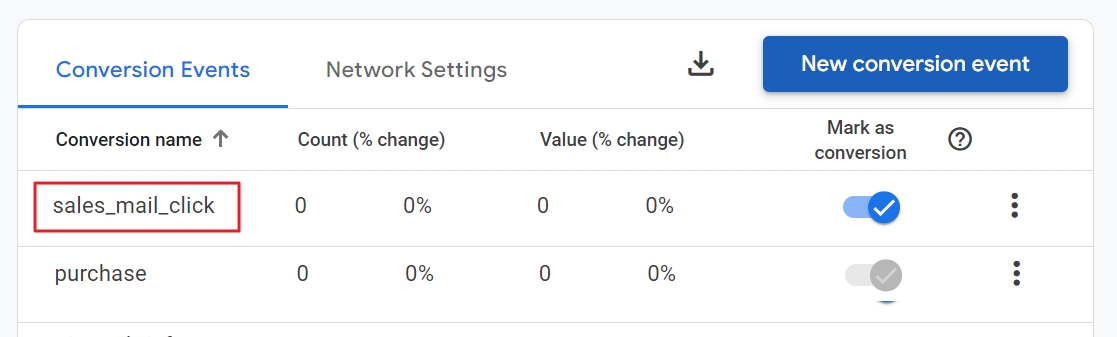
The question is then if GA4 will register it?
There is an easy way to find that out…
Tests if your conversion shows up in GA4
Performing a basic test to see if a conversion is being tracked by GA4 is always a good idea. You don’t want to make decisions based on missing data, do you?
You can test GA4 in real time and that’s easier done than said.
Yes, you read that right.
Just open your site and do the action that is supposed to show up as a conversion in GA4. That can be, filling in a form, clicking a button or whatever is important to launch your business to the moon.
In the RT report, scroll down to the “Conversion” data card. If you see the event here, it is being tracked correctly.
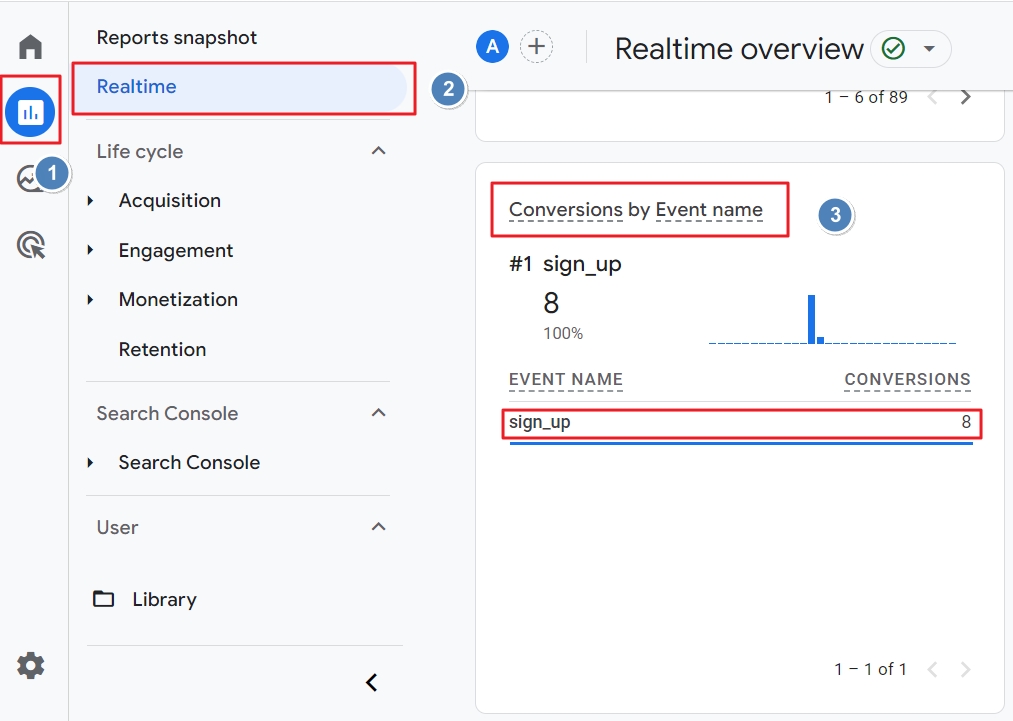
Since conversions are so important, you can best regularly check if GA4 keeps tracking them correctly.
- Things can break in GA4.
- Important business metrics may change over time and your team may have forgotten to keep you in the loop (because you were having a holiday on a sunny beach).
So, your conversions in GA4 are being registered.
Now what?
Analyzing conversion in GA4
If you have set up conversion tracking properly in GA4, you can see the data in the default GA4 conversions report or use them as dimensions in other reports and explorations.
To open the conversion report, go to Reports > Engagement > Conversions.
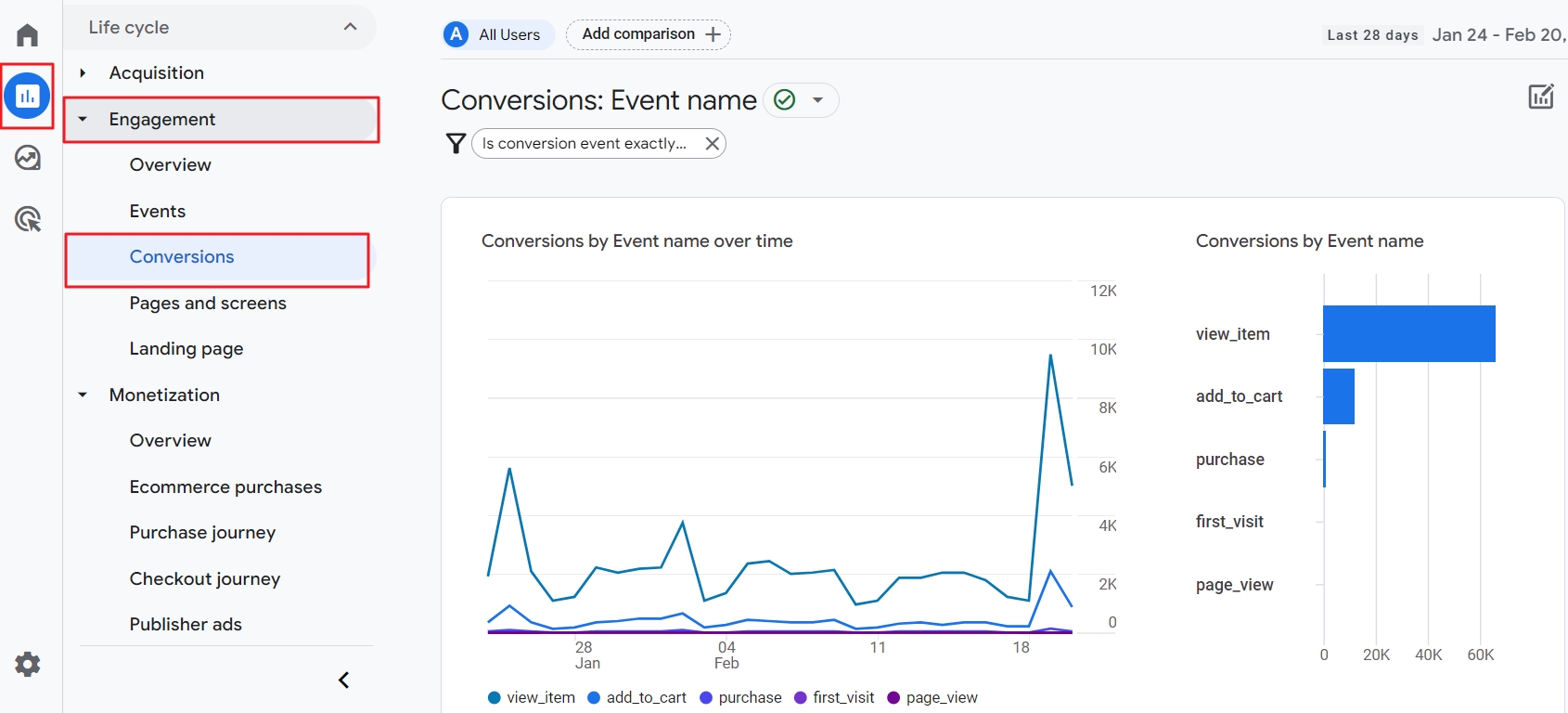
You can also use conversion data as metrics in explorations, like the Path exploration report.
If you want to know which channels, sources, campaigns and mediums converters visited, you can best have a look at the Conversion Paths report in Google Analytics.

And, of course, the funnel report. It uses the default GA4 purchase conversion as you can see in the screenshot below.
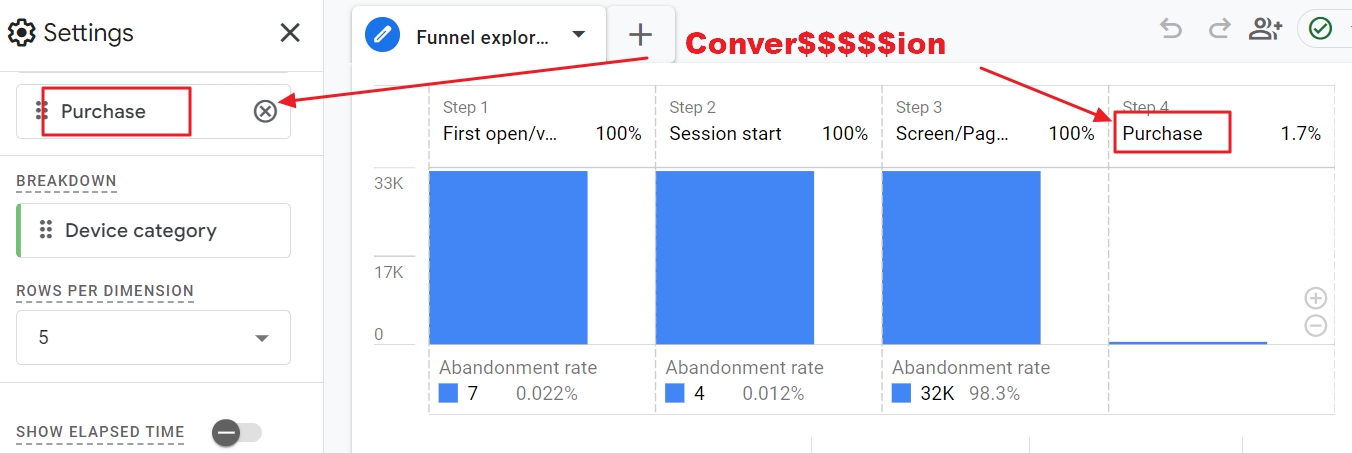
And now what?
I am sure you still don’t know everything you need to know about conversions in Google Analytics 4.
And no, I didn’t want to trick you with the title of this article.
But the truth is that there is a lot more to tell about tracking in GA4 the most vital metrics and events for your business.
Conversions in GA4 require that you pay attention and do the work. That may sound sucky, but every site, app, business and organization has different goals.
There. I said it.
“Goals” were the old, Universal Analytics way of thinking about doing business online. You drive your visitors towards the next step until they achieve a goal.
GA4 is designed for another reality.
We constantly jump between devices. It is hard to reach a goal that is set by a business.
Conversion is a better description of what users do nowadays. Isn’t it?
Now, it’s time for action.
Our free step-by-step manual will guide you through the maze of conversions in Google Analytics 4. It will help you focus on the events that really matter to your business or organization. Good luck!
