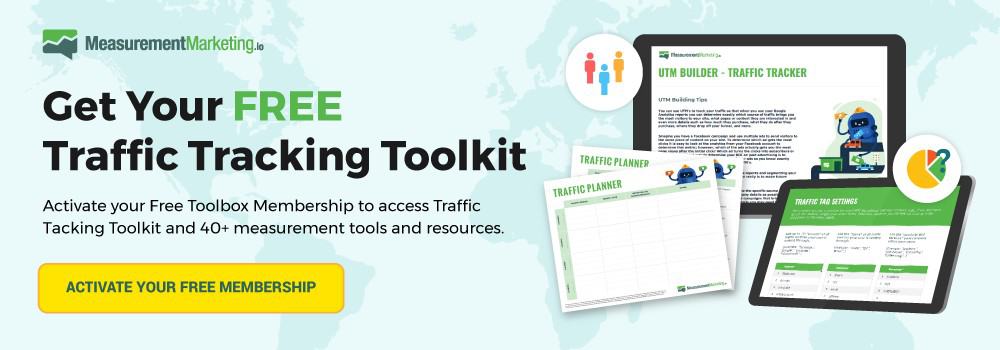Let's make an assumption…
You (or your client) sells widgets of some kind. Some sort of product or service.
And…
Whatever specific item you sell, you want to sell more of it.
Google Analytics can help!
How?
Google Analytics can help you find out who’s visiting your site and whether they make an impact on your bottom line.
So you navigate to Google Analytics and think, “I got this!” but are met with a wall of reports that just end up confusing you more than they help.
Let's shed a little light on Google Analytics, shall we?
We'll start with a look at what Google users are, where you can find them in Google Analytics, and the most effective way to find the “useful truth” behind the numbers.
Knowing your users means knowing where to best spend your marketing budget for the best ROI.
How Does Google Analytics Track Users?
The term “user” is a bit misleading. You may think that it represents an actual person coming to your site.
That's not entirely true.
When a user visits your site, Google Analytics places a cookie (a small piece of data) with a unique identifier inside of it on their computer. This cookie and the identifiers within are what Google Analytics uses to identify users.
It's a simple solution, but it has consequences.
Example 1: Fred’s Case:
You might be using Facebook ads to get eyeballs on your offer. If Fred clicks on your ad and sees your widgets, he’ll get a cookie and be counted as a new user.
If Fred becomes a lead and joins your email list, he’ll click a link to another offer, or the same if he didn’t buy your widget the first time. When he comes back through an email you send later on, he’ll be counted as a returning user because Google Analytics will see his cookie and match it up with an existing ID in its database.
Example 2: Jenny’s Case:
Jenny, on the other hand, sees your Facebook ad on her mobile device on the way out of her office. She doesn’t have the time to look over your offer right now, so she emails it to herself.
The next day, she uses her work computer to check out your offer. Her mobile device got the first cookie, but her work computer doesn’t have one.
Therefore, she’ll be counted as a new user both times.
Google Analytics is tracking browsers, not users. When a user returns using a different device or browser, Google Analytics won't know it's the same person behind the browser.
The number you see in Google Analytics for users and new users is not accurate; it never will be. The same real person could be counted multiple times in that number.
That doesn't mean the user number in Google analytics is useless.
We'll talk about why that is in a minute.
But first, let's take a look at where to find user information in Google Analytics.
(Note: Want to start tracking your traffic like the Pros? Get the Traffic Tracking Toolkit as part of your free “Toolbox” membership.)
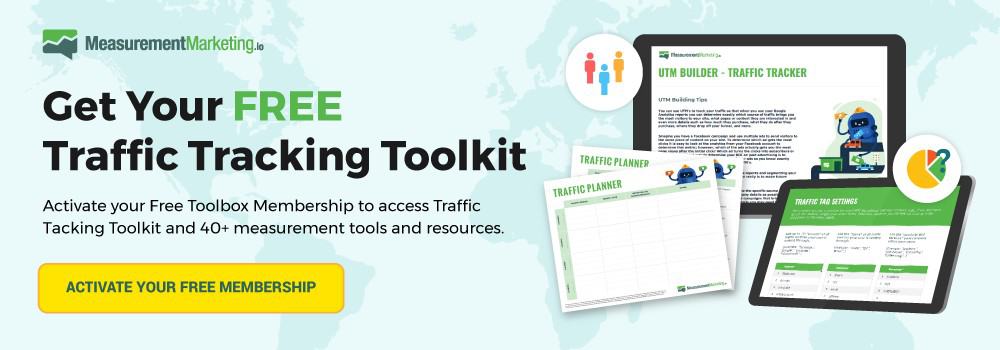
Where To Find Users in Google Analytics
Google Analytics helps you to find the answers to five basic questions:
- Is my site working (Real-time)?
- Who are my users (Audience)?
- Where are my users coming from (Acquisition)?
- What actions are my users taking (Behavior)?
- What are the results of my users’ actions (Conversions)?
Since we’re focusing on users in this post, we’ll find the information we need in the Audience and Acquisition reports.
The Audience reports tell you about your users.
- What devices are they using to access your site?
- What browsers are they using?
- Are they male and female?
- How old are they?
Use the audience reports when your marketing could be made better by pinpointing who is coming to your site.
The Acquisition reports tell you HOW your users are getting to your site.
Use the acquisition reports to tell you whether your Facebook ads or your podcast are getting more eyeballs on your offer. Gather insights on where to allocate your funds to make the most sales. Stop wasting money on channels that aren’t working.
When you set up your analytics correctly (find out how in our free Traffic Tracking Toolkit), one report is all you need to start getting value out of Google Analytics, even if you’re a beginner.
You'll find this report under Acquisition -> All Traffic -> Source/Medium. The Source/Medium report displays information about…
- Where your users are coming from,
- How many you have, and
- What actions they’ve taken,
All in one place.
The Acquisition section might look slightly different the first time you view this report. The default configuration shows Sessions, % New Sessions, and Users in this space instead of Users, New Users, and Sessions. Frankly, the sessions are not as useful as the user information.
Sessions are the raw “visit” to your site and don't tell you about your users. If Fred clicks a Facebook ad and later comes back through an email link, he'll have two sessions recorded for him.
Some session information is necessary. However, you want to know who Fred is, where he came from, and what action he took more than how many times he visited over a month.
Therefore, we're going to switch our view to show use some session information, while focusing on the user data.
Users vs. Sessions in Google Analytics
So what’s a user, a new user, a returning user, and a session in Google Analytics?
A User and A New User:
Google Analytics counts users based on the browser cookie it places on your machine. If the cookie isn’t there when you land on a page, Analytics will generate a unique ID, count you as a new user, and place a cookie there.
A Returning User:
Analytics counts returning users by looking for IDs it already has in its database. Returning IDs depend on the same browser on the same computer being used to access your site multiple times.
A Session:
Think of sessions as visits to your site. Google Analytics records a “hit” each time a user visits a page. When multiple pages are loaded, all of these “hits” roll up into a session.
If a user comes to your site, closes the browser, then comes back a few hours later, Analytics records two different sessions for that user.
To make this report more useful we're going to tell Google Analytics to track users for us and display them. First, click on the admin link on the left-hand side.
Next, click on the property settings link. Scroll down to see the user analysis section. In this section, click the Enable Users Metrics in Reporting button to turn it on. You may have to refresh to get the report to update, but it should now be showing users, new users, and sessions.
So far, we've covered where to find all the information about users you need. But didn’t we tell you that this information is wrong?
Don’t worry. A mindset shift in how you read Google Analytics will allow you to ignore the inaccuracies and still get what you need from the reports.
Don’t Look At Numbers In Google Analytics–Look At This Instead
Acceptance is the first step to successfully using Google Analytics. The numbers aren’t accurate, and they never will be. What you see is the tool’s best guess.
Once you accept the inaccuracies, you’ll see past what trips up so many others. When you type “google analytics users” into Google, at the bottom of the page, you’ll see the related searches.
Notice some of the things people search for the most:
- “Google analytics new users higher than users.”
- “Google analytics users not matching.”
- “Google Analytics users don’t add up.”
When you focus on the exact numbers in the report (the wrong thing to focus on), you’ll fall victim to the same puzzle. The figures often won’t add up. They aren’t the real numbers.
Here’s the trick: the numbers don’t need to add up.
Here at MeasurementMarketing.io, we have a motto:
“The truth is in the trend; the power is in the pattern.”
Now repeat after me:
“The truth is in the trend; the power is in the pattern.”
The numbers don’t need to be perfect to be useful. The way analytics measures users is consistent, if inaccurate, and that serves our purposes.
Let’s look at the Google Merchandise Store as an example (you can take a look at it yourself to play around with reports).
The useful truth lies within the trends and patterns the numbers show you. Let’s look at the top three sources for users in the merchandise store.
Did precisely 7,108 users visit the store from organic search? No. But who cares? This number, compared to those below it, tells us that organic search is by far the best source of user traffic to the store. We’re getting 5.5 times more traffic from organic search than from mail.googleplex.com.
The trend shows our best source of traffic. (The “direct/none” in the report means Google doesn’t know where this traffic is coming from and we’ll cover how to fix this in another post).
When we look at the traffic coming from email links (the email.googleplex.com source), we see that there are substantially fewer new users from that channel. That makes sense because email is used to keep the same people coming back to your site.
For those of you who are still frustrated by the way Google tracks users, you’ll be happy to know that Google is trying to fix the inaccuracies. The release of Google Signals in 2018 introduced a method to track logged-in users across devices. As of this posting, this technology is still very new but shows the direction Google is taking to help marketers learn more about their users.
For Signals to work, the users have to turn on Ads Personalization on their Google account. Therefore, it’s still not clear how much better the new data will be. It’s better to adopt the practices we use to derive value from reports regardless of how accurate the numbers may be.
Get the Most Out of Google Analytics User Reports
The sheer breadth and depth of Google Analytics can be intimidating. Focus first on learning how Analytics counts users. Then focus on how you’re getting those users to your site.
The Source/Medium report is your best starting point. Begin by learning where your traffic is coming from and which sources are best for gathering new users and returning users. Then use our Traffic Tracking Toolkit to learn how to monetize the traffic you’re getting right now.
Remember: the truth is in the trend; the power is in the pattern. The actual numbers don’t matter. Look for patterns and trends to give you the insight you need to make decisions that impact your (or your client’s) bottom line.
(Note: Want to start tracking your traffic like the Pros? Get the Traffic Tracking Toolkit as part of your free “Toolbox” membership.)