If you’ve landed here, you’re probably just getting started on your Google Analytics 4 journey. So welcome to the team! To get your footing, you’ll need to familiarize yourself with three terms: accounts, properties and data streams.
You see, GA4 has a very clear hierarchy made up of these three parts. You’ll want to make sure you understand what they are meant for before moving forward with your data collection and analysis.

PROPERTY SETTINGS
Settings that are tied to your unique web property
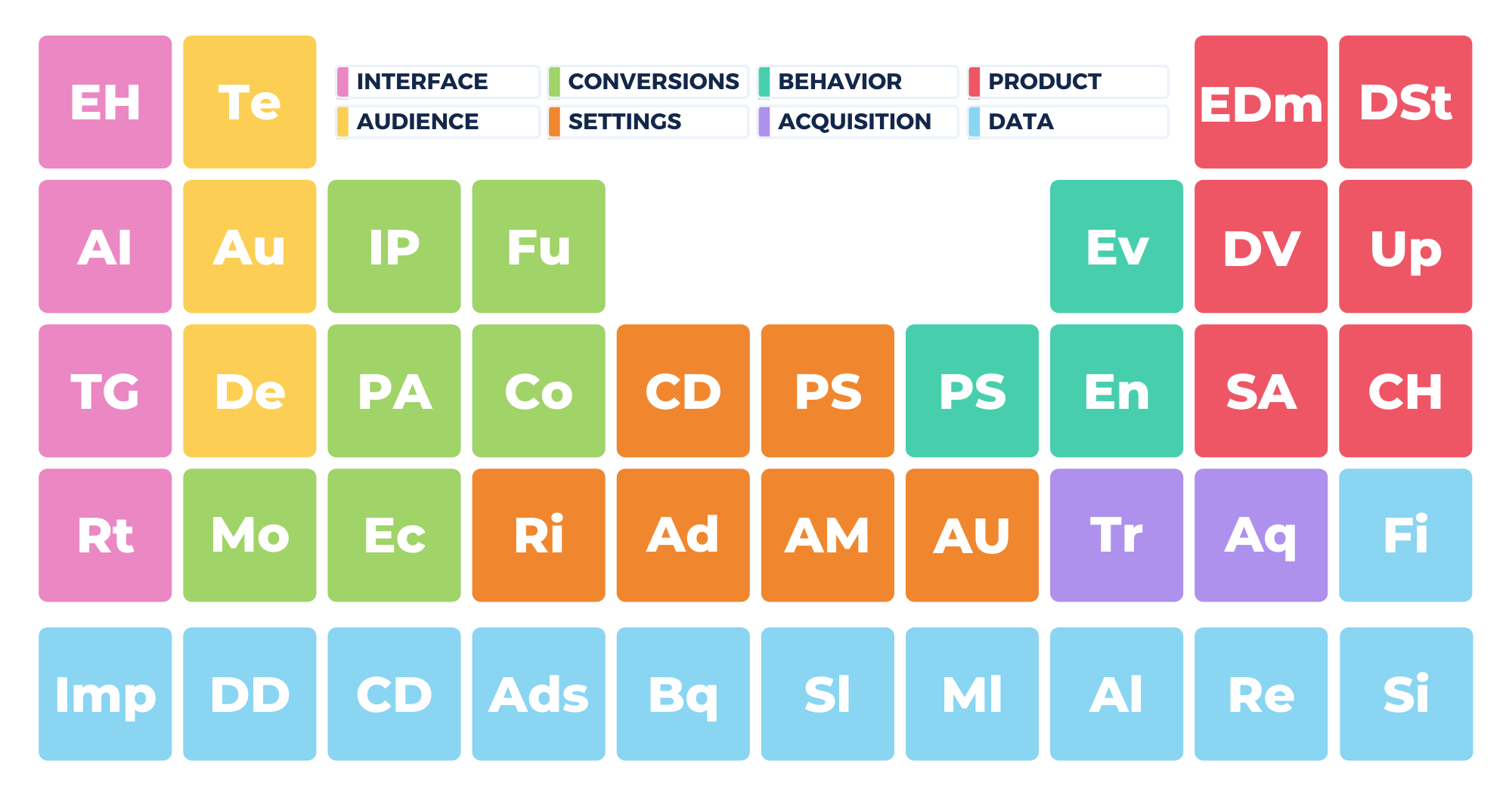
Key takeaways
- From top to bottom, the GA4 hierarchy consists of 3 parts: accounts, properties and data streams.
- There is not one uniform way to set up your GA4 account.
- Yet, if you understand the hierarchy, it will be easier to analyze your data correctly.
What does the GA4 hierarchy look like?
The Google Analytics 4 hierarchy starts with an account. You can create 100 of them. One account can have up to 2,000 properties and each property can have 3 different data streams.
I will get to the basics of each element below, but for now, keep this scheme in mind:

This hierarchy is easy to understand, but if you haven’t familiarized yourself with these terms, you may be not using your Google Analytics account to the fullest. Come with us as we explore these key elements of Google Analytics and learn all you need to know about accounts, properties.
Understanding Google Analytics 4 Accounts
Okay, so first, let’s talk about Google Analytics accounts. An account is how you access and maintain everything in Google Analytics.
To avoid any confusion, the following visual helps you better understand the relationship between a Google account and Google Analytics accounts.

Typically, you’ll only need one Google Analytics account per organization. Sure, if you’re managing multiple companies, you’ll have more than one Google Analytics account, but for most people, one is all you’ll need.
If you do require multiple Google Analytics accounts, you can manage them all under a single Google login. Please note: that doesn’t have to be a Gmail account.
In GA4, you can find all your analytics accounts in the top left corner.

When you click on the arrow next to an account, a list appears of all the Analytics accounts you have access to.

As the owner of a Google Analytics account, you can grant access to people in your organization. You can choose between 6 roles that come with different permissions:
- Administrator
- Editor
- Marketer
- Analyst
- Viewer
- None
In the image below, you can see an example of how sharing GA4 accounts can be set up.

As a side note, you can set up these permissions for all the properties within a GA account, or per property.
Let’s move on to discussing properties.
Understanding GA4 Properties
As we mentioned above, you can have 2,000 properties within a single Google Analytics account. Properties are your websites and mobile apps.
In your GA account, you can find the properties neatly organized per Analytics account:

When you click on “Admin,” you’ll see an “Account” and “Property” column.

Many people find it useful to have another property set up just for testing.
If your company has a website, an Android app, and an iOS app, you can
- set up a property for each one
- or group them in one property. This way, you can access all the data of your website and apps. This allows you to quickly see how visitors move between your site and apps).

This brings us to the last element.
GA4 Data Streams
The last item of the GA4 hierarchy are data streams. These include your website and your Android and iOS apps. Per property, you have one data stream available for each source of data feeding into your reports.
In GA4, you can receive data in one property from your
- website or web shop
- iOS app
- Android app
Each of these becomes a data stream (source of data) in your GA4 property.

You can configure your data streams to affect your single reporting view for each property.
Keep in mind that you can only have one of each data stream (Web, iOS, and Android) within a single GA4 property.
To access your data streams, go to Admin and click on Data Streams in the Property column.

For more details, I refer to our article that will help you thoroughly understand data streams.
How do you best organize your GA4 account?
The 3 key elements (account, property, data streams) are the building blocks of your Google Analytics account. There is not a right or wrong way that applies to all businesses.
Also, even experts often struggle with organizing their accounts. One of the reasons is that businesses evolve and grow.
There is no need to overthink things though. Keep the following in mind when applying the hierarchy to your account:
- If you run an agency, or if you are a freelancer managing accounts for your clients, create (and share) one GA4 account per customer.
- The difference between an account and a property is that GA4 accounts are best used for a business or an organization. In the properties, you organize all the digital assets (websites, web shops, Android and iOS apps) of an organization. Simply put: if a business runs multiple websites, each one belongs to a separate property.
- Although not ideal, you can always delete an account, property or data stream.
Wrapping it up: the Google Analytics 4 Hierarchy
Understanding the Google Analytics hierarchy is the first step to getting the most out of your GA account. Each piece is essential to viewing and analyzing your visitor data.
While you’ll probably only need one Google Analytics account, you’ll need multiple properties—one for each website and mobile app you manage.
A property can contain a data stream for your website, iOS and Android app.

