The Conversion Paths report in Google Analytics answers an important question about your marketing efforts. Which channels, campaigns, mediums and sources generated traffic that converted visitors into leads or customers? Let’s find out…
Key takeaways
- The Google Analytics 4 Conversion Paths Report contains data about all the channels, campaigns, sources and mediums that generated traffic of users who triggered a conversion on your site, web shop or app.
- The report is populated automatically, but you need to have conversions set up in GA4.
- Conversion attribution is a hot topic of debate, but the Google Analytics 4 conversion paths report shows data you can't find elsewhere.
What is the GA conversion paths report, anyway?
The Google Analytics 4 Conversion Paths Report contains data about which touchpoints your converted users visited before they landed on your site.
A customer journey that doesn't happen on your site can be complex. But the report visualizes it in a way anyone can understand.
I took it a step further and pasted all the steps of one journey from the report next to each other. GA calls these colored bars touchpoints. The number after the X shows how many times a user visited the touchpoint.

Unless you are a big tech giant with a search engine, a video platform, a popular browser, a mobile OS and whatnot, this information about what people are doing on the internet would be one big black box.
Another smart part of the report is that it divides the touchpoints into three big steps, or blocks: early, mid and late touchpoints. I will get back to this further below.
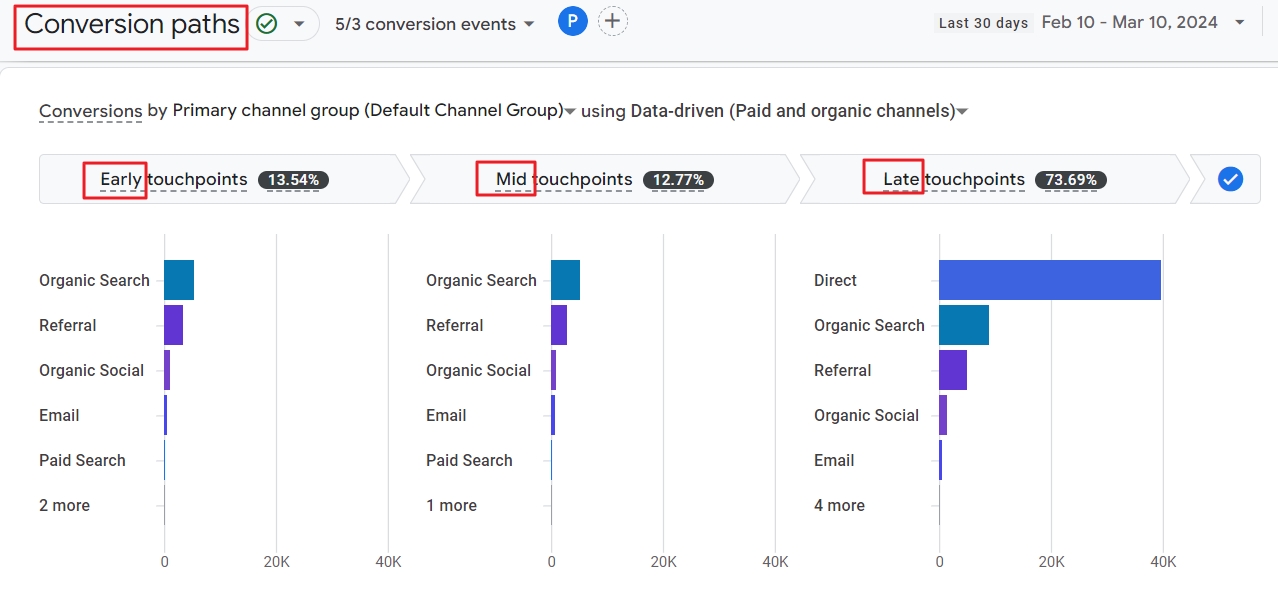
Example of a conversion path
John Doe bought an amazing course on your site. Before the dude transferred his money to your bank account, he visited a lot of touchpoints that drove him to your site, web shop or app.
- He searched on Google and clicked an organic link to your site.
- Still not convinced, he searched again a week later. Now, he clicked a paid ad.
- Back he goes, but now to Facebook where he clicks on an ad that leads to your site.
- A week later, he goes directly to your site and finally buys your course.
All these touchpoints are listed in the GA4 Conversion Paths report
- in a chronological way
- with the amount of times a user visited them
- and only if the user converted during the selected period.
The example above is just one of the zillion possible customer journeys on the internet. Also note that it is different from what users do on your site. This information is available in the GA4 Conversion Report.
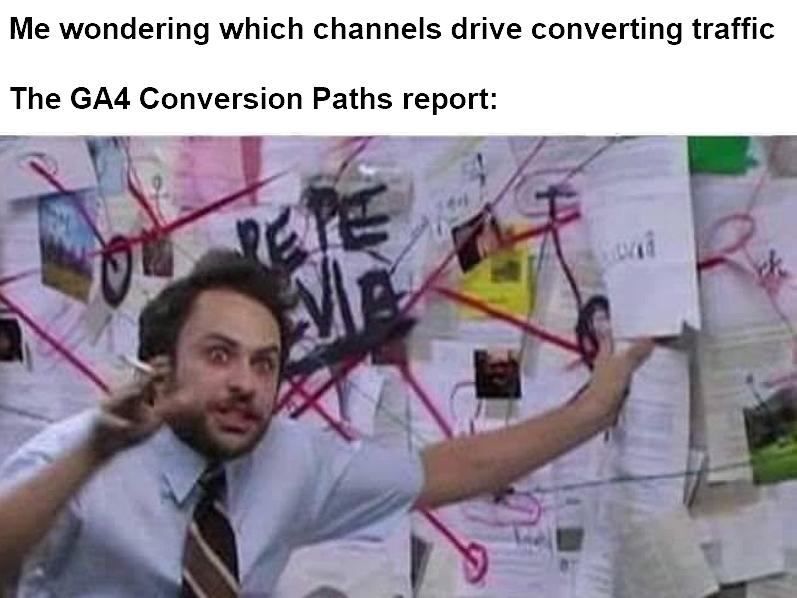
It would be a fatal mistake to draw conclusions from one path. So let’s find out what other conversion paths your users followed.
Where can you find the Conversion Paths report in Google Analytics 4?
To access the report, click Advertising on the left-hand menu. Then, go to the Attribution section and click Conversion paths.
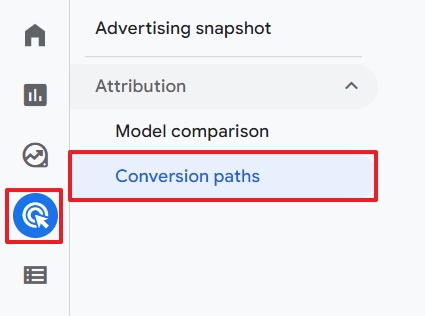
The report contains two main sections. At the top, you can see the top 5 conversion channels.
In the table below the graph, you can see a detailed breakdown of all the conversion paths.
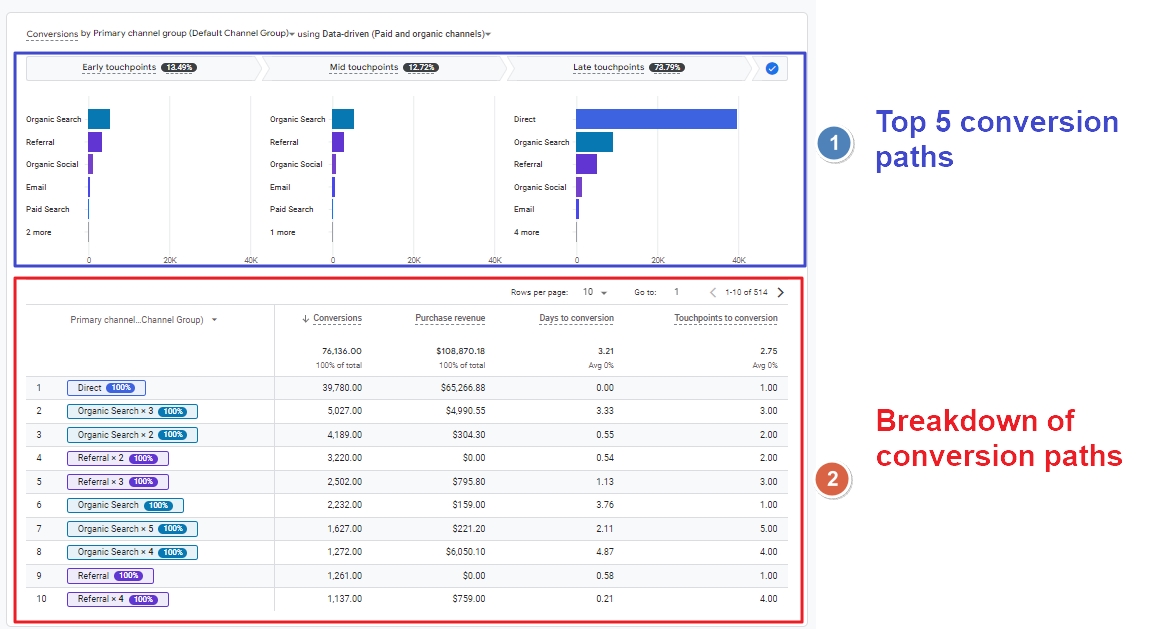
Let’s first look at the top of the report.
Top conversion paths in Google Analytics
The graphic in the GA4 Conversion Paths report shows the 5 best performing touchpoints.
To be clear, these touchpoints can be different from the ones that generate the highest number of visitors.
In the screenshot below, for example
- Organic search was a top conversion channel in the early and mid touchpoints of the customer journey.
- In the late touchpoints column, its importance dropped and direct traffic took over the first position.
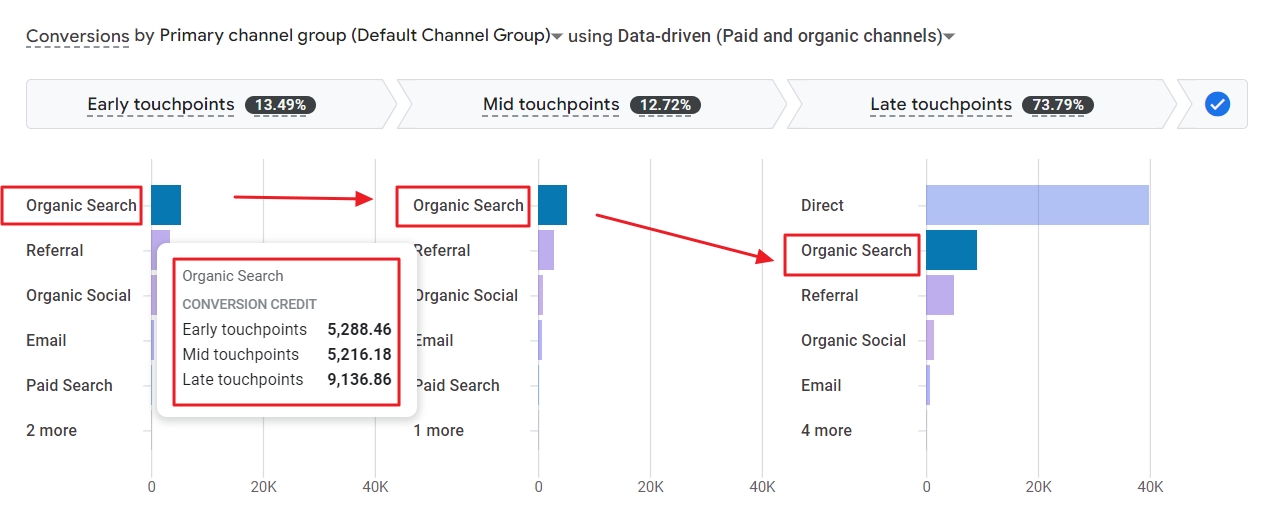
In many cases, the direct traffic channel will be a popular converting channel. That is because people already know the site and the address is stored in their browser. No need to Google it again.
Before we get to the second section of the report, let’s answer another important question.
What are touchpoints in the GA Conversion Paths Report?
Google Analytics keeps track of the channels, sources, mediums and campaigns your converting users visited. These are called touchpoints and the complete path is by default split into three different stages.
Early touchpoints
Depending on which primary dimension you selected in the GA4 Conversion Paths report, this column will contain the first 25% of the channels, mediums, sources or campaigns that drove users who converted on your site, app, or web shop.
If the early touchpoints column contains no data, that means there was only one touchpoint.
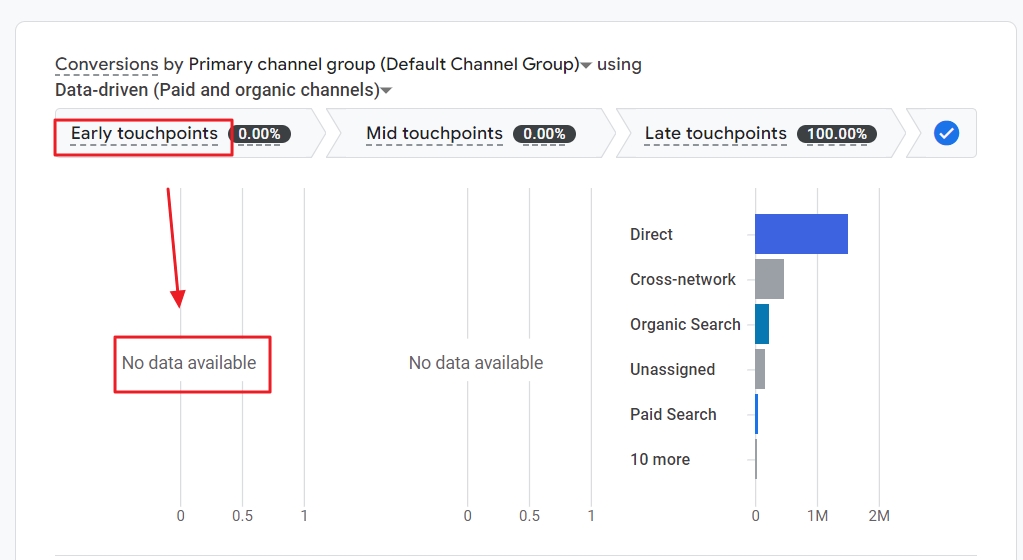
Mid touchpoints
These represent 50% of the conversion path channels, campaigns, etc. If there are less than three touchpoints in total, this column will be empty.
Late touchpoints
The late touchpoints represent the last 25% of channels, campaigns, sources and mediums that led to a conversion event on your site.
You can see more details if you hover over on one of the channels.
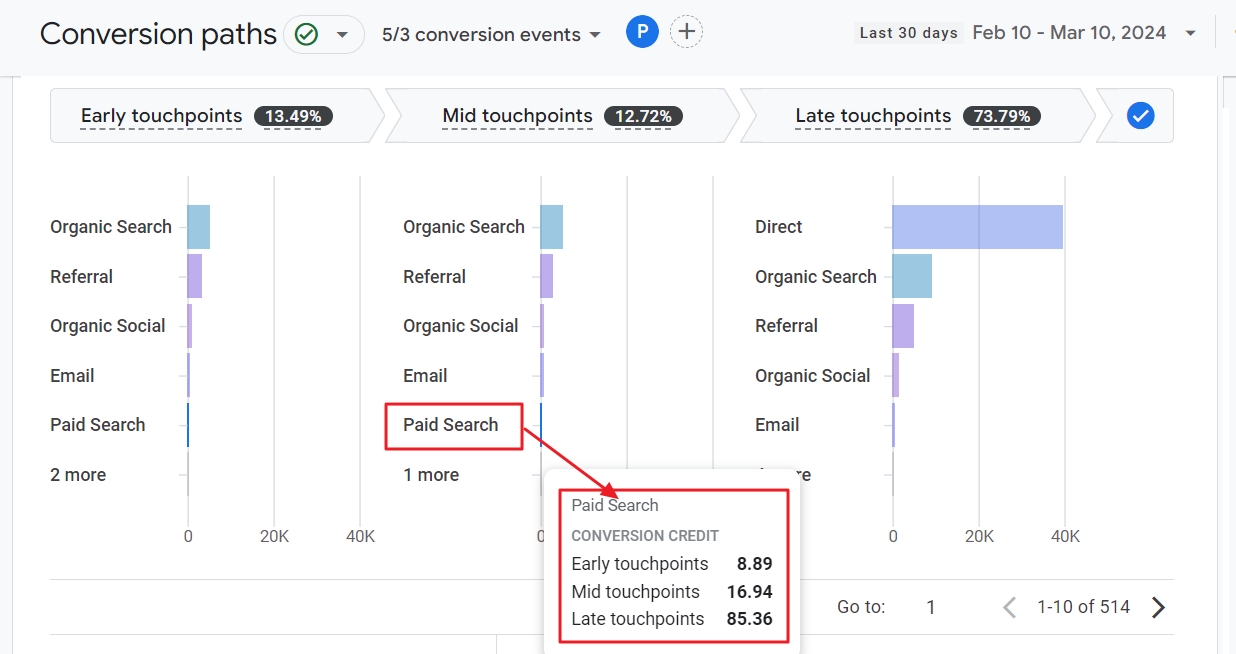
In the example above Google Analytics 4 assigns the following Conversion Credits to Paid Search:
- Early touchpoints: 8.89
- Mid touchpoints: 16.94
- Late touchpoints: 85.36
Isn’t it weird that the conversion credits have two decimals?
No, because the touchpoints are calculated. If there are 112 conversions through paid search, these are assigned into the 25/50/25 % touchpoints. It is not an exact number, but calculated.
Besides, the report can show data of all your GA4 conversion events or a selection.
If you set, for example, page_view as a conversion event, every single visit to your site would be counted as a conversion.
That can seriously screw up this (and many other) reports that contain conversion metrics.
Empty early and mid touchpoints are by definition not a bad sign. But what are the odds that all your customers or leads converted after clicking a paid ad?
Can you change the amount of touchpoints in the GA4 Conversion Paths report?
Yes. By default, the report contains all the conversion paths that contain up to 20 touchpoints.
If you want to, you can filter the report so it only contains conversion paths that match a certain amount of touch points. Just click at the top of the report on the Path length button.
Then, choose an operator, like >, <, = etc. and enter the amount of conversion paths the report must include.
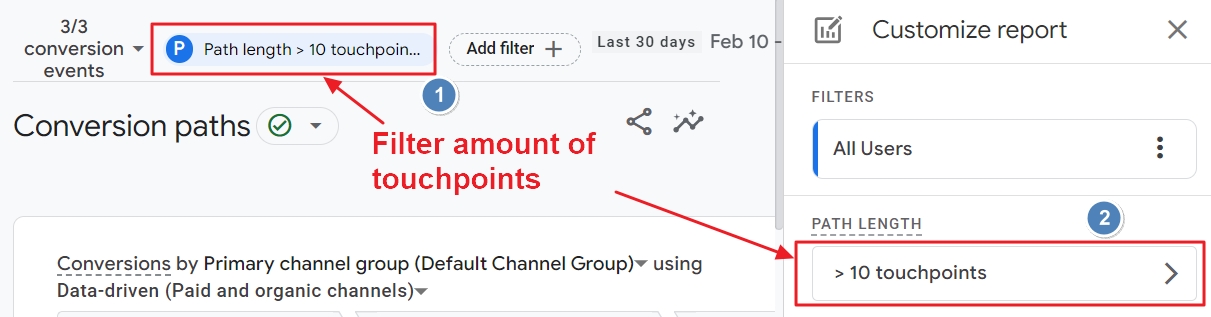
You can then unlock, for example, conversion paths with 40 touchpoints, like in the screenshot below. Just make sure you select a long period to include conversions that took place 89 days after the first visit.
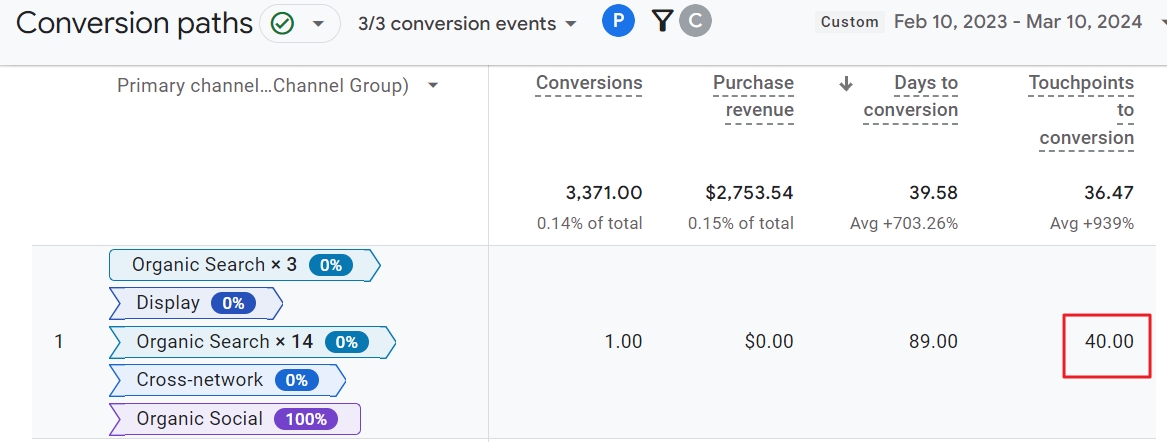
Analyzing all the customer journey conversion paths
The table of the GA4 Conversion Paths report gives insights about many things, including:
- How many conversions took place in total and per conversion path?
- How many different conversion paths did users follow?
- What is the purchase revenue for every conversion path?
- How many days took it on average for users to convert in total and per path?
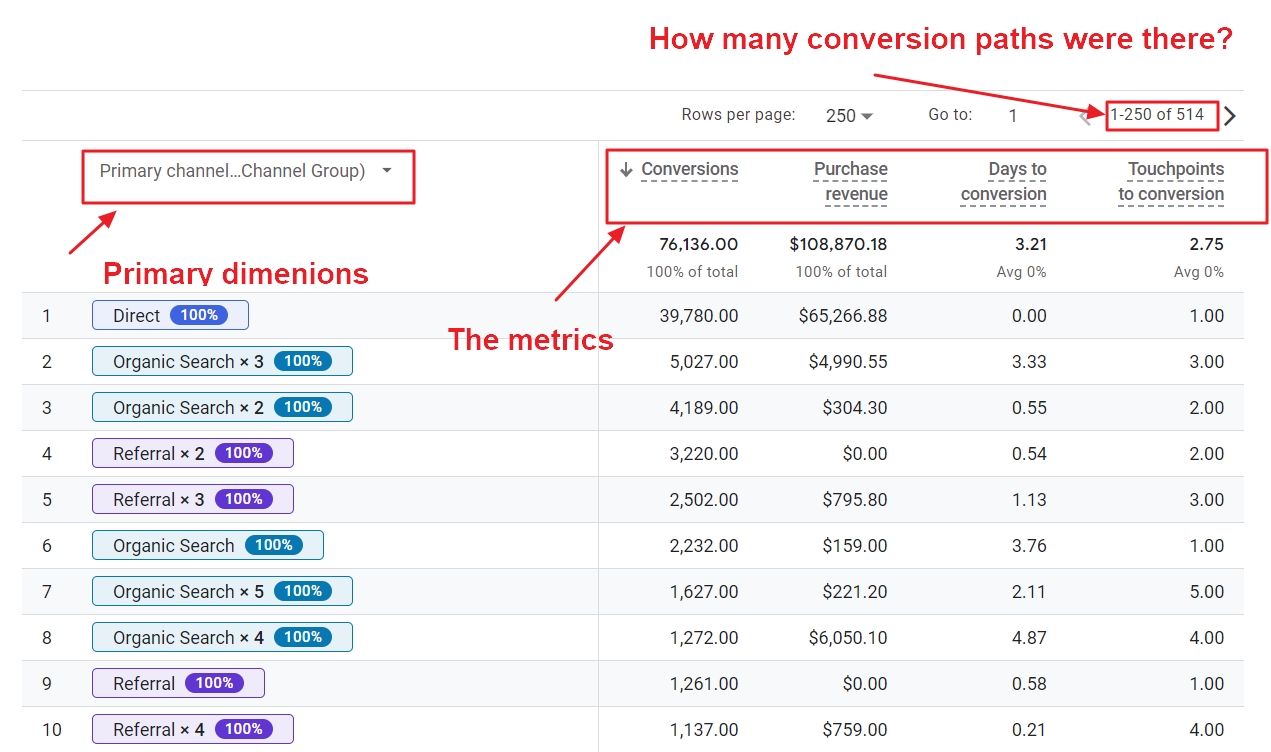
Analyze specific conversion events
The default report shows data for all the conversions that took place in the selected period and had a maximum of 20 touchpoints.
You can change that and pick specific conversion event(s).
To do so, click on the arrow, select the events you want to include in your report, and click “Apply”.
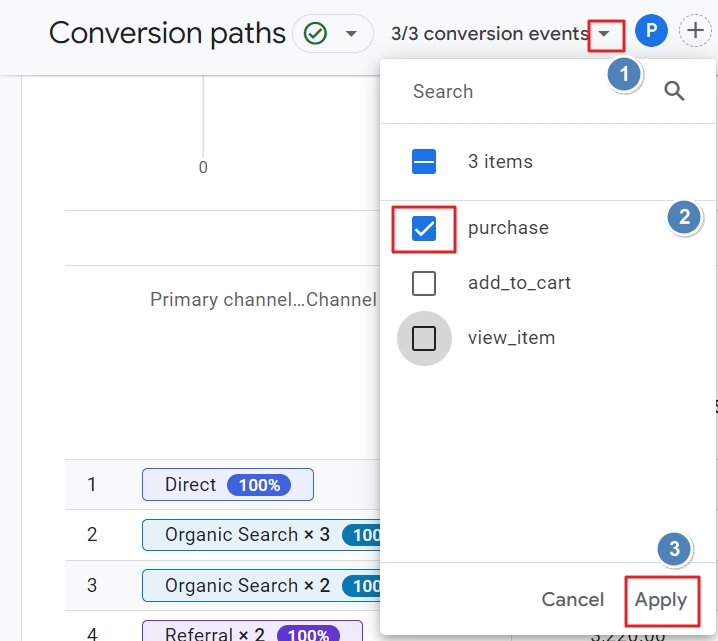
Filter conversion paths
Filters are another useful element to dive deeper into the data. You can add, change, or remove them at the top of the report as follows:
- Click “+ Add filter”
- Choose a dimension, for example, “country”.
- Choose a “Match type”, like “exactly matches”.
- And a value, like “United States”.
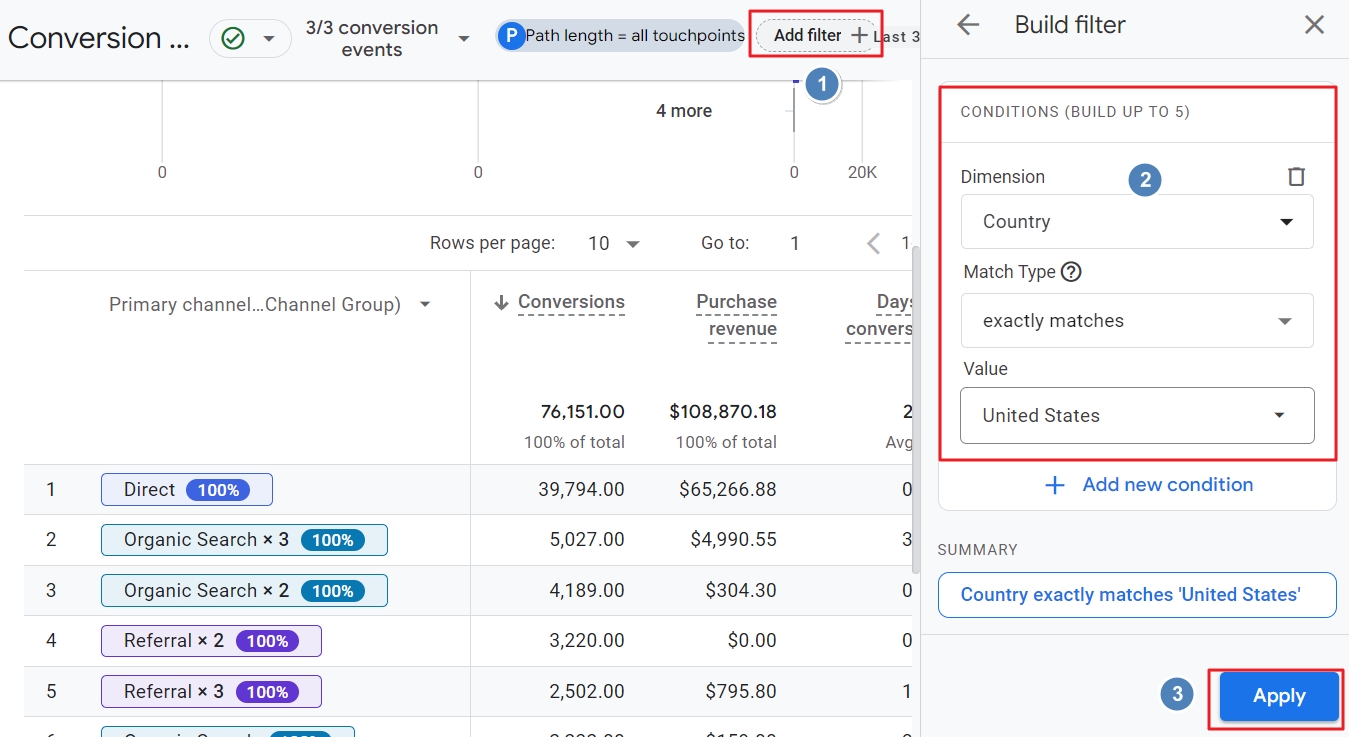
If you follow the steps above, your Conversion Paths report will only show the conversion paths data about visitors from the US who converted.
Change the attribution model
Conversion attribution is a complex and highly debated topic . There is not one single model or tracking method that is 100% correct.
In the past, GA, gave users the choice to pick from different attribution models. But nowadays, there are only two models available in GA4.
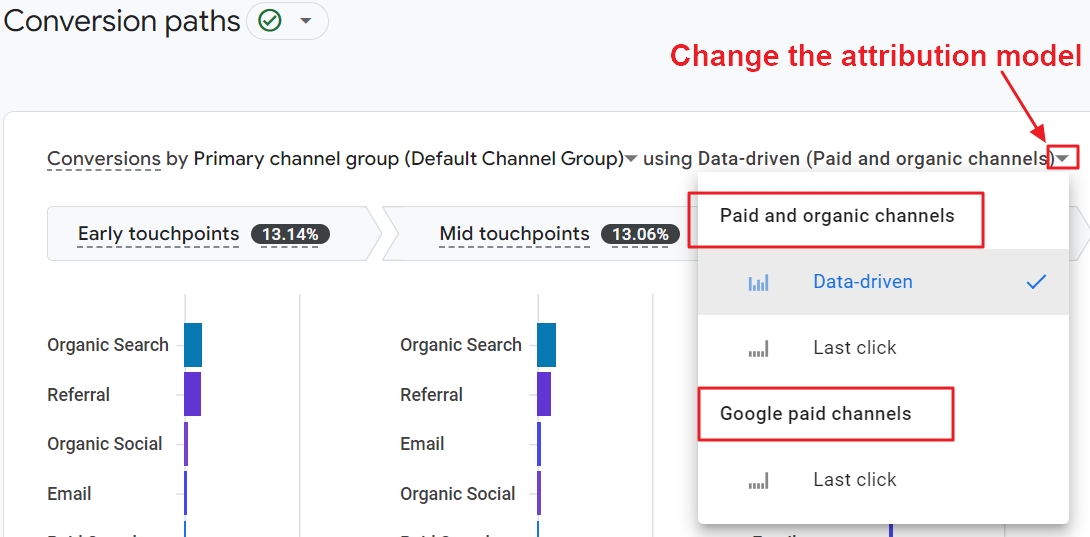
The data-driven attribution model is the default in GA4. It uses AI to fill in data gaps and assign conversions to a channel based on a lot of data from users, current converters, and so on.
The last click model is the one that is used by Google Ads. It can skew conversion data in favor of Google Ads.
It is as if GA is doing its very best to assign as much conversions as possible to Google Ads
It’s wise to keep that in mind when making big decisions about your marketing budget. The same goes for any advertising platform that shows you data about your conversions.
How to see the Conversion Paths in GA4 per campaign, source and medium?
The GA4 Conversion Paths report doesn’t only contain data about channels. You can also dive deeper by
- Clicking on the arrow next to “Primary channel group”
- Then choose your custom default channel group, with, for example, QR codes. Or to source, medium or campaign.
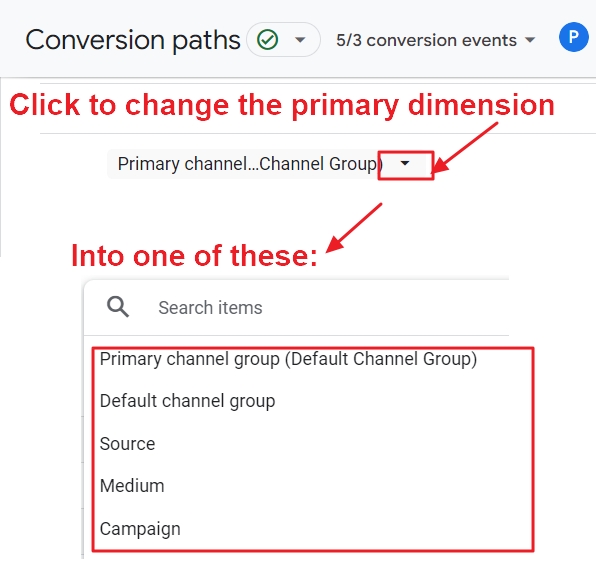
If you select campaigns, they will most probably show up in different conversion paths, as in the screenshot below:
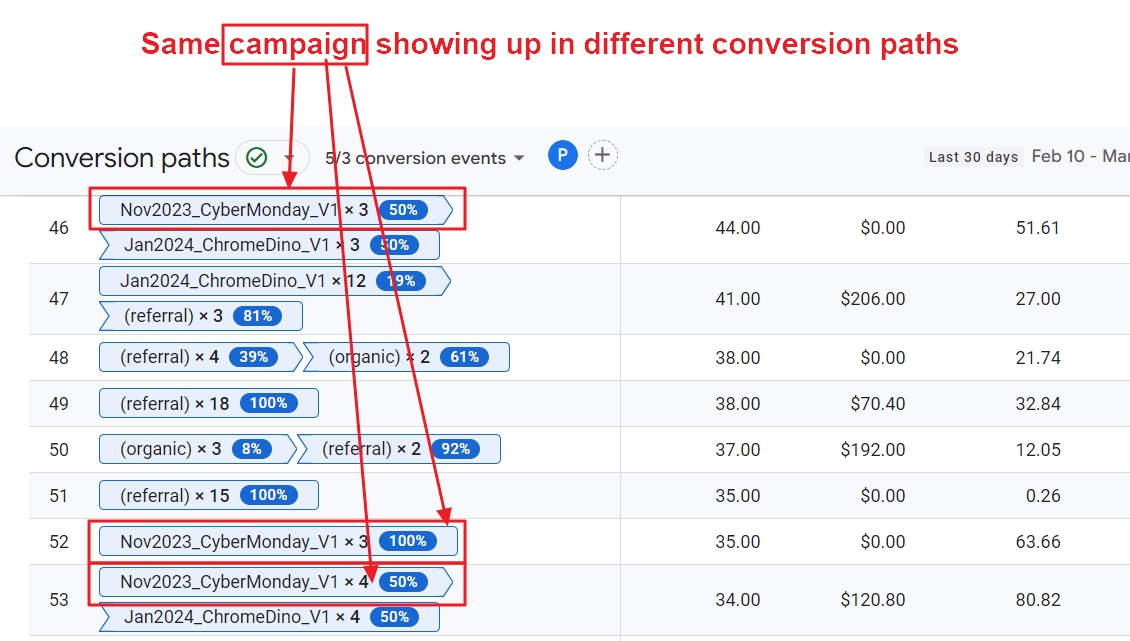
For sites that have users with tons of different conversion paths, it is best to export the data.
You can do that by clicking the export icon at the top and then download the data as a CSV file.
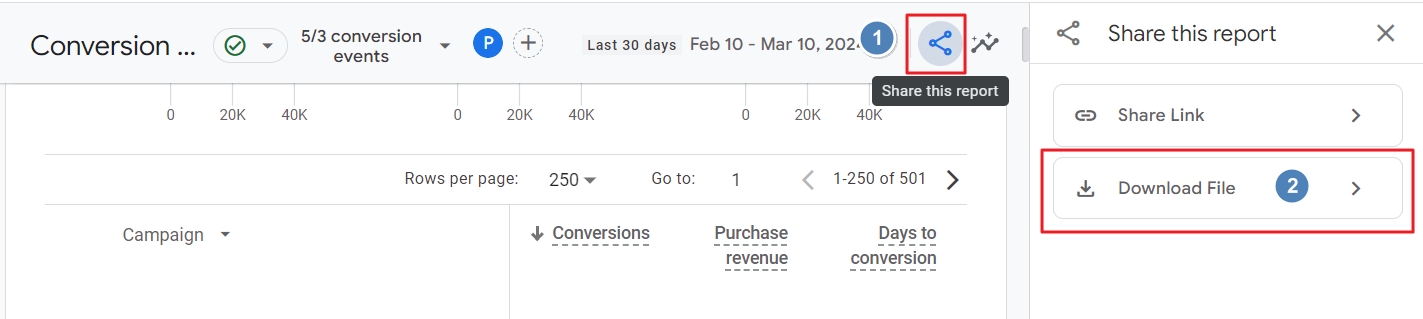
Or, you can link your GA4 account with BigQuery. Or present the data for example, in a neat Looker Studio dashboard.
What does “no data available” mean in the GA Conversion Paths report?
When you see “no data available” in the Google Analytics 4 Conversion Paths report, that can mean different things.
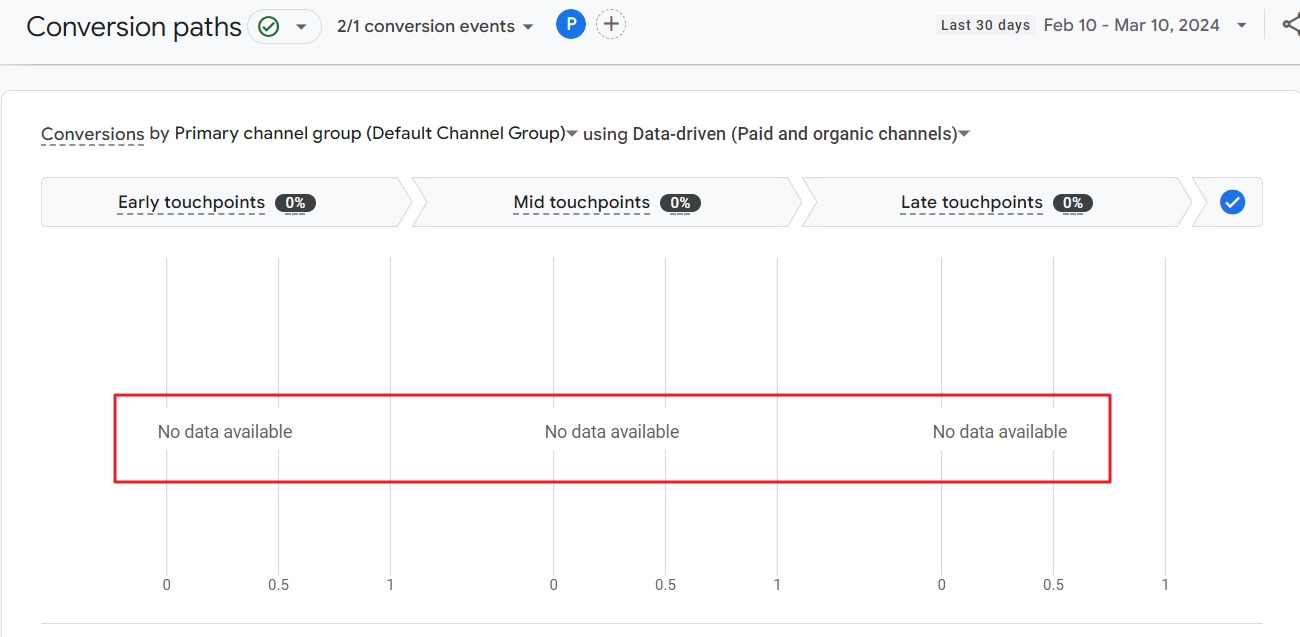
The most common reasons and fixes are:
- Conversions are not set up in the GA4 property.
- No conversions happened in the selected period. Change the selected date range.
- GA is not correctly installed on your site. Check if GA is installed properly. You can, for example, do a quick testing with the Real Time report.
- No conversion events are selected for the report. You can fix this by clicking on the arrow at the top of the report, select the conversion(s) and click the Apply button.
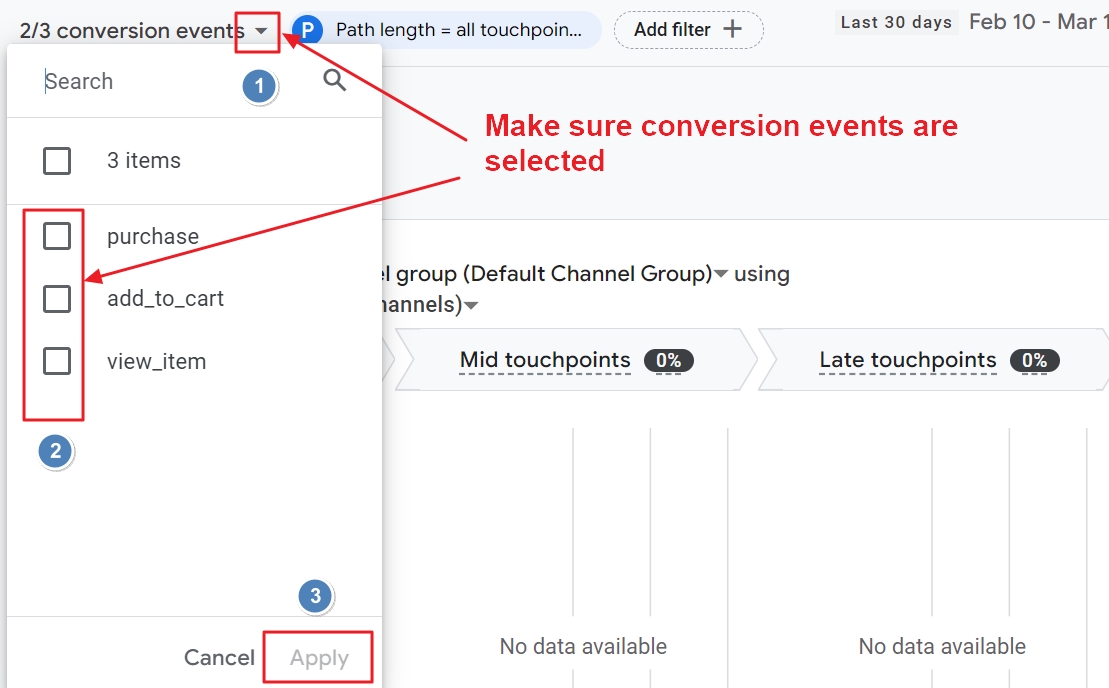
In conclusion: is the GA4 Conversion Paths report worth anything?
Conversion attribution is a sensitive topic. All advertising platforms put a lot of effort in convincing advertisers that their money is well spent. It is therefore not a coincidence that this report is a section of the GA4 advertising workspace.
The last click attribution model and the mysterious data-driven model may both work in favor of Google Ads.
On the other hand, strict privacy regulations have made it harder than ever before to follow users on their journey on the internet.
The Google Analytics 4 Conversion Paths report is therefore somehow valuable.
There is no point in trying to force users to follow the best performing customer journey including all the touchpoints in the “ideal order”.
The data of this report unlocks details that marketers would otherwise just have to guess.
Whatever journey you made to land here, I thank you on behalf of the DDU team. I hope this information will help you put the important pieces of your marketing puzzle together.
If you want to stay on top of the rapid changes in digital marketing, I can highly recommend our free digital marketing newsletter.
